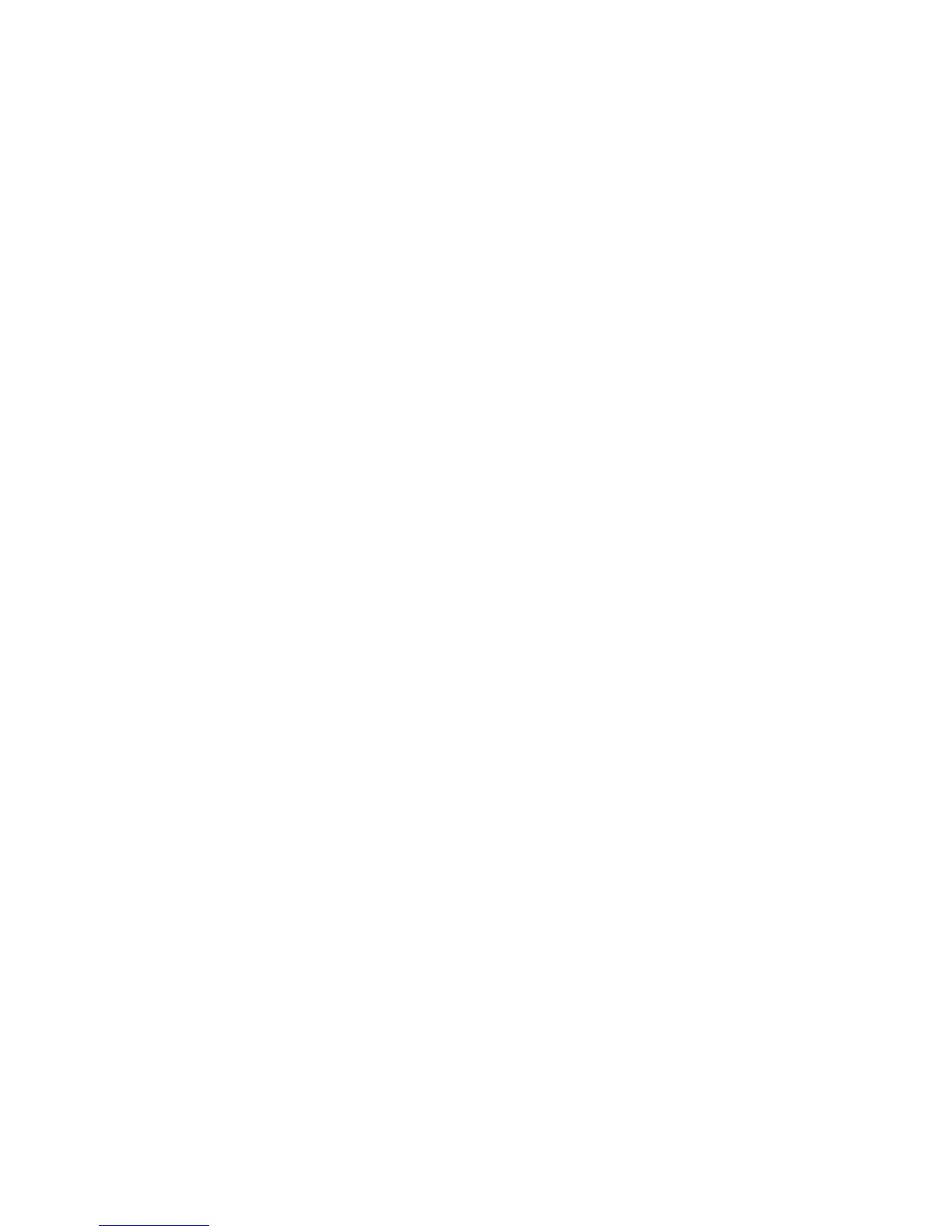15
Access a USB Device on the Network
ReadySHARE lets you access and share a USB storage device
connected to the modem router’s USB ports. (If your USB device
uses special drivers, it is not compatible.)
¾ To access the USB storage device from a Windows
computer:
1. Connect your USB storage device to a USB port on the modem
router.
It might take up to two minutes before the USB storage device
is ready for sharing.
2. On a Windows computer that is connected to the network,
select Start > Run, enter \\readyshare in the dialog box, and
click the OK button.
A window displays the files and folders on the device.
¾ To access the USB storage device from a Mac:
1. Connect your USB storage device to a USB port on the modem
router.
It might take up to two minutes before the USB storage device
is ready for sharing.
2. On a Mac that is connected to the network, launch Finder and
select Go > Connect to Server.
The Connect to server window opens.
3. Enter the smb://readyshare in the Server Address field and
click the Connect button.
4. When prompted, select the Guest radio button.
