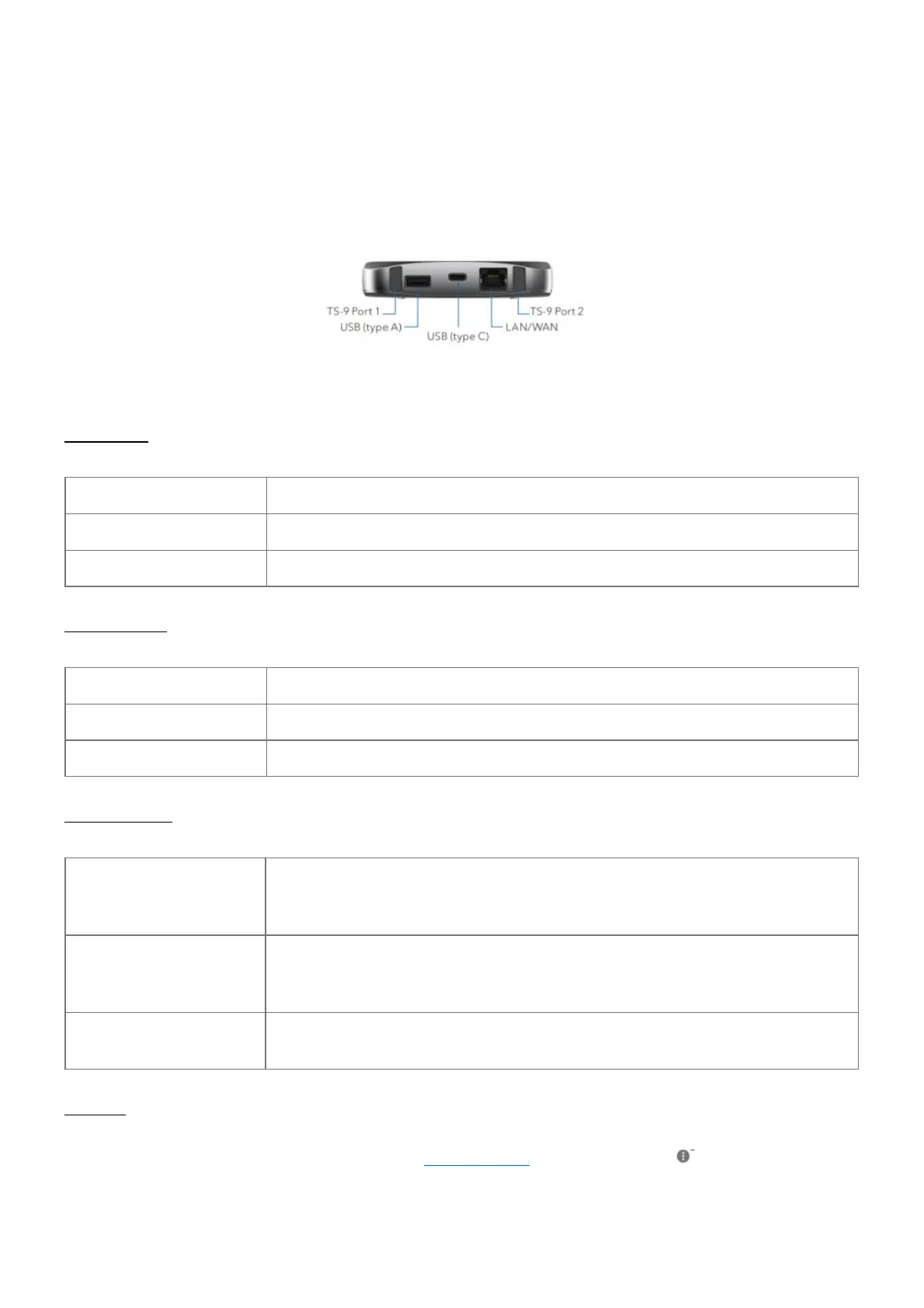1. Log in to the Nighthawk M2 mobile router home page.
2. Click the MyMedia tab.
3. Drag and drop your files onto the page.
Use the Nighthawk M2 mobile router to charge devices
If the battery power is low on your smartphone or other device, you can give it a boost by connecting it to the
Nighthawk M2 mobile router’s USB port A connector.
Jump boost begins automatically once the devices are connected. Note that Jump boost is only supported when
the Nighthawk M2 mobile router contains a battery.
LED status
Slow blue blink The Nighthawk M2 router is ready.
Fast blue blink The Nighthawk M2 router is transferring data.
Slow amber blink The Nighthawk M2 router is not ready.
Power button
Turn on the router. Press and hold the Power button for three seconds
Turn off the router. Press and hold the Power button for five seconds.
Wake the router. Press and quickly release the Power button.
Specifications
LTE CAT 20, up to 5-band
CA and 4×4
MIMO
WiFi: Full Dual-Band/Dual-Concurrent
WiFi
TE/4GX
700/900/1800/2100/2600
MHz
WiFi 802.11 b/g/n 2.4 GHz
3G 850/900/1900/2100 M
Hz
WiFi 802.11 a/n/ac 5 GHz
Support
From the Nighthawk M2 mobile router home page ( http://m.home), click the three dot icon in the upper right
corner to access help and support files.
Direct all calls and support for PIN numbers, SIM card registration, account and billing information, network
services, and other general enquiries to Telstra at 13 22 00.
