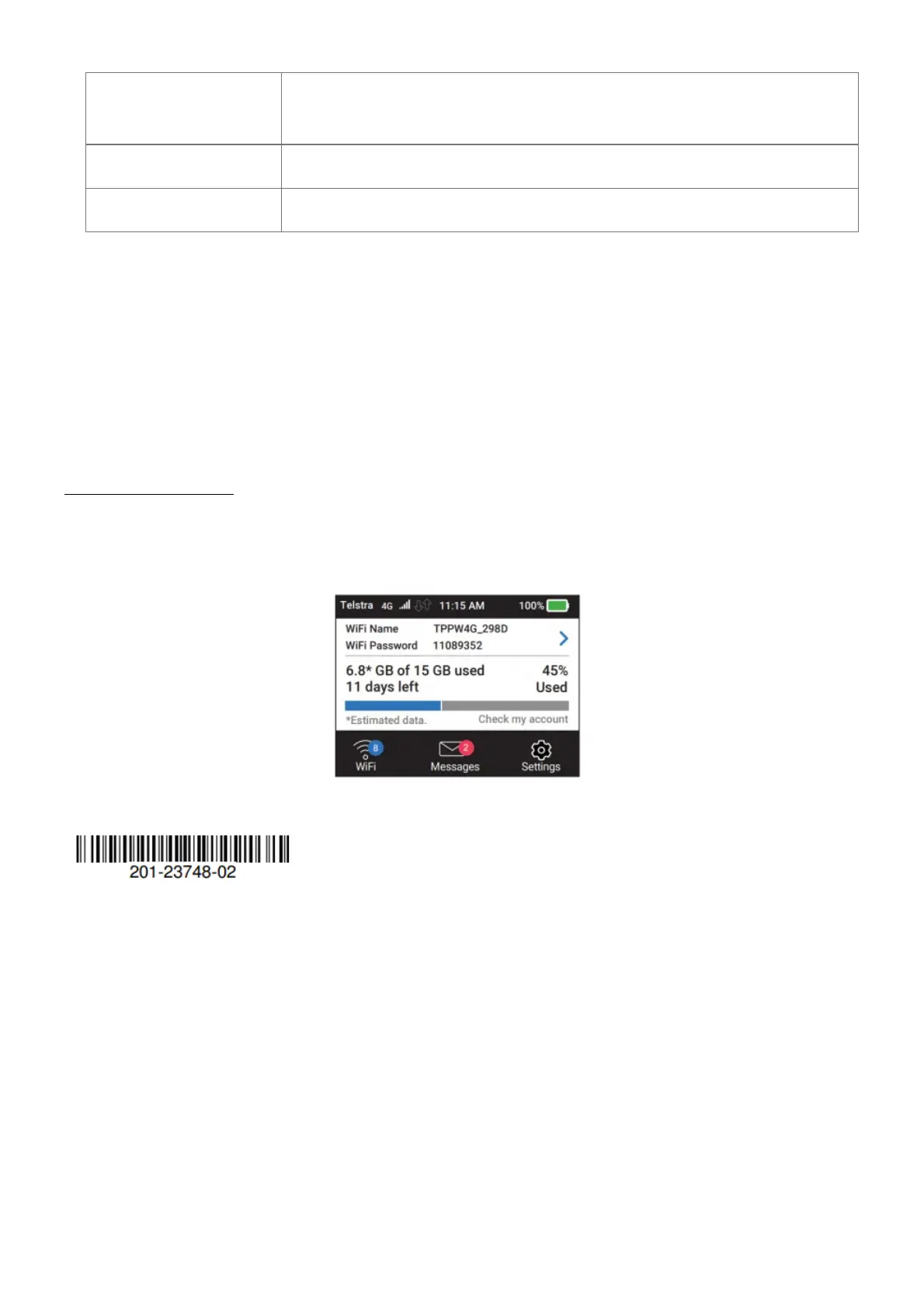1. Check to make sure that WiFi is enabled on your computer or mobile device and search for WiFi networks.
Windows
Click the Internet Access icon, which is usually found on
the bottom right side of your screen.
Mac Select WiFi > Network.
Mobile devices Tap Settings > WiFi.
2. To view the WiFi name and password, press and release the Power button.
3. Select the WiFi name displayed on your Nighthawk M2 mobile router screen.
4. Enter the WiFi password exactly as shown on the Nighthawk M2 mobile router screen. Note: Your password is
case-sensitive. We strongly recommend that you
change the default admin password.
5. To use the router as an Internet gateway, connect an Ethernet device to the Nighthawk M2 mobile router
Ethernet port.
Device indicator panel
The device indicator panel shows you the status of your Nighthawk M2 mobile router.
NETGEAR INTL LTD
Building 3, University Technology Centre
Curraheen Road, Cork, Ireland
January 2019
© NETGEAR, Inc., NETGEAR, the NETGEAR logo and the Nighthawk
|logo are trademarks of NETGEAR, Inc. Any non‑NETGEAR trademarks
are used for reference purposes only.
File Downloads