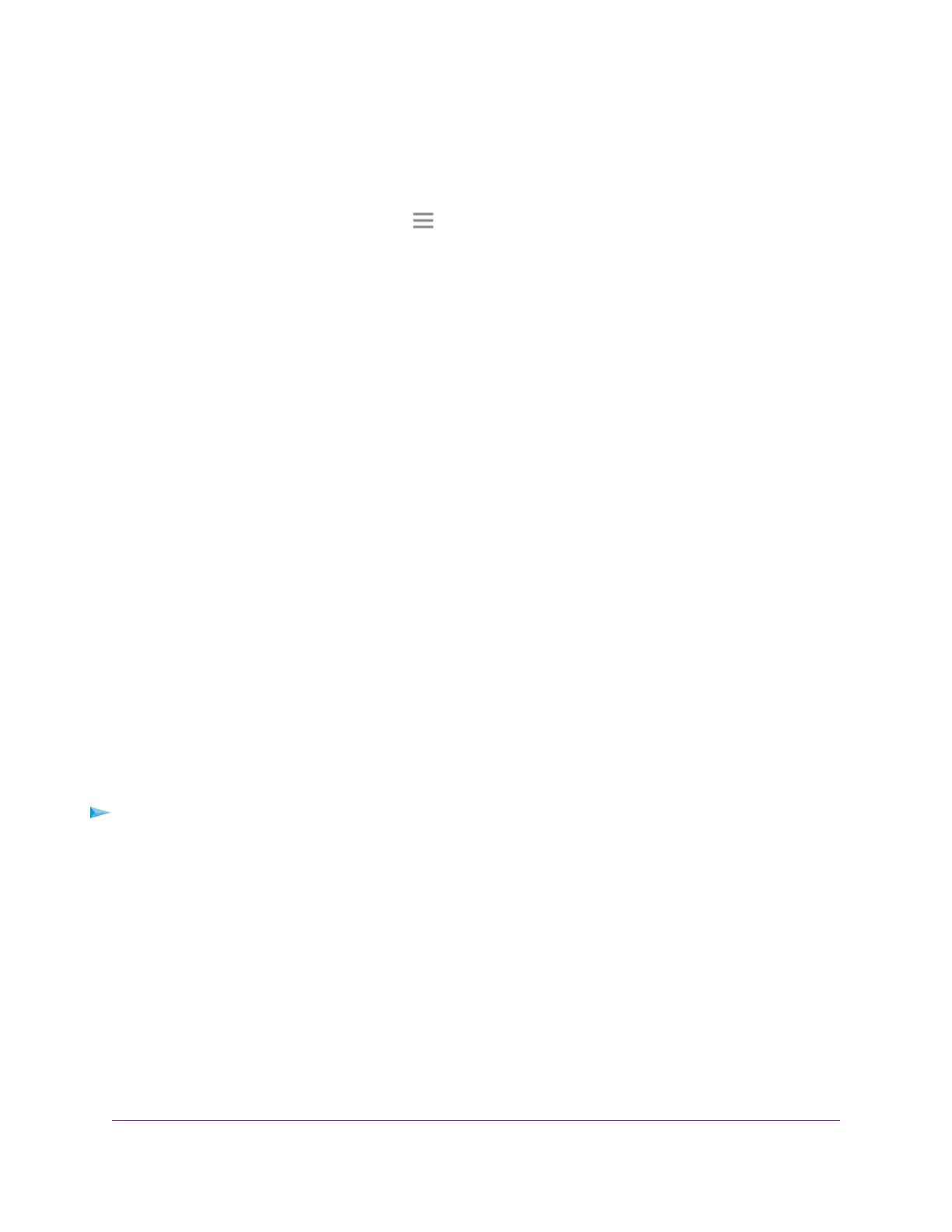A login page displays.
3. Enter your admin email address and password and click the LOG IN button.
The Status page displays.
4.
If your browser displays the Menu icon , click it.
The extender menu displays.
5. Select Settings > Do More > Connect Devices (WPS).
The Connect Devices (WPS) page displays.
6. Select the PIN Number radio button.
The page adjusts.
7. Type the PIN of the WiFi device in the field.
8. Click the NEXT button.
For four minutes, the extender attempts to find the computer or WiFi device.
9. Within four minutes, go to the WiFi device and use its WPS software to join the WiFi network.
10. To verify that the WiFi device is connected to the extender’s WiFi network, select Settings > Connected
Devices.
The WiFi device displays onscreen.
Deny Access to a Computer or WiFi Device
By default, access control is disabled so that it is easy for you to connect to the extender’s WiFi networks.
You can deny network access to specific computers and WiFi devices based on their MAC addresses. Each
network device is assigned a MAC address, which is a unique 12-character physical address, containing
the hexadecimal characters 0–9, a–f, or A–F only, and separated by colons (for example, 00:09:AB:CD:EF:01).
Typically, the MAC address is on the label of the WiFi device. If you cannot access the label, you can display
the MAC address using the network configuration utilities of the computer.You might also find the MAC
addresses on the Connected Devices page (see View Connected Devices on page 22).
To use WiFi access control to deny access:
1. Launch a web browser from a computer or mobile device that is connected to your extender network.
2. Log in to your extender:
• If you did not enable the One WiFi Name feature, enter www.mywifiext.net in the address field of
the browser.
• If you enabled the One WiFi Name feature, enter one of the following URLs:
- Windows-based computers. http://mywifiext
- Mac computers and iOS devices. http://mywifiext.local
- Android devices. http://<extender’s IP address> (for example, http://192.168.1.3)
For more information about how to find your extender’s IP address, see Find the Extender’s IP
Address on page 61.
Extender Network Settings
29
Nighthawk X6S AC3000 Tri-Band WiFi Range Extender
