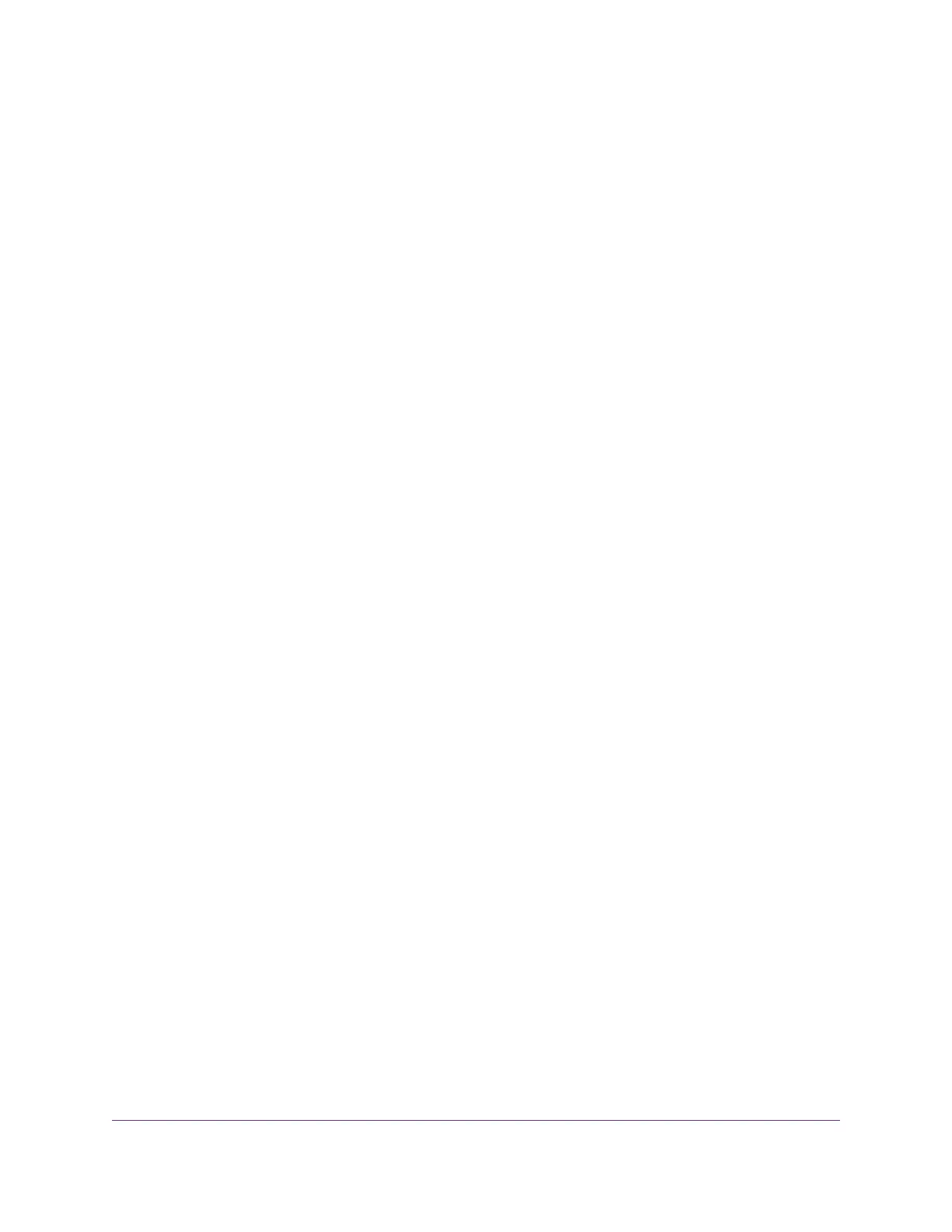• To allow access from a single IP address on the Internet, select the Only This Computer radio
button. Enter the IP address to be allowed access.
• To allow access from a range of IP addresses on the Internet, select the IP Address Range radio
button. Enter a beginning and ending IP address to define the allowed range.
• To allow access from any IP address on the Internet, select the Everyone radio button.This radio
button is selected by default.
7. Specify the port number for accessing the router web interface.
The default is 8443, which is a common alternate for HTTPS. For greater security, enter a custom port
number for accessing the router web interface remotely. Choose a number from 1024 to 65535, but do
not use the number of any common service port.
8. Click the Apply button.
Your settings are saved.
Remotely Access Your Router Using the genie App
You can use the genie app to remotely access your router to view and change some settings. Before you
can use remote access with the genie app, you must update your router’s firmware and download the latest
genie app for your computer or mobile device. For information about how to update your router’s firmware,
see Update the Firmware of the Router on page 135.To download the latest genie app for your computer or
mobile device, visit netgear.com/genie.
You also must enable remote management in the router (see Manage the Router Remotely on page 152).
Remote access with the genie app is supported for Windows-based computers, iOS mobile devices, and
Android mobile devices.
For more information about how to set up remote access using the genie app, vist
https://kb.netgear.com/26109/How-to-remotely-access-your-router-using-NETGEAR-Desktop-genie.
.
Manage the Router and Monitor the Traffic
153
Nighthawk X6S AC3000 Tri-Band WiFi Router Model R7900P
