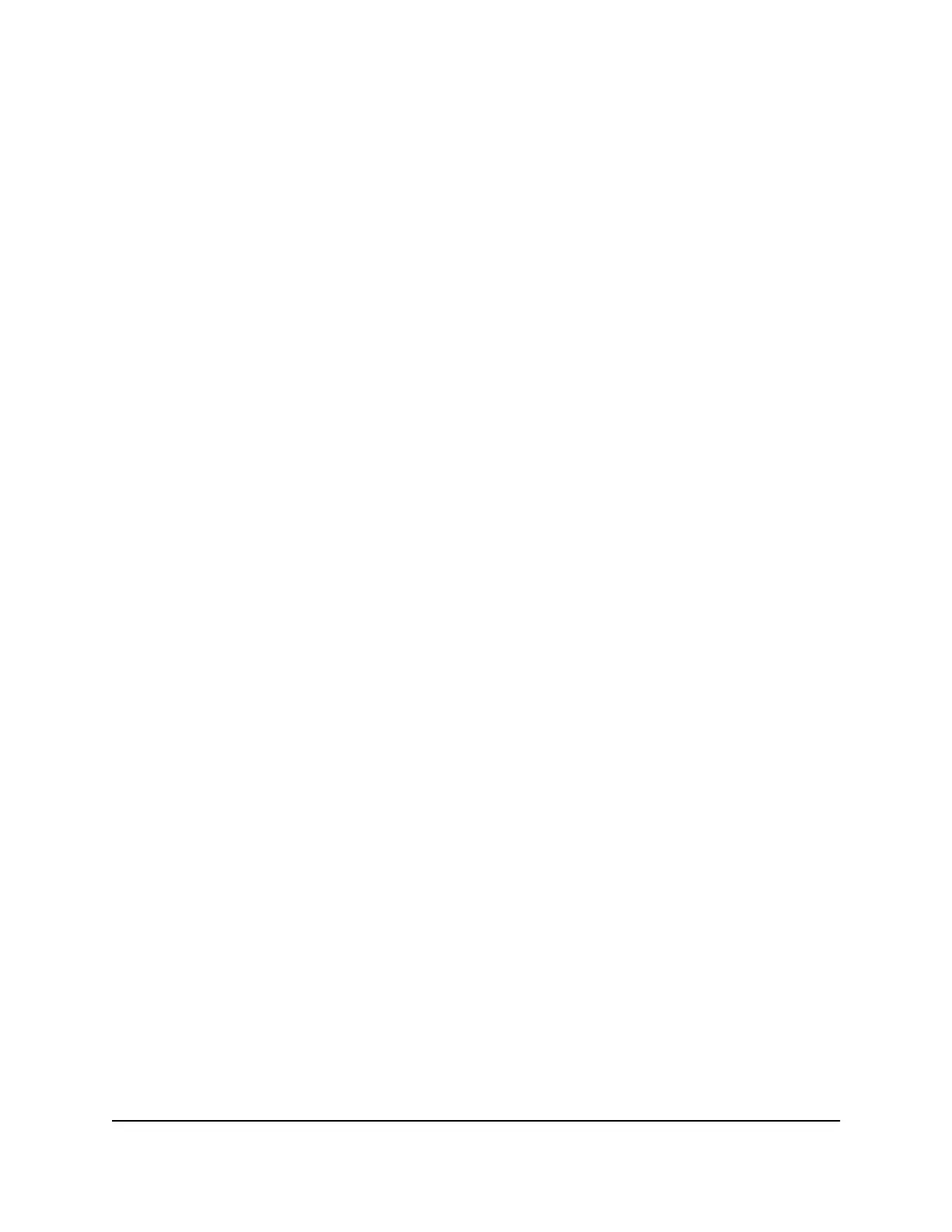12. Click the Test button to test your Internet connection.
Specify an Internet connection that uses a login
To view or change the basic Internet setup:
1.
Launch a web browser from a computer or mobile device that is connected to your
Orbi network.
2. Enter orbilogin.com.
A login window opens.
3. Enter the admin user name and password.
The user name is admin. The password is the one that you specified the first time
that you logged in. The user name and password are case-sensitive.
The BASIC Home page displays.
4. Select Internet.
The Internet Setup page displays.
5. Select the Does your Internet connection require a login Yes radio button.
The page adjusts.
6. From the Internet Service Provider menu, select the encapsulation method:
The selections are PPPoE, PPTP, or L2TP.
7.
In the Login field, enter the login name your ISP gave you.
This login name is often an email address.
8.
In the Password field, type the password that you use to log in to your Internet
service.
9.
If your ISP requires a service name, type it in the Service Name (if Required) field.
10. From the Connection Mode menu, select Always On, Dial on Demand, or Manually
Connect.
11.
To change the number of minutes until the Internet login time out, in the Idle Timeout
(In minutes) field, type the number of minutes.
This is how long the router keeps the Internet connection active when no one on the
network is using the Internet connection. A value of 0 (zero) means never log out.
User Manual27Specify Your Internet Settings
Orbi WiFi System
