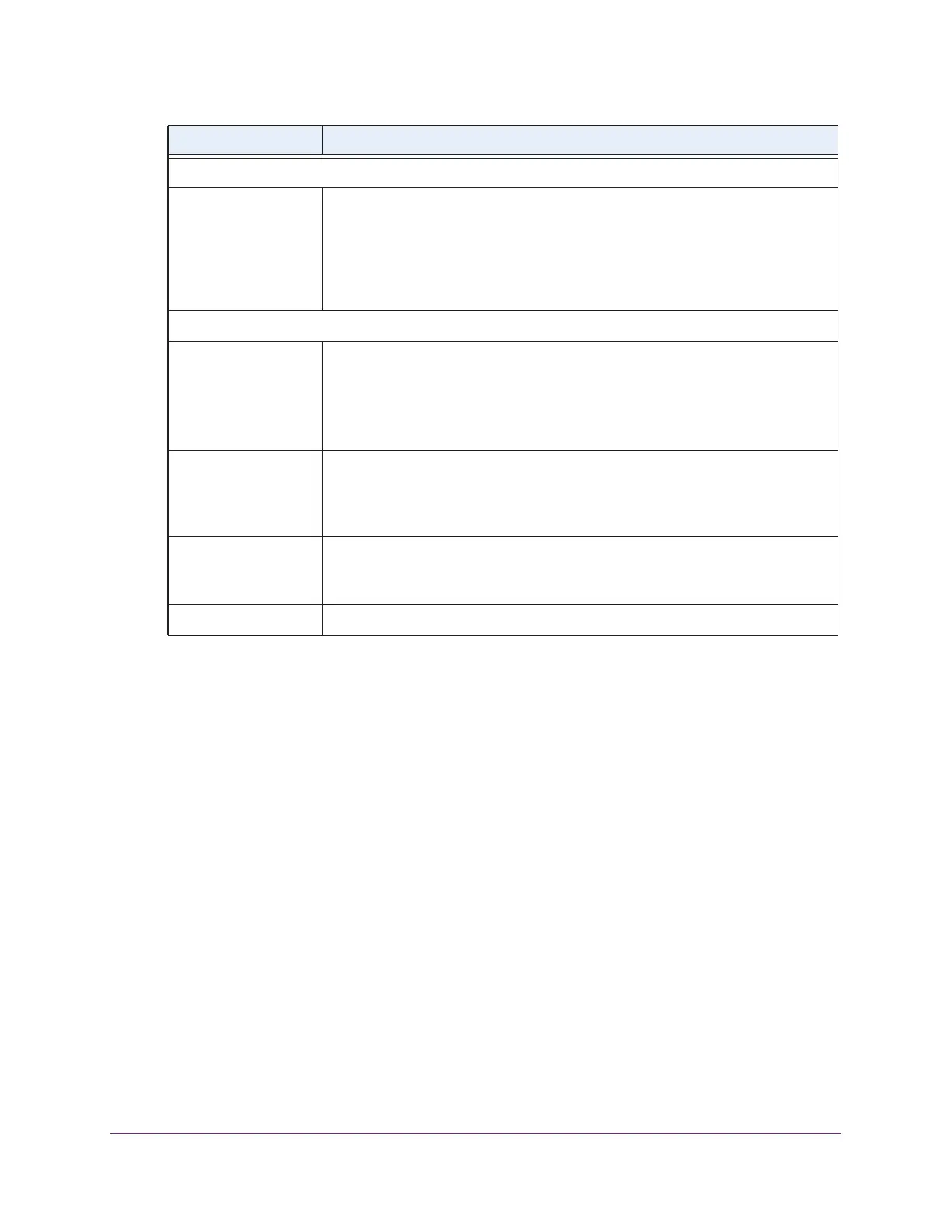Discover and Manage Access Points
173
ProSAFE Wireless Controller
8. Click the Apply button.
Your settings are saved.
9. Click the Back button.
The Managed AP List page displays. Changes that you made on the Edit Access Point
page are displayed in the table.
10. If the changes do not display in the table, click the REFRESH button.
Remove Access Points From the Managed AP List
To restore a managed access point to its original firmware and use it once again as a
standalone access point, remove the access point from the Managed AP List. Log in to the
access point’s web management interface, upgrade the firmware to the standalone AP
firmware version, and reboot the access point.
To remove an access point from the Managed AP List:
1. Open a web browser, and in the browser’s address field, type the wireless controller’s IP
address.
By default, the IP address is 192.168.0.250.
The wireless controller’s login window opens.
Wireless Settings section
Antenna You can specify which antenna the access point uses by making a selection from
the menu:
• Internal. The access point uses its internal antenna.
• External. The access point uses its external antenna or antennas. External
antennas are optional antennas that do not come standard with an access
point.
Plan Settings section
Site Shows whether you designated the access point as a local or remote one:
• Local. The access point is designated as a local.
• Remote. The access point is designated as remote.
For more information about designating an access point as local or remote, see
Discover Access Points With the Discovery Wizard on page 159.
Building Select a building from the menu. By default, the building designation is
Building-1.
For information about how to set up a custom building, see Manage a Building and
Floors for an RF Plan on page 56.
Floor Select a floor from the menu. By default, the floor designation is Floor-1.
For information about how to set up a custom floor, see Manage a Building and
Floors for an RF Plan on page 56.
Location Enter a name that is meaningful to you.
Setting Description