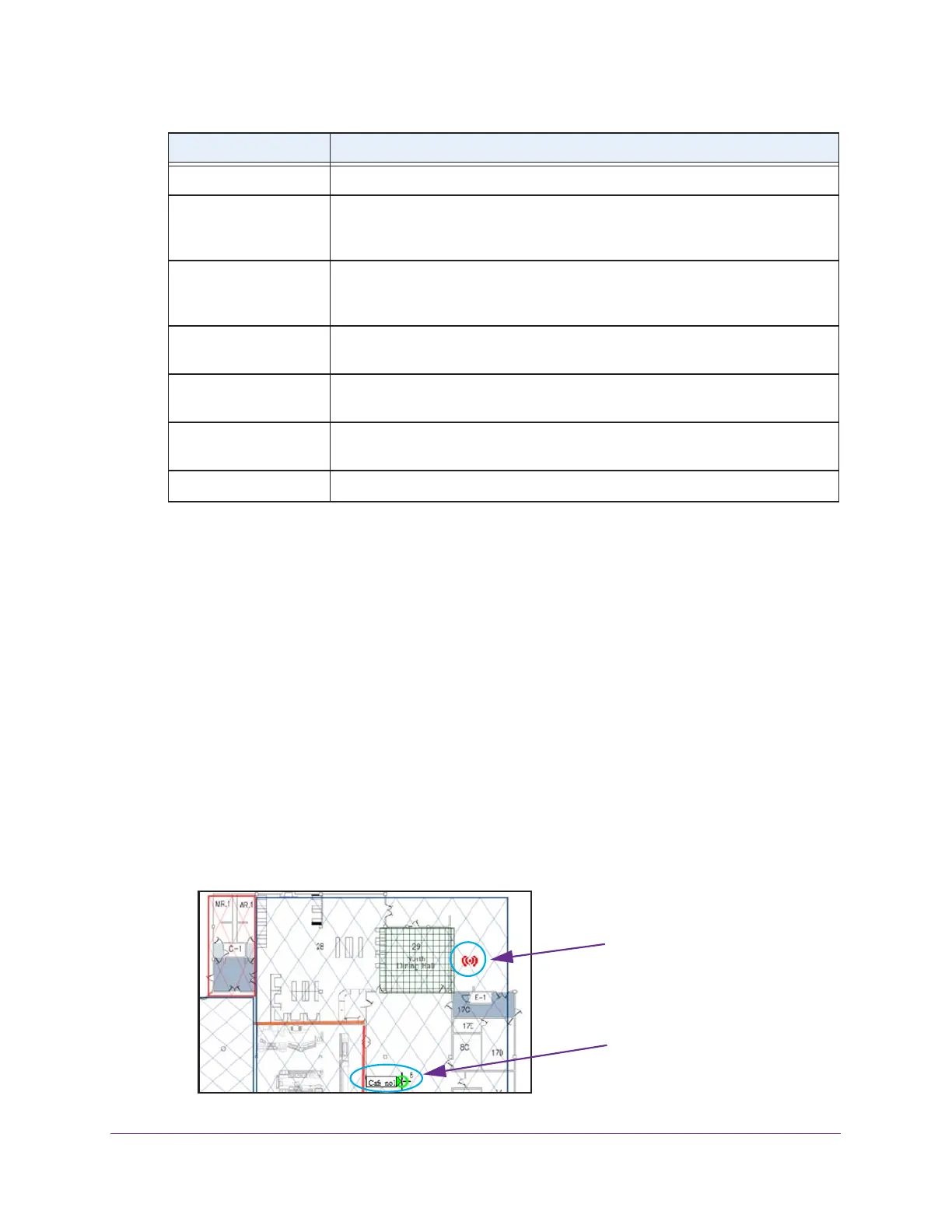Monitor the WiFi Network and Its Components
320
ProSAFE Wireless Controller
5. To sort the table, click the double triangle icon or single triangle icon at the top right of a
column.
6. To search the table, in the Search field, enter the information that you are looking for, such
as an IP address or MAC address.
7. If the table contains many entries, navigate through the table by using the following buttons
and menu that display at the bottom of the table:
• To move to the next page, click the Next button.
• To move to the previous page, click the Previous button.
• To change the number of entries onscreen, from the Entry Per Page menu, select
20, or 40, or 60, and so on, or All.
8. To display the latest information onscreen, click the REFRESH button.
9. To locate a client on a deployed floor plan, do the following:
a. Select the radio button that corresponds to the client that you want to locate.
b. Click the Locate button.
The selected client displays on the floor plan and is indicated by a red icon.
RSSI The received signal strength indicator (RSSI) of the WiFi client.
Building The building to which you assigned the access point (see Change Access Point
Information on the Managed AP List on page 170 or Assign Access Points to
Buildings, Floors, and Advanced Profile Groups on page 174).
Floor The floor to which you assigned the access point (see Change Access Point
Information on the Managed AP List on page 170 or Assign Access Points to
Buildings, Floors, and Advanced Profile Groups on page 174).
SSID The WiFi network SSID that the WiFi client is using to connect to the access
point.
Security The security mode (Open, WEP, WPA, WPA2, or WPA/WPA2) that the WiFi
client is using to connect to the access point.
Controller IP The IP address of the wireless controller that manages the access point to which
the WiFi client is connected.
Uptime The period that the client is connected to the wireless controller.
Item Description
Client
Access point
