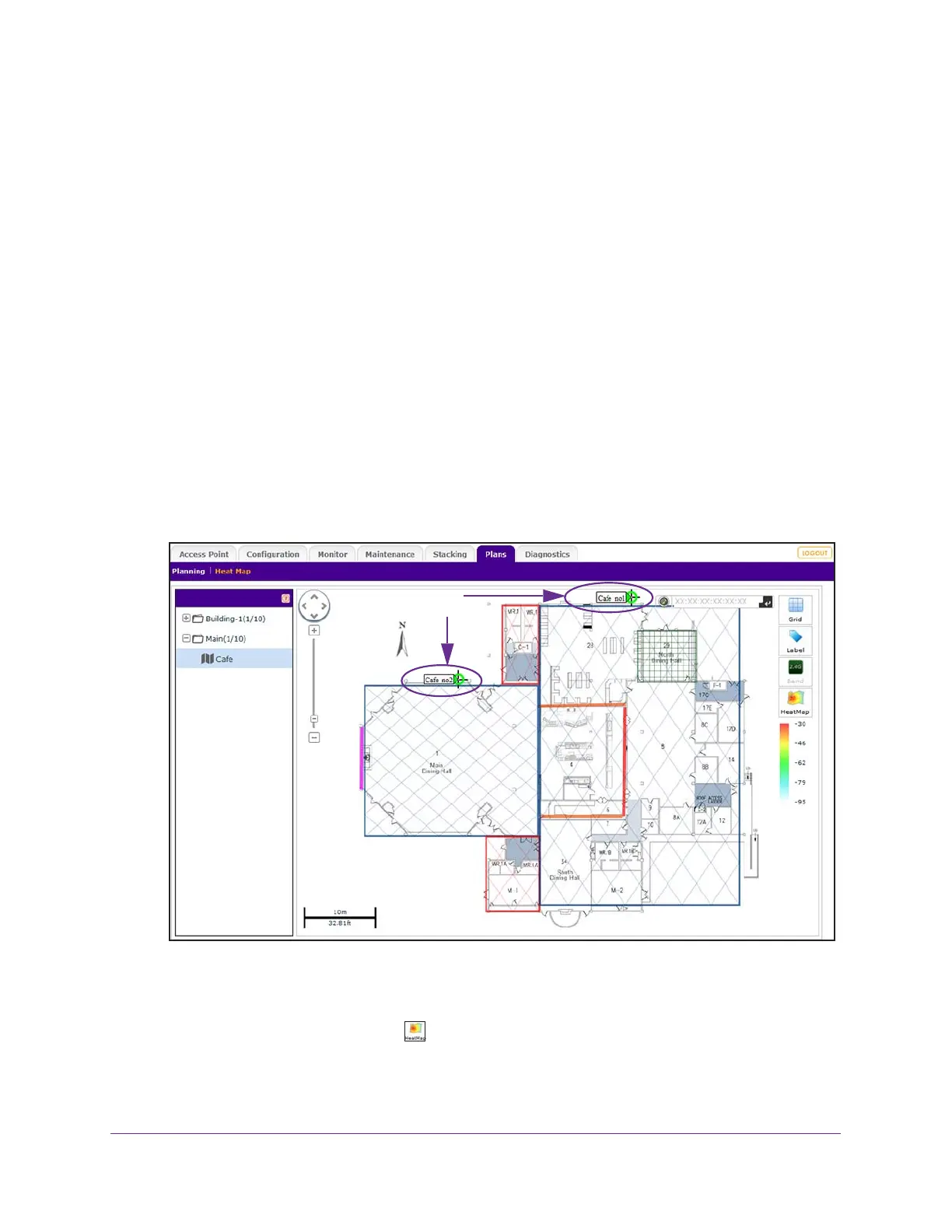RF Planning and Deployment
89
ProSAFE Wireless Controller
To move the access points and antennas to the correct locations on the floor map and
generate a realistic heat map for a deployed floor plan:
1. Open a web browser, and in the browser’s address field, type the wireless controller’s IP
address.
By default, the IP address is 192.168.0.250.
The wireless controller’s login window opens.
2. Enter your user name and password.
3. Click the Login button.
The wireless controller’s web management interface opens and displays the Summary
page.
4. Select Plans > Heat Map.
The page displays the Planning icons.
5. In the building tree on the left, click the + icon of the building that contains the floor.
The floor names display.
6. Click the floor name.
7. The first time that you view the heat map, move the access points manually on the floor
map to closely match their actual physical locations on the floor by dragging each access
point to the correct location on the floor map.
8. On the right, click the HeatMap icon.
The heat map for the 2.4 GHz band is generated and displays. Use the color information
on the right as guidance for WiFi coverage.
Access points
before placement
