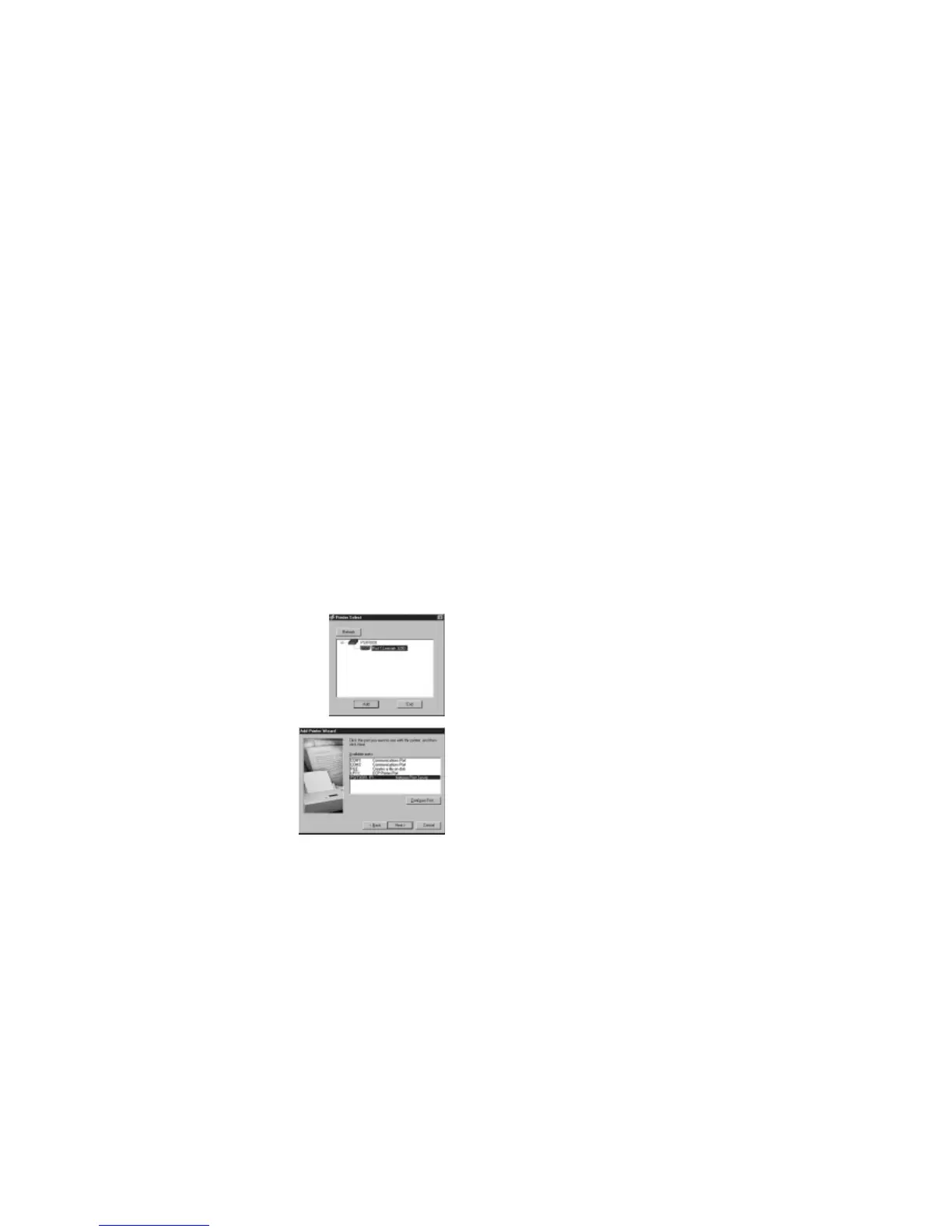7. Select Yes when asked about printing a test page.
8. Click
Finish.
If you cannot print the test page, go to Troubleshooting on page 8.
If you successfully printed the test page, you can configure other computers to access this
printer by repeating this procedure on each computer.
Troubleshooting
The LINK light is not lit
The print server has no power.
• Make sure the power adapter is properly connected to the print server.
• Make sure the power adapter is properly connected to a functioning power outlet. If it is
in a power strip, make sure the power strip is turned on. If it is plugged directly into the
wall, verify that it is not a switched outlet.
• Make sure you are using the correct NETGEAR power adapter supplied with your
print server.
The printer is not on or there is a connection problem.
• Make sure the printer is turned on.
• Make sure the connector is securely plugged in at the print server and the printer.
There is a network hardware connection problem.
• Make sure the connectors are securely plugged in at the print server and the network
device (hub, switch, or router).
• Make sure the network device is turned on.
• Be sure the correct cable is used. In most instances, use a Category 5 (or higher) Ethernet
patch cable. If the network device has Auto Uplink
™
(MDI/MDIX) ports, you may use a
cross-over cable.
The ALERT light is lit
• Turn the printer off and unplug the print server’s power adapter. Turn the printer on and
then plug in the print server’s power adapter.
• Contact NETGEAR if this does not solve the problem.
8
6. If you have installed the printer driver for this printer, you will be asked to keep the
existing driver or replace it. Select either one and click Next. Follow the screen
instructions, if any.
7. Type a name for this printer and determine whether you want it to be the default printer.
Click
Next.
8. Select No when asked about sharing the printer and click Next.
Note: The print server will perform the sharing function.
9. Select Yes when asked about printing a test page and click Next.
10. Click Finish.
If you cannot print the test page, go to Troubleshooting on page 8.
If you successfully printed the test page, you can configure other computers to access this
printer by repeating this procedure on each computer.
To configure computers running Windows 98 and Me:
1. Click Start, point to Programs> NETGEAR Print Server and click NETGEAR Add
Printer Wizard.
2. Follow the screen prompts, and click OK in the Setup
message window.
3. Select the print server port with the printer you want to add
to this computer and click Add in the Printer Select screen.
When the AddPort screen displays, write down the port
name ( such as PSFF0091_P1).
Printer port name: _____________________________.
4. Select the printer manufacturer on the left and the
model on the right or, if you need to install the printer
driver, click Have Disk and follow the instructions.
5. Click Next and select the print server in the
Available ports list. This should match the port
name from step 3. Then click Next.
Note: Do NOT select the default port “LPT1.”
6. Type a name for this printer and determine whether
you want this as the default printer.
7
