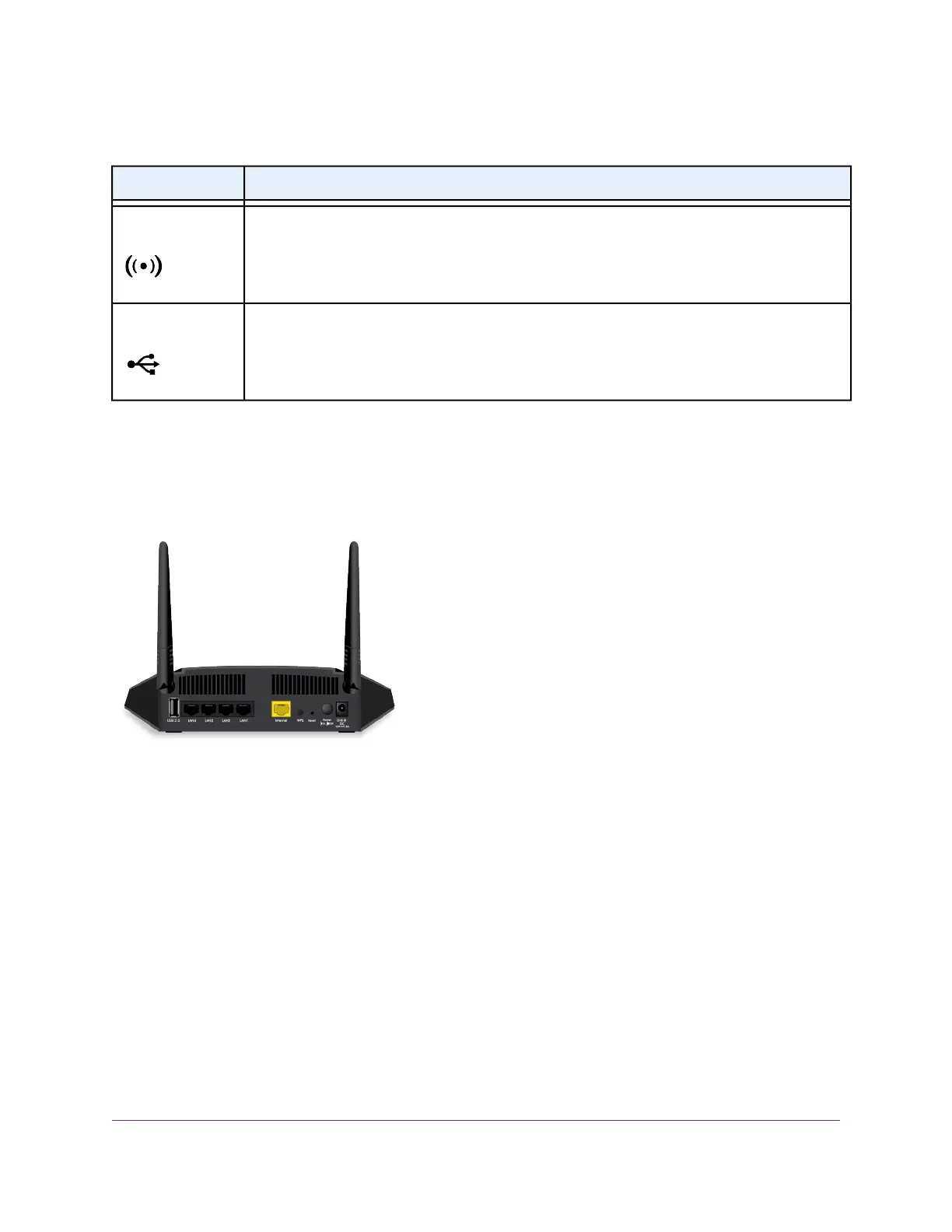Table 1. LED and button descriptions (Continued)
DescriptionLED and Button
Solid green.The WiFi radio is operating.
Off.The WiFi radios are off.
WiFi
Solid green. A USB device is connected and is ready.
Off. No USB device is connected.
USB
Ports, Buttons, and Connectors on the Back Panel
The back panel of the router provides ports, buttons, antenna connectors, and a DC power connector.
Figure 2. Router back panel
In addition to the two antenna connectors, viewed from left to right, the back panel contains the following
components:
• USB port. Use the USB 2.0 port to connect USB devices.
• Ethernet LAN ports. Use the four Gigabit Ethernet RJ-45 LAN ports to connect the router to LAN
devices.
• WAN port. Use the yellow Gigabit Ethernet RJ-45 WAN port to connect the router to a modem.
• WPS button. Use this button to connect WPS-enabled devices to the router.
• Reset button. For information about using the Reset button, see Return the Router to Its Factory Default
Settings on page 122.
• Power On/Off button. Press the Power On/Off button to provide power to the router.
• DC power connector. Connect the power adapter that came in the product package to the DC power
connector.
Hardware Overview of the Router
12
AC1600 Smart WiFi Router Model R6260
