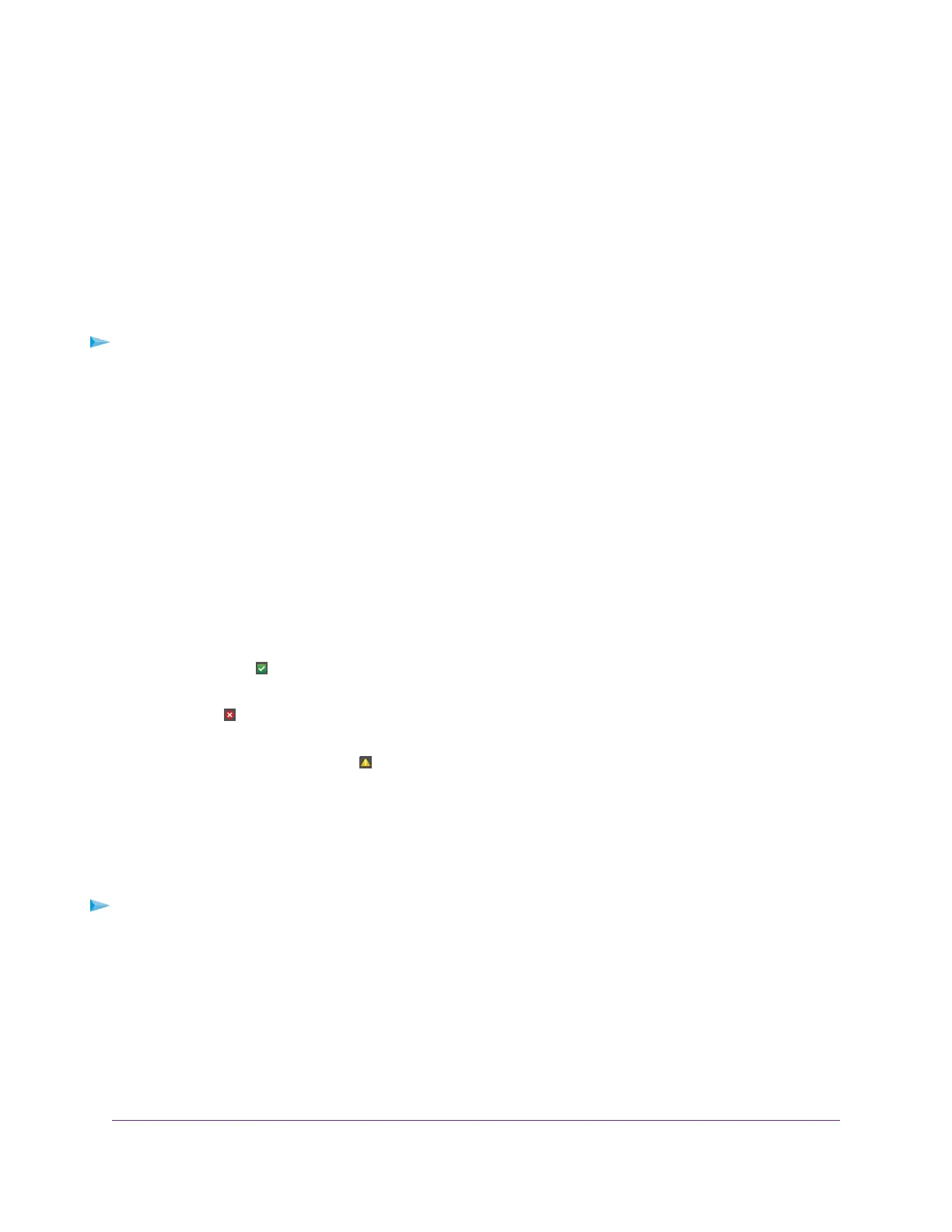View the Status and Statistics of the Router
You can view information about the router and its ports and the status of the Internet connection and WiFi
network. In addition, you can view traffic statistics for the various ports.
View Information About the Router and the Internet and WiFi
Settings
You can view router information, the Internet port status, and WiFi settings.
To view information about the router and the Internet, modem, and WiFi settings:
1. Launch a web browser from a computer or mobile device that is connected to the router network.
2. Enter http://www.routerlogin.net.
A login window opens.
3. Enter the router user name and password.
The user name is admin.The password is the one that you specified the first time that you logged in.
The user name and password are case-sensitive.
The BASIC Home page displays.
4. Click the ADVANCED tab.
The ADVANCED Home page displays.
The information on this page uses the following color coding:
•
A green flag indicates that the Internet connection is fine and no problems exist. For a WiFi
network, the network is enabled and secured.
•
A red X indicates that configuration problems exist for the Internet connection or the connection
is down. For a WiFi network, the network is disabled or down.
•
An amber exclamation mark indicates that the Internet port is configured but cannot get an Internet
connection (for example, because the cable is disconnected), that a WiFi network is enabled but
unprotected, or that another situation that requires your attention occurred.
Display Internet Port Statistics
To display Internet port statistics:
1. Launch a web browser from a computer or mobile device that is connected to the router network.
2. Enter http://www.routerlogin.net.
A login window opens.
3. Enter the router admin user name and password.
The user name is admin.The password is the one that you specified the first time that you logged in.
The user name and password are case-sensitive.
The BASIC Home page displays.
Manage Your Router
124
AC1600 Smart WiFi Router Model R6260
