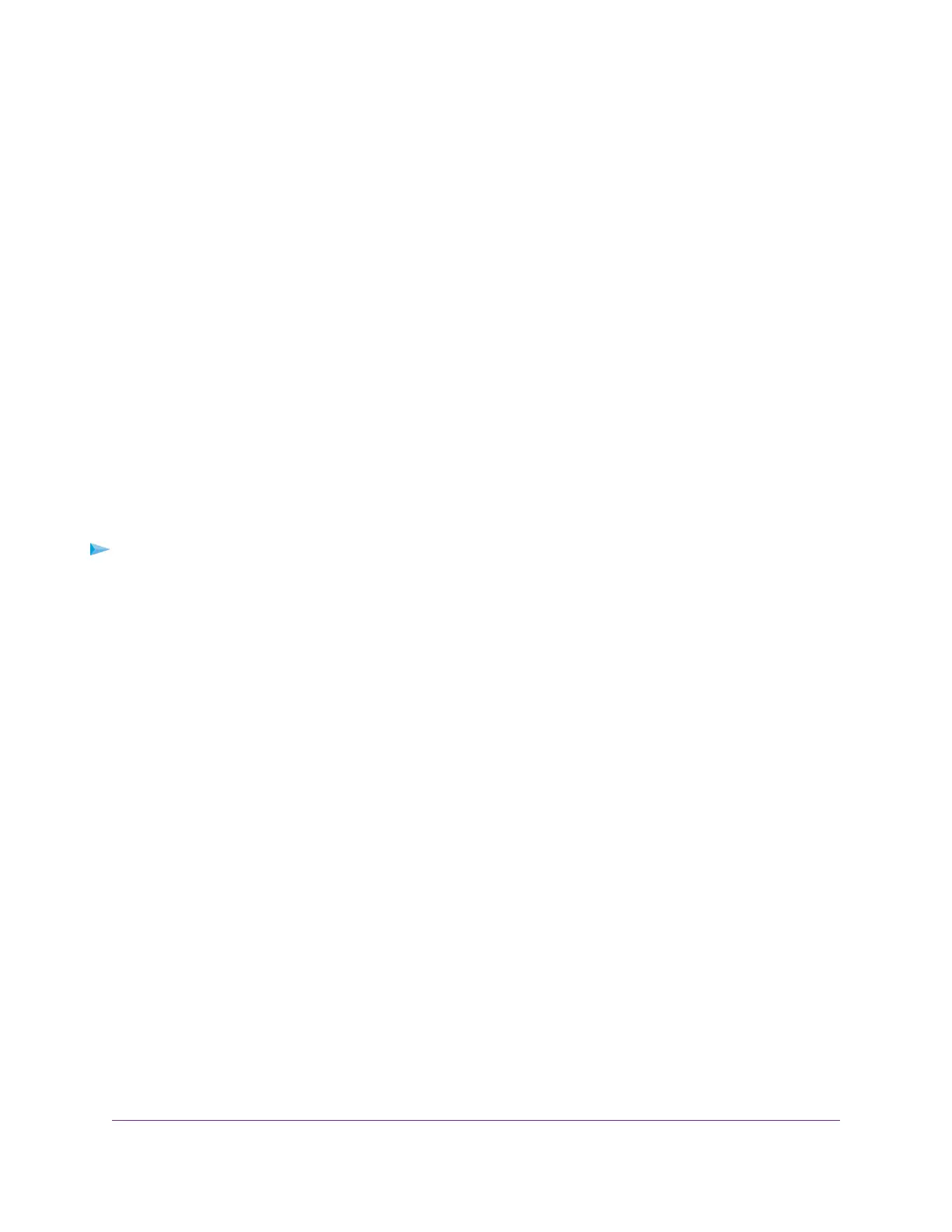Set Up a VPN Connection
A virtual private network (VPN) lets you use the Internet to securely access your network when you aren’t
home.
This type of VPN access is called a client-to-gateway tunnel.The computer is the client, and the router is
the gateway. To use the VPN feature, you must log in to the router and enable VPN, and you must install
and run VPN client software on the computer.
VPN uses DDNS or a static IP address to connect with your router.
To use a DDNS service, register for an account with a host name (sometimes called a domain name).You
use the host name to access your network.The router supports these accounts: NETGEAR, No-IP, and
Dyn.
If your Internet service provider (ISP) assigned a static WAN IP address (such as 50.196.x.x or 10.x.x.x)
that never changes to your Internet account, the VPN can use that IP address to connect to your home
network.
Specify VPN Service in the Router
You must specify the VPN service settings in the router before you can use a VPN connection.
To specify the VPN service:
1. Launch a web browser from a computer or mobile device that is connected to the network.
2. Enter http://www.routerlogin.net.
A login window opens.
3. Enter the router user name and password.
The user name is admin.The default password is password.The user name and password are
case-sensitive.
The BASIC Home page displays.
4. Select ADVANCED > Advanced Setup > VPN Service.
The VPN page displays.
5. Select the Enable VPN Service check box.
By default, the VPN uses the UDP service type and uses port 12974. If you want to customize the service
type and port, we recommend that you change these settings before you install the OpenVPN software.
6. To change the service type, scroll down and select the TCP radio button.
7. To change the port, scroll down to the Service Port field, and type the port number that you want to
use.
8. Click the Apply button.
Your changes are saved.VPN is enabled in the router, but you must install and set up OpenVPN software
on your computer before you can use a VPN connection.
Use VPN to Access Your Network
144
AC1600 Smart WiFi Router Model R6260
