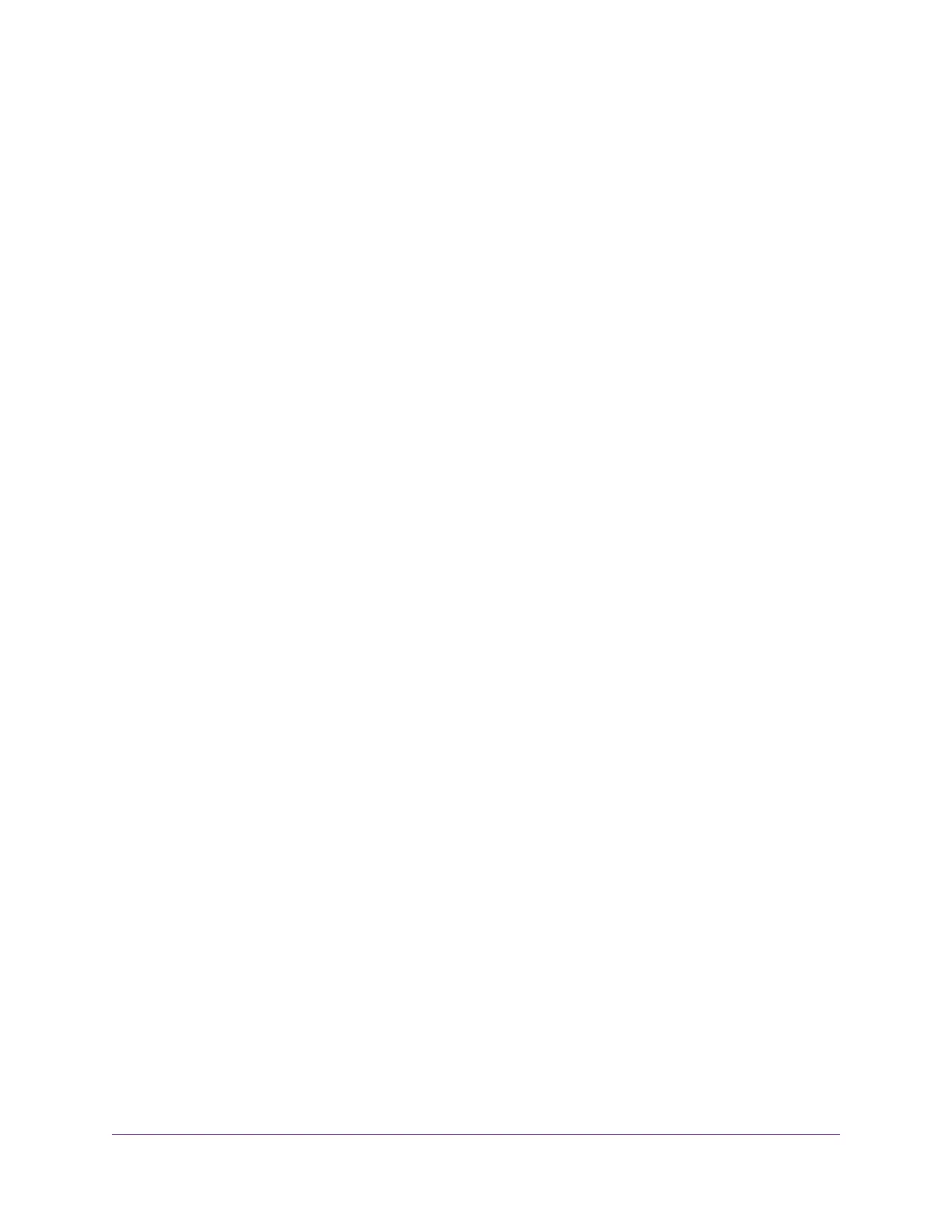Chapter 4 Optimize Performance
Optimize Traffic With QoS....................................................................................39
Manage Default and Custom QoS Rules.............................................................39
Add a Custom QoS Rule for a Service or Application.....................................39
Add a Custom QoS Rule for a Device.............................................................40
Change a QoS Rule or Change the Priority for a Rule....................................41
Remove a QoS Rule.......................................................................................42
Remove All QoS Rules....................................................................................43
Manage Uplink Bandwidth Control.......................................................................43
Manage Wi-Fi Multimedia Quality of Service.......................................................44
Improve Network Connections With Universal Plug and Play..............................45
Chapter 5 Manage the Basic WiFi Network Settings
Manage the Basic WiFi Settings and WiFi Security of the Main Network............48
View or Change the Basic WiFi Settings and WiFi Security Settings..............48
Configure WEP Legacy WiFi Security.............................................................52
Configure WPA/WPA2 Enterprise WiFi Security..............................................54
Use WPS to Add a Device to the WiFi Network...................................................55
Use WPS With the Push Button Method.........................................................56
Use WPS With the PIN Method.......................................................................57
Manage the Basic WiFi Settings and WiFi Security of the Guest Network..........57
Enable or Disable the WiFi Radios.......................................................................60
Chapter 6 Control Access to the Internet
Set Up Parental Controls.....................................................................................63
Allow or Block Access to Your Network................................................................63
Enable and Manage Network Access Control.....................................................65
Manage Network Access Control Lists................................................................66
Add Devices to or Remove Them From the Allowed List................................66
Add Devices to or Remove Them From the Blocked List................................67
Use Keywords to Block Internet Sites..................................................................68
Set Up Blocking...............................................................................................68
Remove a Keyword or Domain From the Blocked List....................................69
Remove All Keywords and Domains From the Blocked List............................69
Specify a Trusted Computer............................................................................70
Manage Simple Outbound Firewall Rules for Services and Applications............70
Add an Outbound Firewall Rule......................................................................71
Add an Outbound Firewall Rule for a Custom Service or Application.............72
Change an Outbound Firewall Rule................................................................73
Remove an Outbound Firewall Rule................................................................74
Set Up a Schedule for Keyword Blocking and Outbound Firewall Rules.............74
Set Up Security Event Email Notifications...........................................................75
Chapter 7 Share USB Storage Devices Attached to the Router
USB Device Requirements..................................................................................78
Connect a USB Storage Device to the Router.....................................................78
Access a Storage Device Connected to the Router.............................................78
4
AC1600 Smart WiFi Router Model R6260
