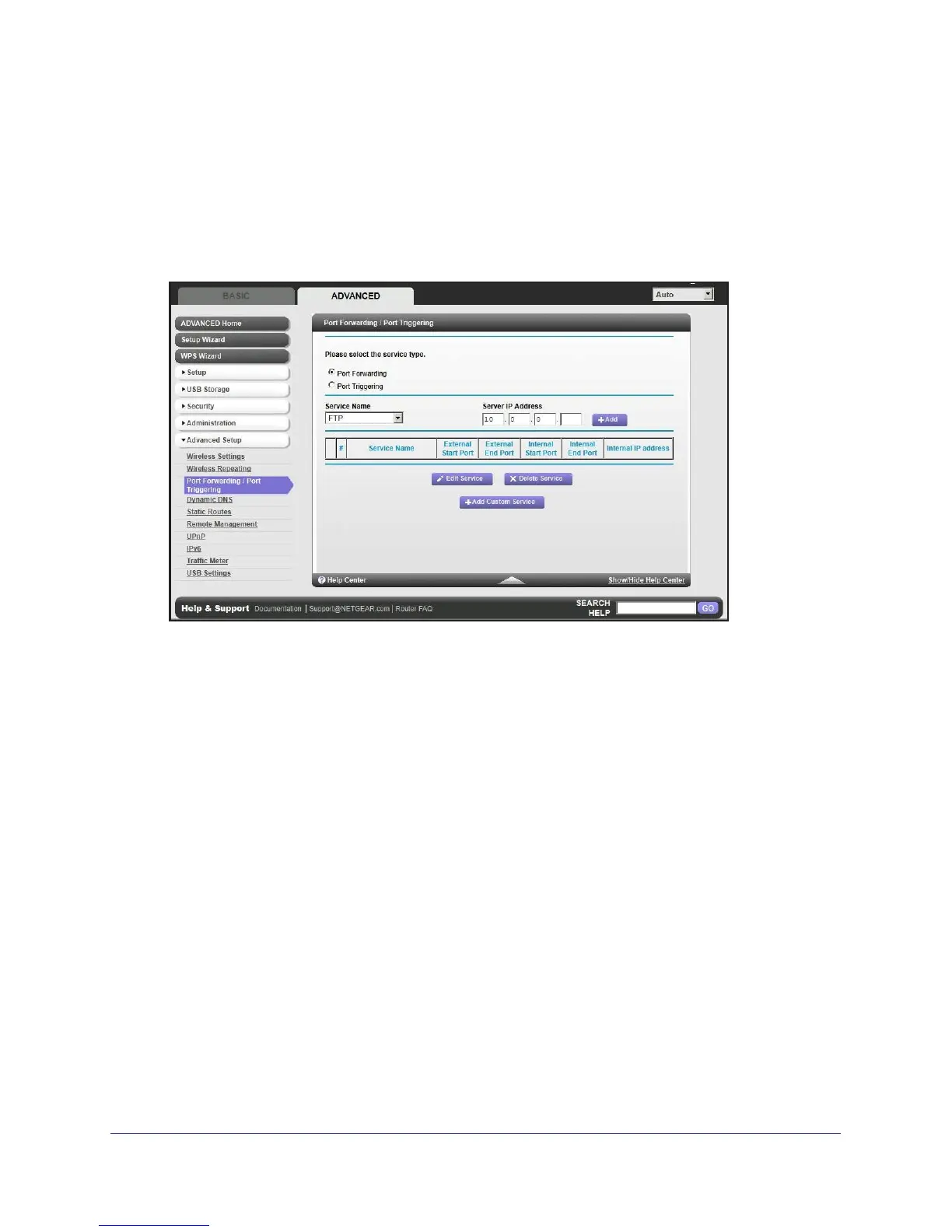Advanced Settings
93
R6300 WiFi Router 802.11ac Dual Band Gigabit
To set up port forwarding:
Tip: To ensure that your server computer always has the same IP address,
use the reserved IP address feature of your R6300 WiFi Router.
1. Select Advanced Setup > Port Forwarding/Port T
riggering to display the following
screen:
Port Forwarding is selected as the service type.
2. From the Service Name list, select the service or game that you will host on your network. If
the service does not appear in the list, see Add a Custom Service on page 93.
3. In the corresponding Server IP
Address field, enter the last digit of the IP address of your
local computer that will provide this service.
4. Click Add.
The service appears in the list in the screen.
Add a Custom Service
To define a service, game, or application that does not appear in the Service Name list, first
determine which port number or range of numbers the application uses. You can usually get
this information by contacting the publisher of the application or user groups or newsgroups.
To add a custom service:
1. Select Advanced >
Advanced Setup > Port Forwarding/Port Triggering.
2. Select Port Forwarding as the service type.
