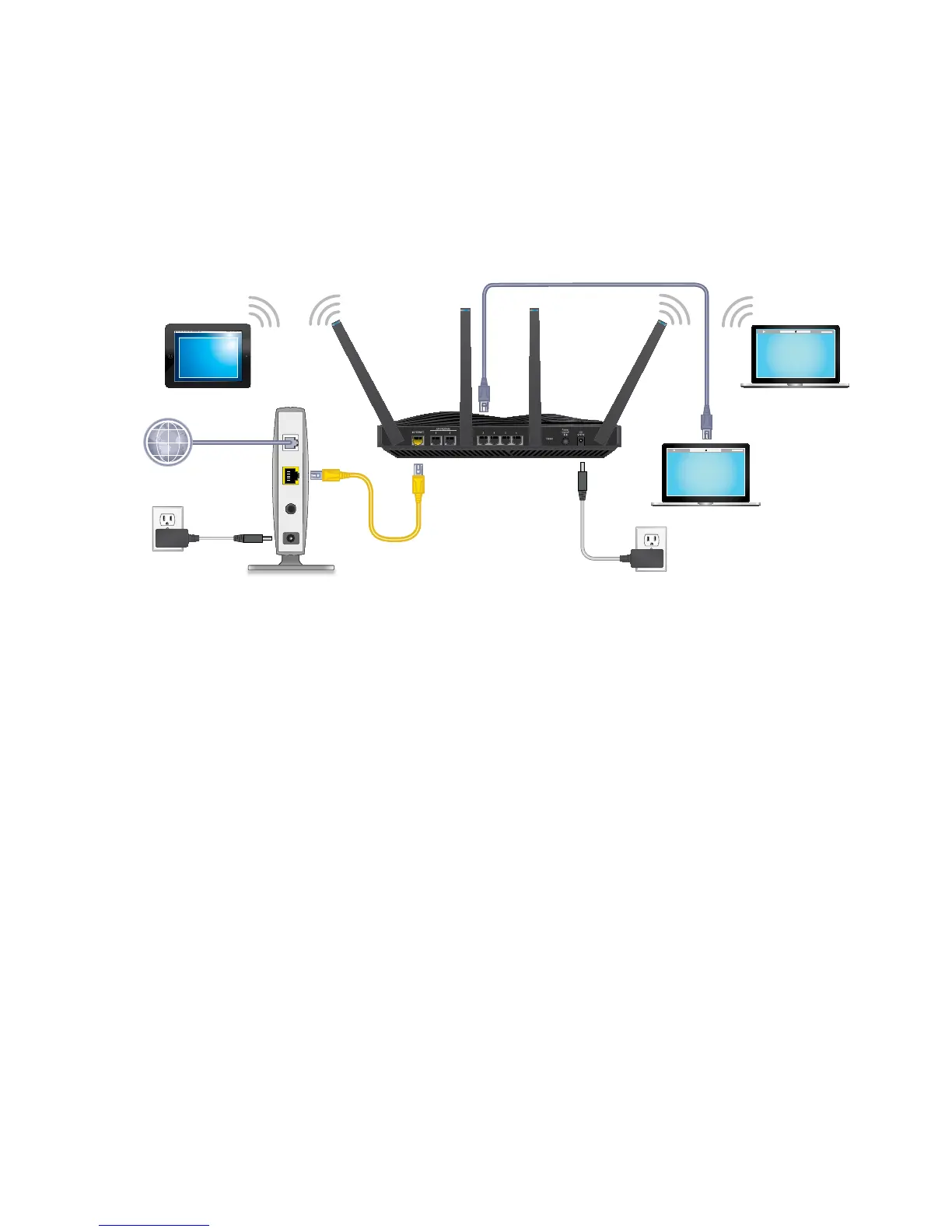6
5. Check the LEDs.
If the Power LED lights solid white and the other LEDs are off,
press the LED button on the front panel of the router to turn on
the other LEDs.
6. Connect a device.
You can use a wired connection to connect a computer to the
router, or you can use a WiFi connection to connect a computer
or WiFi device to the router:
• To connect using a wired connection, use an Ethernet
cable (not included) to connect an Ethernet port on your
computer to an Ethernet port on the router.
Note: We recommend that you connect a computer to
Ethernet ports 3–6 and use Ethernet ports 1 and 2 to set
up Ethernet port aggregation. For more information, see
Set Up Ethernet Port Aggregation on page 16.
• To connect using a WiFi connection, use the WiFi network
name and password on the product label.
Ethernet
cable
Modem
Cable or
DSL
Ethernet cable
Internet
Power
adapter
Router
WiFi device
Computer
Computer
