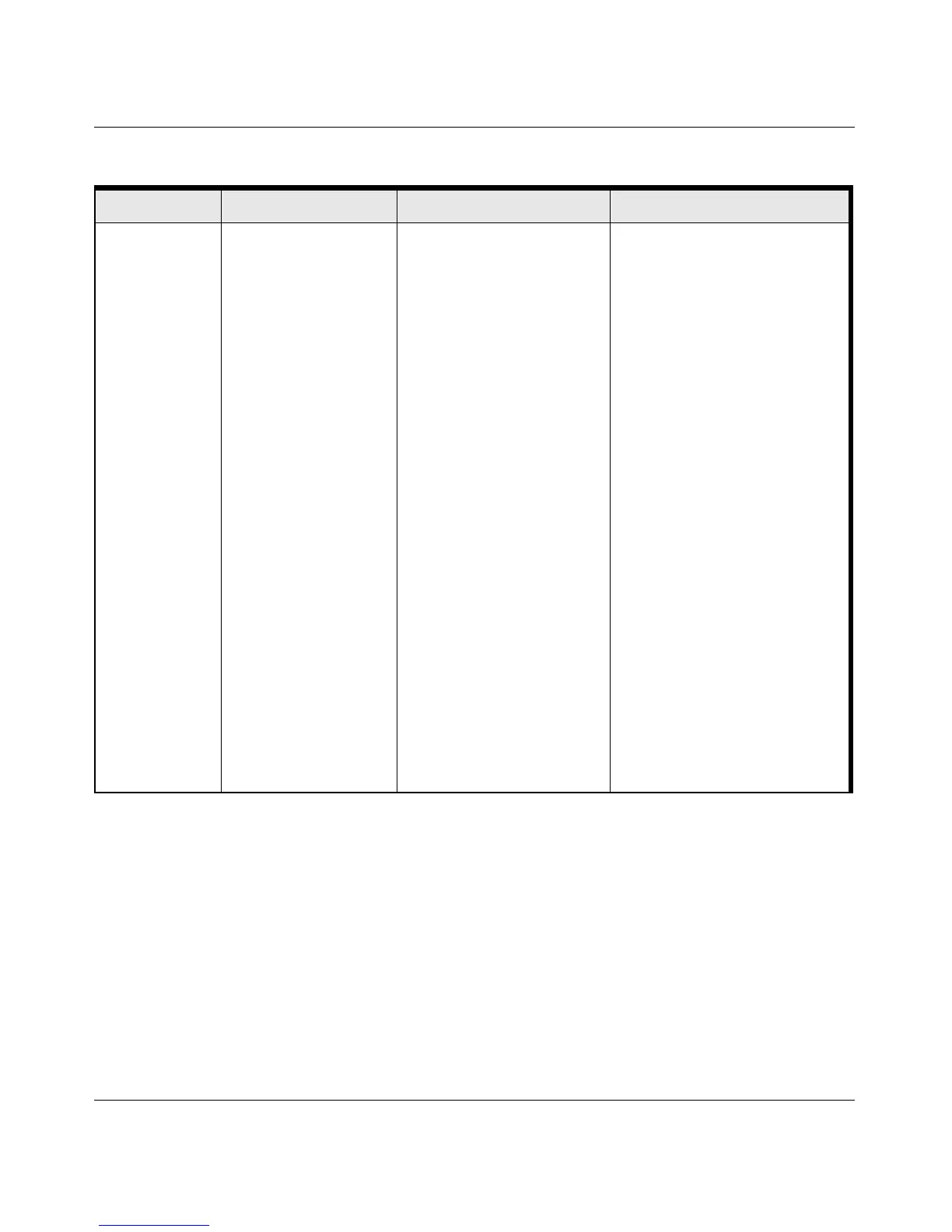Reference Manual for the RangeMax 240 Wireless Router WPNT834
Introduction 2-11
v1.1, January 2006
Share
Windows PC
files and
printers (in a
combined
wireless and
wired network).
Note: For
sharing files and
printers on other
types of
computers like
Macintosh or
Linux, refer to
the product
documentation
that came with
those
computers.
1. Use the Windows
Printers and Fax
features to locate
available printers in
the combined
wireless and wired
network in your
home.
2. Use the Windows
Add a Printer
wizard to add
access to a network
printer from the PC
you are using to
wirelessly connect
to the network.
3. From the File menu
of an application
such as Microsoft
Word, use the Print
Setup feature to
direct your print
output to the printer
on the network.
• Windows computers (wired
and wireless) you are
using to connect to the
network need to be
configured with the
Windows Client and File
and Print Sharing.
• Windows computers (wired
and wireless) I am using to
connect to the network
need to be configured with
the same Windows
Workgroup or Domain
settings as the other
Windows computers in the
combined wireless and
wired network.
• Any Windows networking
security access rights such
as login user name/
password that have been
assigned in the Windows
network must be provided
when Windows prompts for
such information.
• If so-called Windows ‘peer’
networking is being used,
the printer needs to be
enabled for sharing.
Windows Domain settings are
usually managed by corporate
computer support groups.
Windows Workgroup settings
are commonly managed by
individuals who want to set up
small networks in their homes, or
small offices.
For assistance with setting up
Windows networking,see the PC
Networking Tutorial on the
NETGEAR RangeMax 240
Wireless Router WPNT834
Resource CD and the Help
information provided in the
Windows system you are using.
For assistance with setting up
printers in Windows, see the
Help and Support information
that comes with the version of
the Windows operating systems
you are using.
Table 2-1. A Road Map for How to Get There From Here (continued)
If I Want To? What Do I Do? What’s Needed? How Do I?
