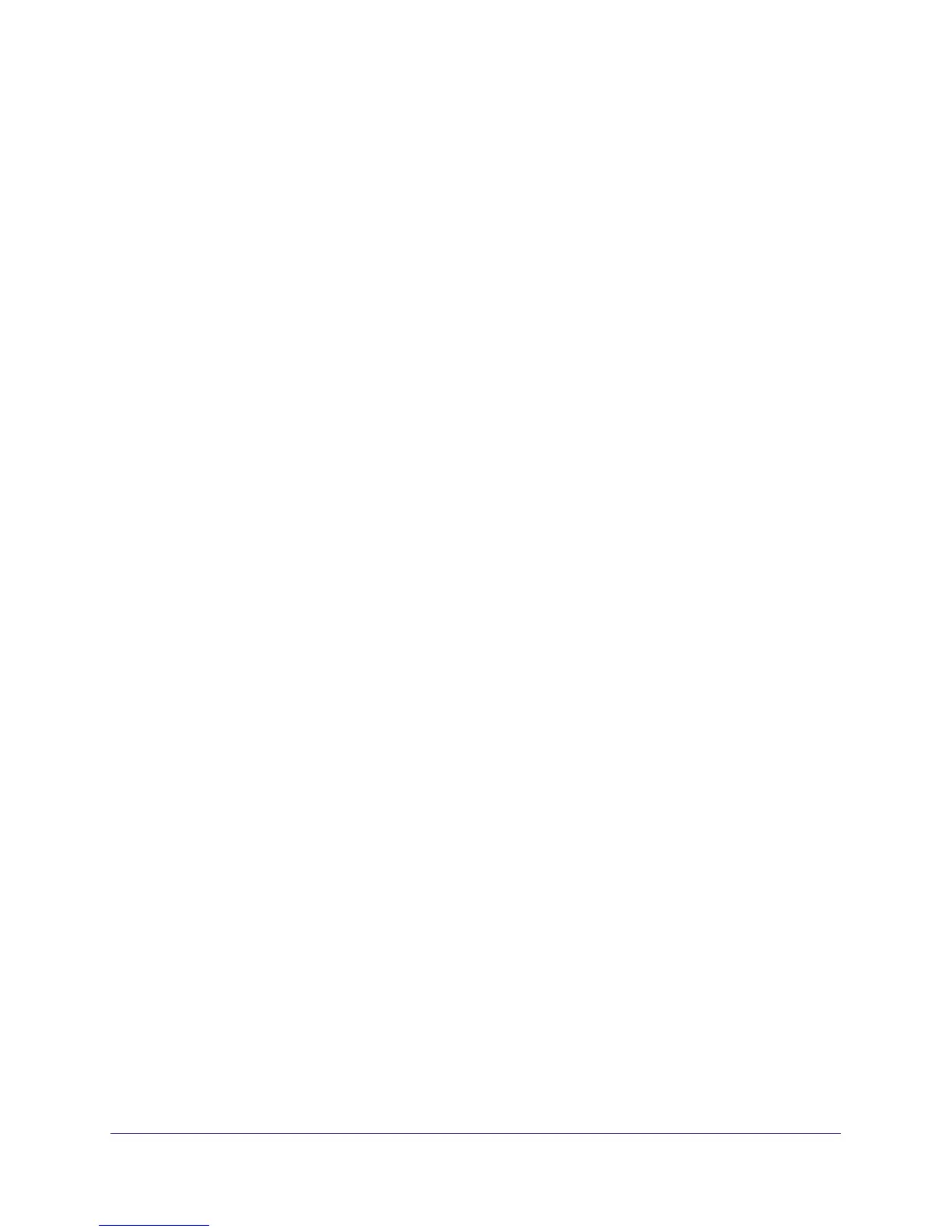Store Files
46
ReadyNAS Duo, NV+, and 1100
Create a Share
You can use FrontView to create a share.
Create a Share with the User or Domain Security Mode
With the user or domain security mode, you can create a share with just a name.
To create a share under the user or domain security mode:
1. From the FrontView main menu, select Shares > Add Shares.
You can create up to five new shares at once. For each share, follow these steps:
a. In the Name and Description fields, enter a name and description for the share.
b. To let anyone access the share by connecting to it as a guest, select Public access.
2. Click the Apply button.
The specified shares are created. Anyone on a Mac or Windows PC who has an account
on the ReadyNAS system can read, write, and create files on the share. If you select
public access for a share, anyone who connects to that share as a guest can read, write,
and create files on the share.
Create a Share with the Share Security Mode
With the share security mode, you can create a share with a name, a password, and a limit
on the amount of data it can contain. The share security mode is available only on some
versions of ReadyNAS NV+ and 1100 storage systems. This security mode is deprecated
because it is not supported by Windows 7 or later and Mac OS X v10.6 or later.
To create a share under the share security mode:
1. From the FrontView main menu, select Shares > Add Shares.
You can create up to five new shares at once. For each share, follow these steps:
a. in the Name and Description fields, enter a name and description for the share.
b. To secure your share, enter a password.
If you leave the Password field blank, any user can access the share without entering
a password.
c. To set a limit on the amount of data that the share can contain, enter a quota.
When the amount of data stored on the share approaches the quota, the ReadyNAS
system’s administrator receives a warning email message.
If you set quota to zero, no quota is enforced.
2. Click the Apply button.
