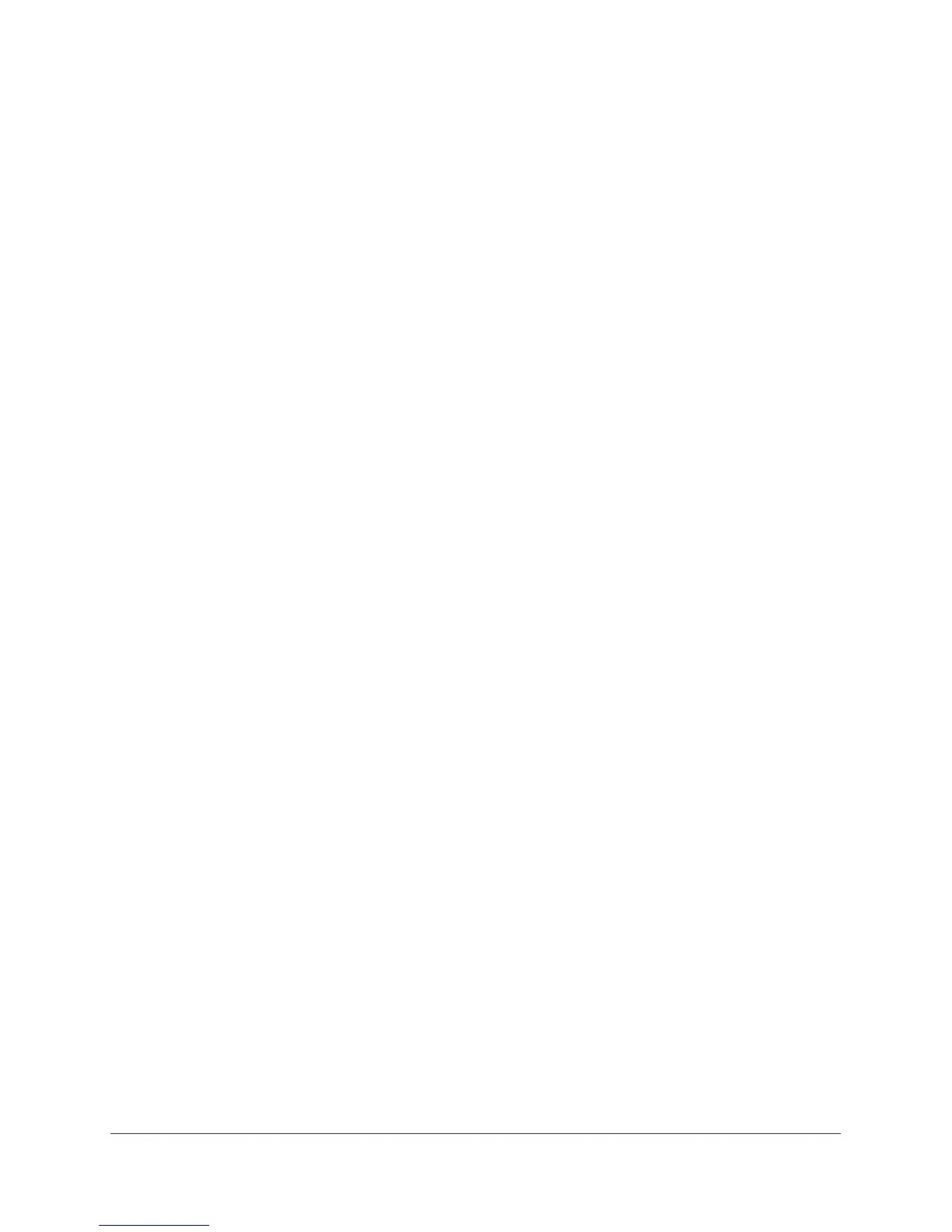Back Up Files
86
ReadyNAS Duo, NV+, and 1100
Edit a Backup Job
After you create a backup job, you can edit it later.
To edit a backup job:
1. From the FrontView main menu, select Backup > Backup Jobs.
2. In the Backup Schedule pane, click the job number button for the backup job.
3. Edit the job the same way that you would create one.
For more information, see Create a Backup Job on page 81.
Recover Backed-up Data
You can create a recovery backup job in much the same way you originally backed up the
data: Create a new backup job that is the “recovery” job, and use the backup job’s source as
the recovery job’s destination and the backup job’s destination as the recovery job’s source.
You also need to set a few options correctly to avoid accidentally erasing the recovered data.
To recover backed-up data:
1. From the FrontView main menu, select Backup > Add a New Backup Job.
2. In the Select backup source pane, choose the original backup job’s destination.
Ensure that the settings in the recovery job’s source pane are exactly the same as the
settings in the backup job’s destination pane.
For more information, see Select a Location on Your ReadyNAS System on page 82 and
Select a Remote Location on page 82.
3. In the Select backup destination pane, select the original backup job’s source.
Ensure that the settings in the recovery job’s destination pane are exactly the same as
the settings in the backup job’s source pane.
4. In the Choose backup schedule pane, clear the Perform back every check box.
Do not set up a schedule for the recovery job, or else you might accidentally erase the
recovered data. Instead, you perform the recovery job once manually.
5. In the Choose backup options pane, set these options:
• From the Schedule full backup drop-down list, select Every time.
• Clear the Remove the contents of the backup destination before a full backup is
performed check box.
You can set the other options in this pane as you want. For more information, see Set
Backup Options on page 85.
