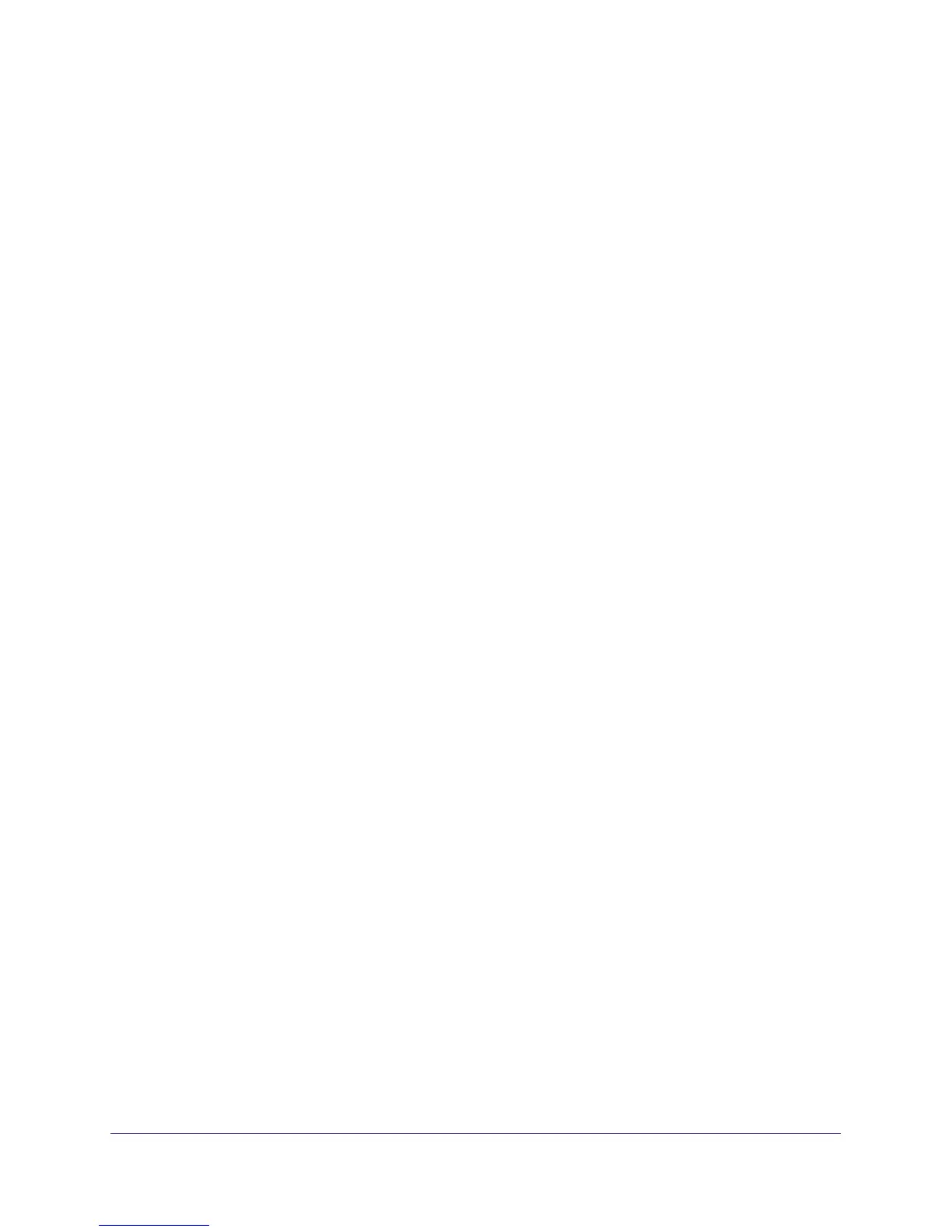Store Files
54
ReadyNAS Duo, NV+, and 1100
To select who can access a share using FTP:
1. From the FrontView main menu, select Services > Standard File Protocols.
2. Select the FTP check box if it is not already selected.
3. From the Authentication mode drop-down list, choose User.
4. From the FrontView main menu, select Shares > Share Listing.
5. To the right of the share you want to change, click the icon for FTP/S.
6. Determine which computers can access the share, as follows:
• To give some users read/write access and give all other users read-only access,
follow these steps:
a. From the Default Access drop-down list, select Read-only.
b. In the Share Access Restrictions pane, select the Write-enabled hosts check
box.
c. In the Write-enabled users field and the Write-enabled groups field, enter the
user names and group names to whom you want to grant read/write access.
• To give some users read-only access and give all other users read/write access,
follow these steps:
a. From the Default Access drop-down list, select Read/write.
b. In the Share Access Restrictions pane, select the Read-only hosts check box.
c. In the Read-only users field and the Read-only groups field, enter the user
names and group names to whom you want to grant read/write access.
• To give some computers read-only access, give some computers read/write access,
and give all other computers no access, follow these steps:
a. From the Default Access drop-down list, Select Disabled.
b. In the Share Access Restrictions pane, select the Write-enabled hosts check
box.
c. In the Write-enabled users field and the Write-enabled groups field, enter the IP
addresses of the computers that you want to have read/write access.
d. In the Share Access Restrictions pane, select the Read-only hosts check box.
e. In the Read-only users field and the Read-only groups field, enter the IP
addresses of the computers that you want to have read/write access.
7. Click the Apply button.
If a user name is specified in the Read-only users, Read-only groups, Write-enabled
users, or Write-enabled groups fields, that user has that access to the share. If a user
name is not specified in one of those fields, the user has the access specified in the
Default Access drop-down list.
