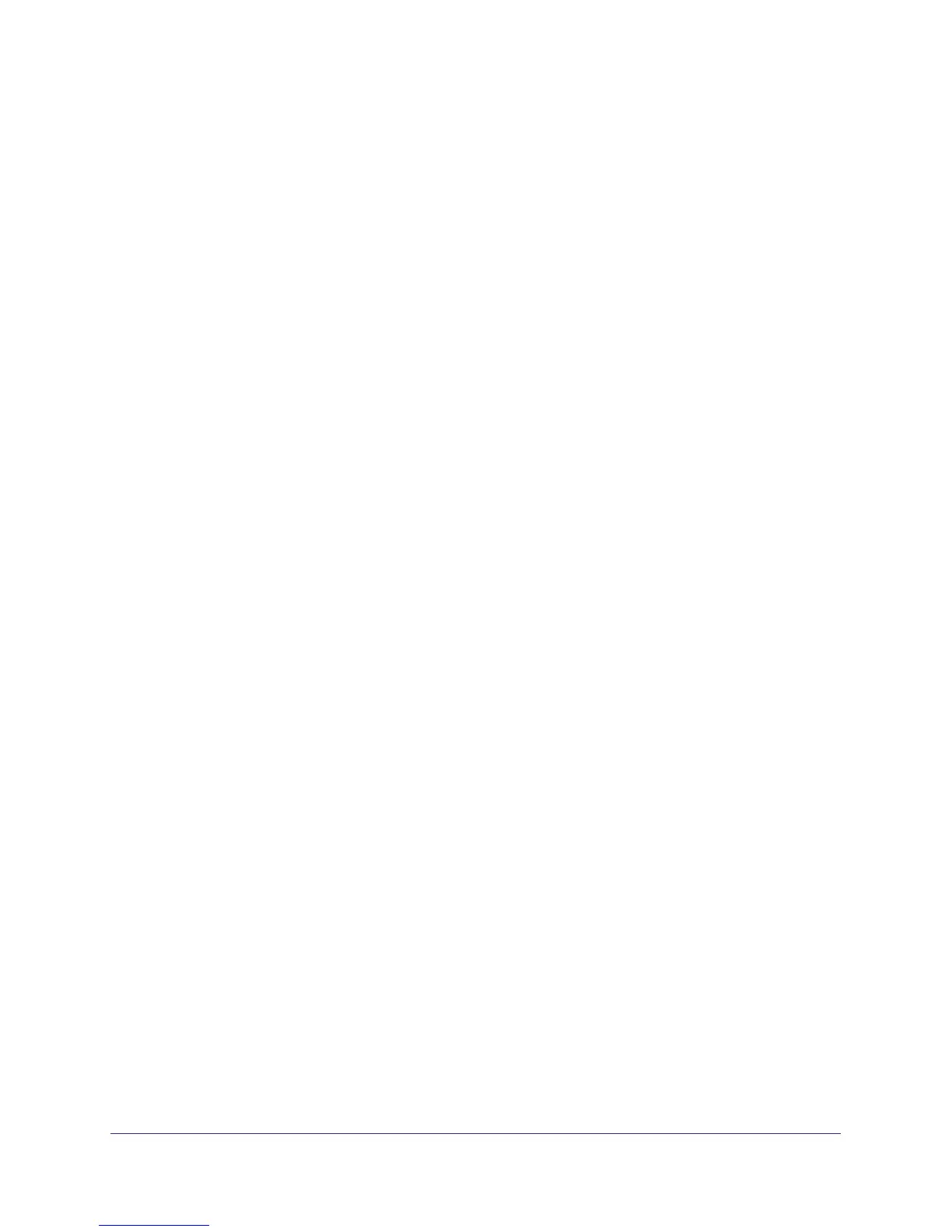Store Files
58
ReadyNAS Duo, NV+, and 1100
4. In the Share Access Restrictions pane, select which users to whom you want to grant the
access rights specified in the Default Access drop-down list.
• To give all users that access, clear the Hosts allowed access check box.
• To give only some users that access, select the Hosts allowed access check box
and enter a comma-separated list of the IP addresses for the users’ computers.
5. Click the Apply button.
Your settings are saved.
Select Who Can Access a Share Using AFP With the Share Security Mode
When you enable the AFP file-sharing protocol for a share, you determine what type of
access to give all users.
To select which computers can access a share with AFP:
1. From the FrontView main menu, select Shares > Share Listing.
2. To the right of the share you want to change, click the icon for AFP.
3. From the Default Access drop-down list, select the type of access you want to give all users,
as follows:
• To give all users read-only access, select Read-only.
• To give all users read/write access, select Read/write.
• To prevent all users from accessing the share over AFP, select Disabled.
4. Click the Apply button.
Your settings are saved.
Select Who Can Access a Share Using FTP or NFS with the Share Security Mode
When you enable the FTP or NFS file-sharing protocols for a share, you determine what type
of access to grant most people, then specify that people at specific computers can have a
different type of access.
To choose which computers can access a share Using FTP and NFS:
1. From the FrontView main menu, select Shares > Share Listing.
2. To the right of the share you want to change, click the icon for the file-sharing protocol.
3. From the Default Access drop-down list, select the type of access you want to grant most
users, as follows:
• To give users read-only access, select Read-only.
• To give users read/write access, select Read/write.
• To prevent users from accessing the share using the protocol, select Disabled.
