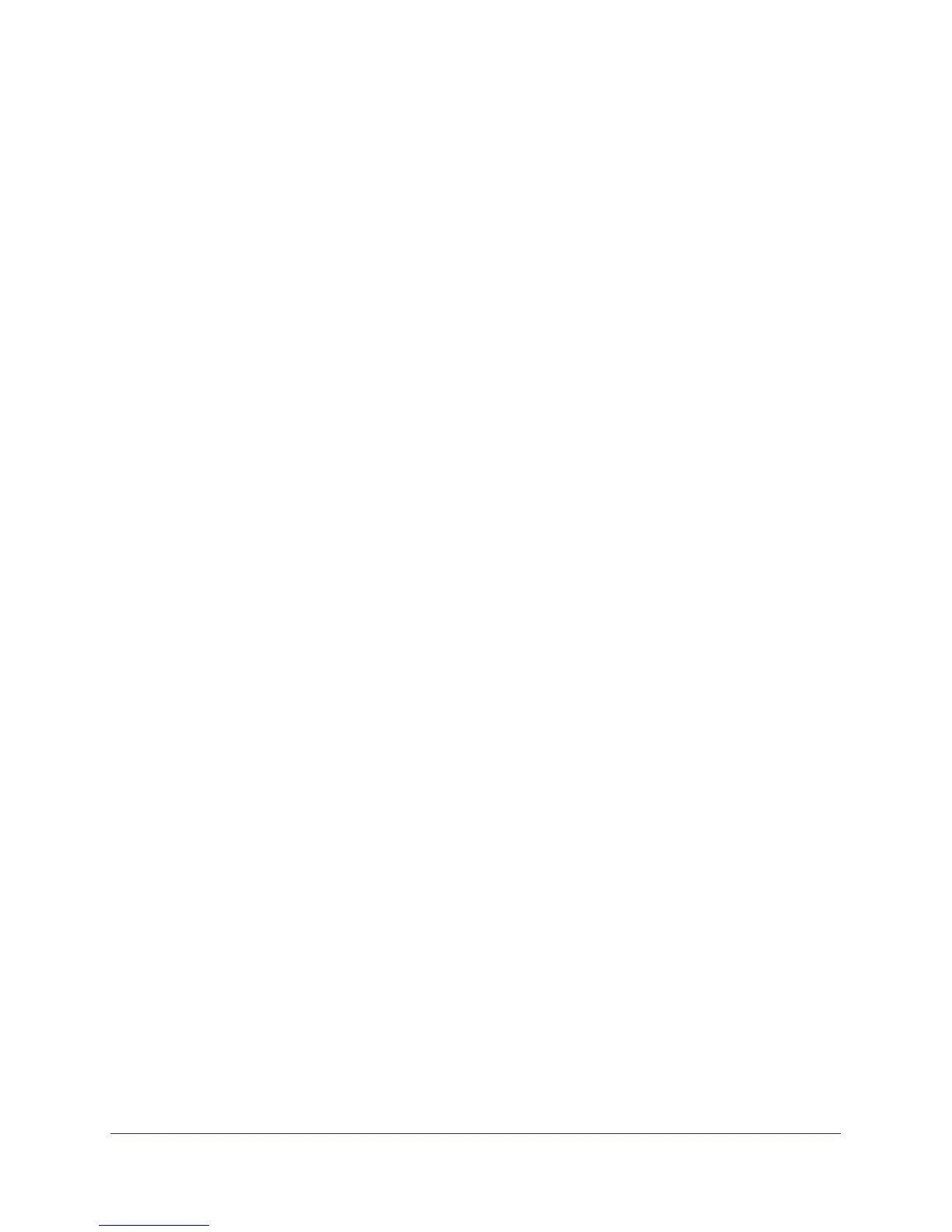Store Files
68
ReadyNAS Duo, NV+, and 1100
To access a share remotely from a Windows device:
1. Launch ReadyNAS Remote.
2. Right-click the ReadyNAS Remote icon in the task bar, select Login, and enter your account
name and password.
3. Right-click the ReadyNAS Remote icon in the task bar, and select Connect to ReadyNAS.
Windows Explorer displays a list of the remote ReadyNAS systems you can access.
4. Double-click the ReadyNAS system you want to access.
Windows Explorer displays a list of the shares on that ReadyNAS system.
5. Double-click a share to access it.
To access a share remotely from an Android phone, iPhone, iPad, or iPod Touch:
1. Download the ReadyNAS Remote app from the Android Market or Apple’s App Store.
2. Launch the ReadyNAS Remote app and follow the instructions to connect to your share.
