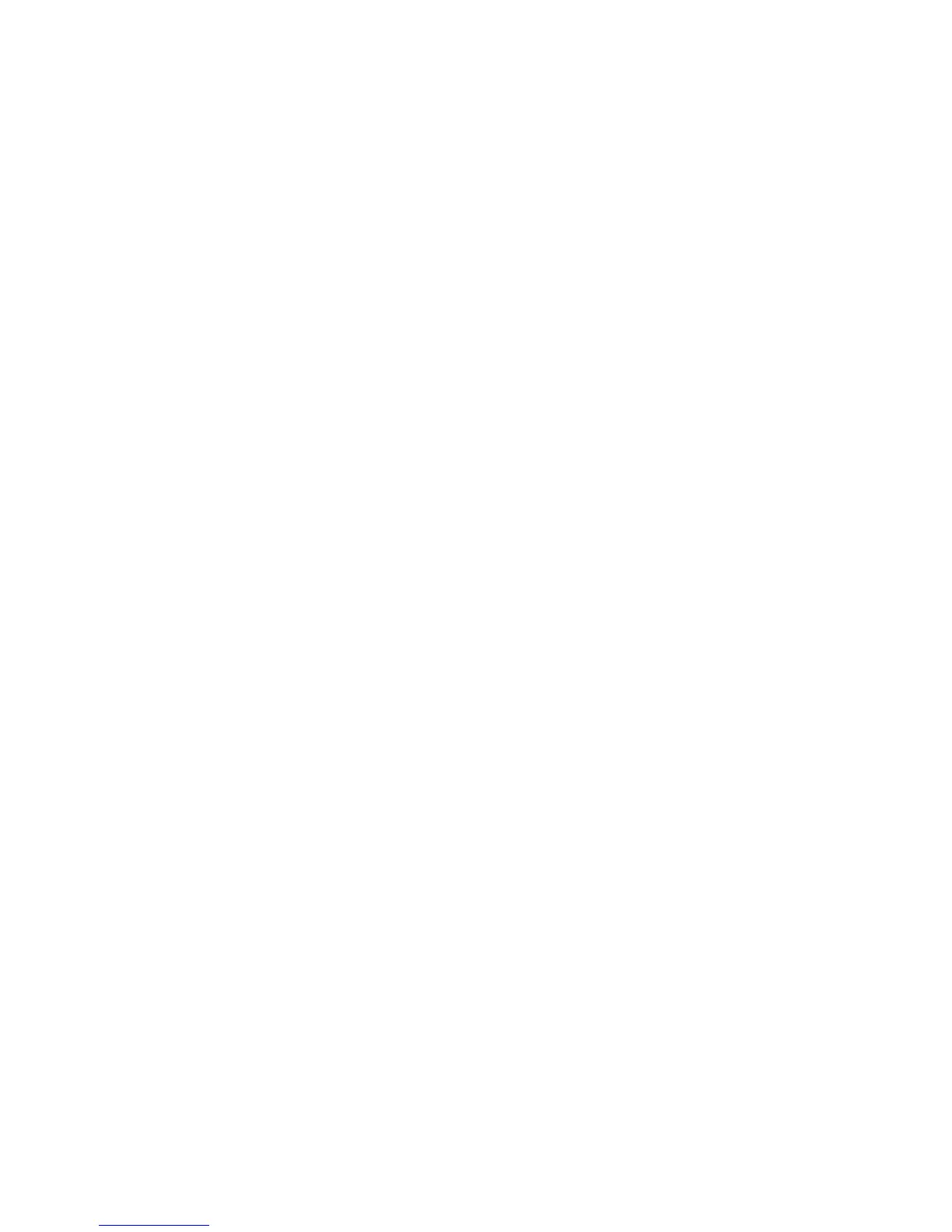19
A login screen displays.
c. Enter admin for the user name and password for the password.
5. Select Maintenance > Attached Devices.
The Attached Devices screen displays the MAC addresses and virtual
MAC addresses for computers and WiFi devices that are connected to
the extender network.
6. On the router, add all of the virtual MAC addresses from your
extender to your router’s MAC filter table.
7. Enable the router’s MAC filter, wireless access control, or ACL.
I am connected to NETGEAR_EXT and launched a browser. Why
can’t I see the web browser setup guide?
Try these troubleshooting steps:
• Make sure that your computer is set up to use DHCP (most are).
• Make sure that the Client Link LED is green and that you are using a
valid IP address.
• Relaunch the web browser and type www.mywifiext.net in the
address field. Enter admin for the user name and password for the
password.
