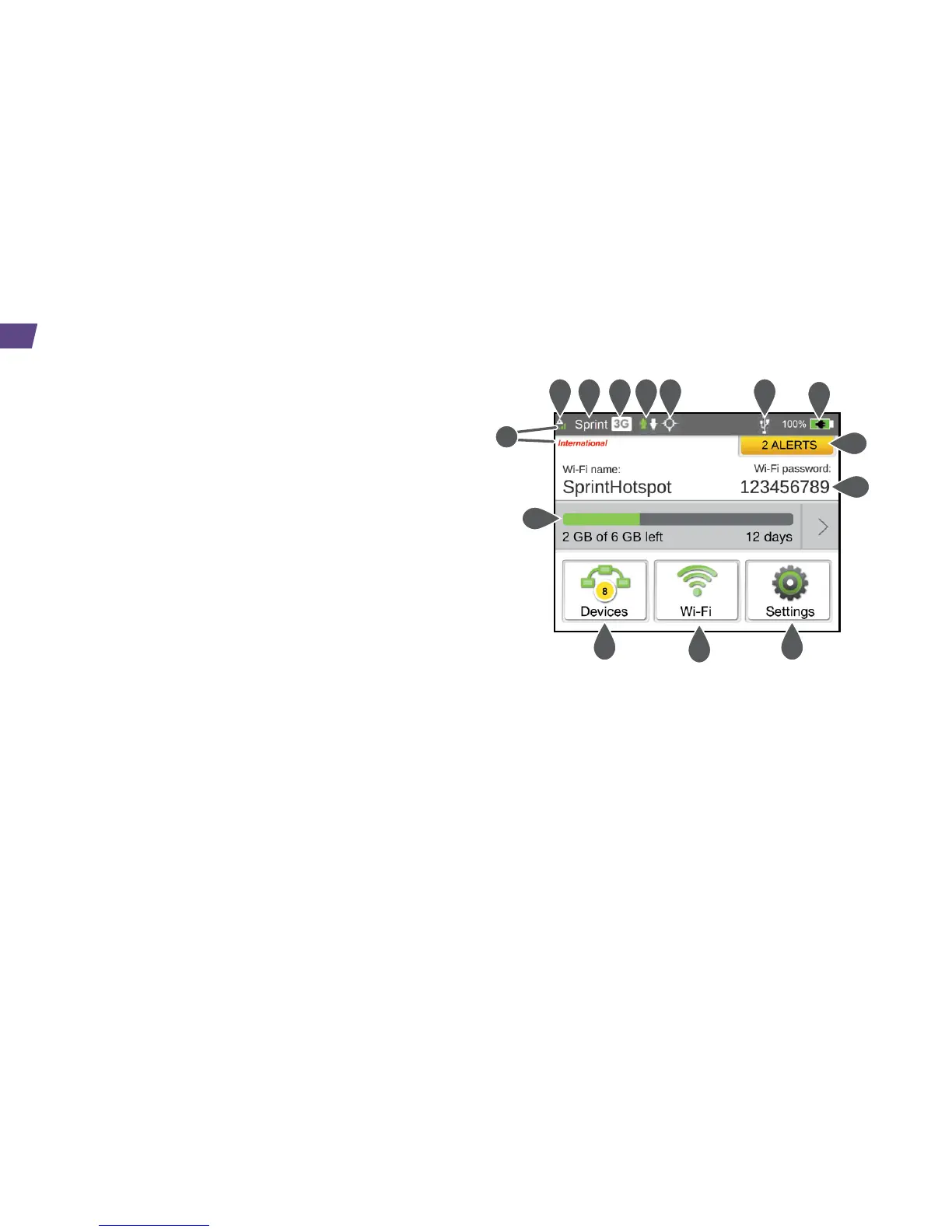Device Status Icons
1 Signal strength
2 Network Carrier
3 Network type (LTE/3G on Sprint networks,
H+/H/E/G when roaming)
4 Data transfer indicator (WAN traffic – upload
(send) / download (receive))
5 GPS indicator - Appears only when GPS tracking
is enabled. The icon blinks/flashes when searching
for satellites or while tracking is in progress.
6 USB tether indicator - Appears when the
device is tethered to a computer.
7 Battery status
8 Roaming indicator - When device is roaming,
a triangle appears in the Signal strength icon,
and a roaming message may appear.
9 Alerts - Indicates number of alerts to be read.
10
Wi-Fi network name and password - Main
network name and password, or Guest network
name and password (if active). Tap to edit.
Use Your Device
11
Data usage - Indicates the amount of data
remaining and days remaining. Tap to view details.
12
Connected devices list - Icon shows number
of connected devices and is gray when no
devices are connected.
13
Wi-Fi network configuration and management -
Icon is gray when Wi-Fi is disabled.
14
Settings
12
1 2 3 4 5 6
7
9
10
12
13
14
11
8
