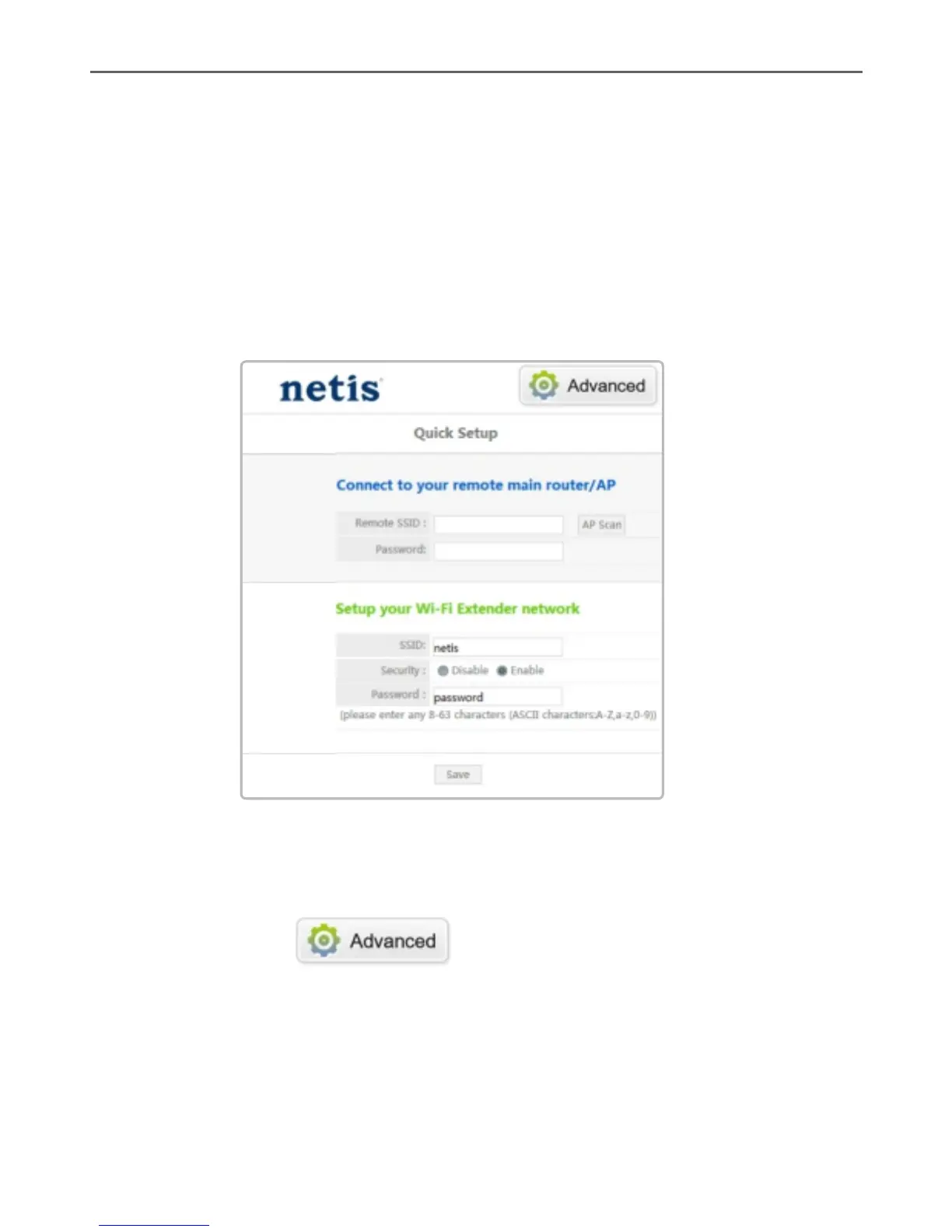netis Wireless N Range Extender Quick Installation Guide
Step 4: Extender Configuration.
1) Connect to your remote router/AP. Click “AP Scan” button to
select your target network, and then type in wireless password
of the target network.
2) Setup your Wi-Fi Extender network. When you select your target
network, your extender wireless SSID/password are same as
your target network at same time, also you can change
SSID/password by yourself.
3) Left-click on “Save” to make your settings take effect.
Tip 1:
Default Login Address: http://192.168.1.1 or
http://netisextender.net
You can click on button on the top for further settings.
Tip 2:
