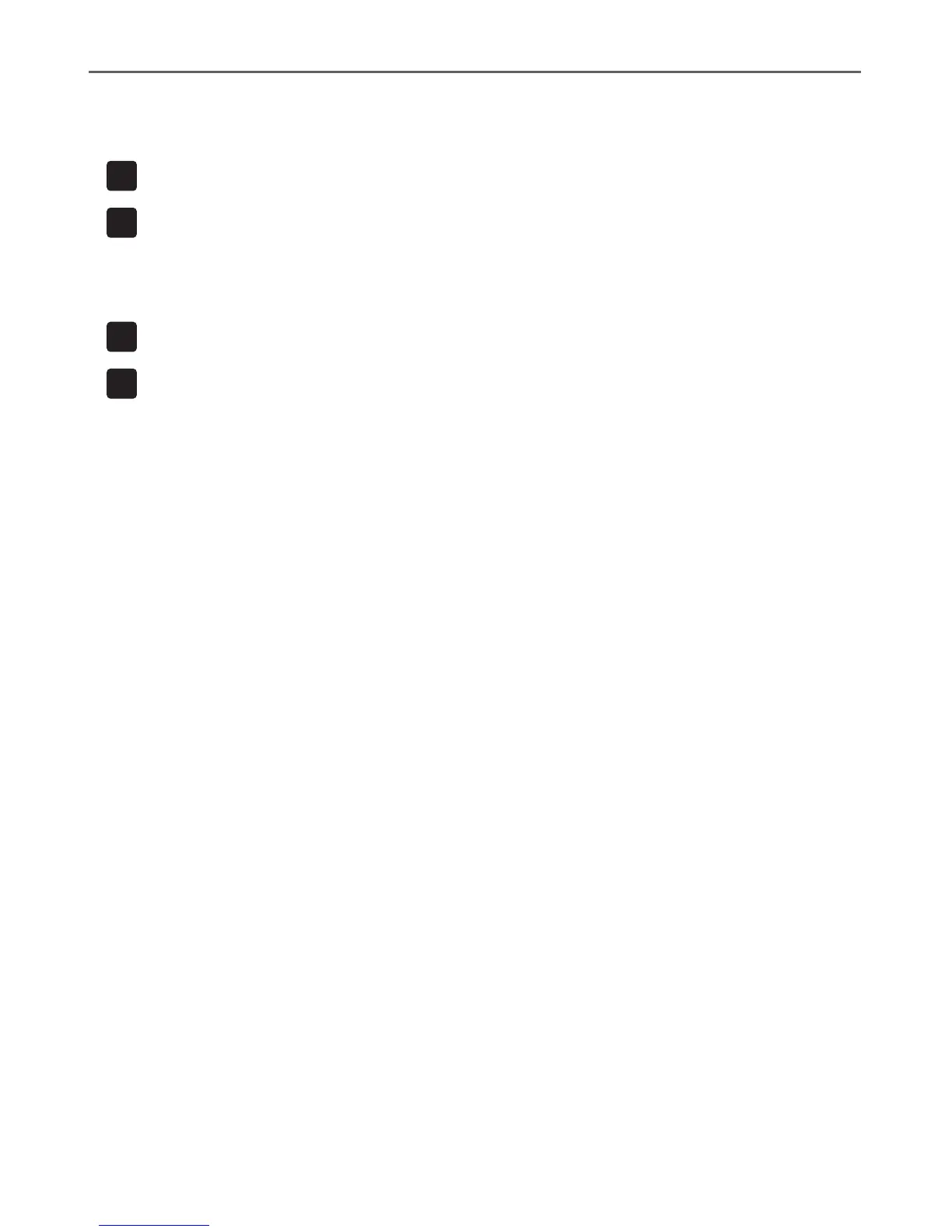netis Wireless N Range Extender Quick Installation Guide
5.Troubleshooting
How do I restore my WF2216 configuration to its default settings?
With the router powered on, use a pin to press and hold the Default button
on the rear panel for 8 to 10 seconds before releasing it. The router will
reboot and all configurations are back to factory default.
Q
A
What can I do if I failed to extend the wireless range by “WPS” button?
1)
Check to verify the hardware connections are correct. Please
refer to the "3.1 Extender setup via WPS Button" >
"Step 1: Hardware Connection" step.
2) Make sure that the WPS feature is enabled on your remote router.
3) Refer to“3.2 Extender setup via Web Management Page”
to configuration via Web Management Page.
Q
A
