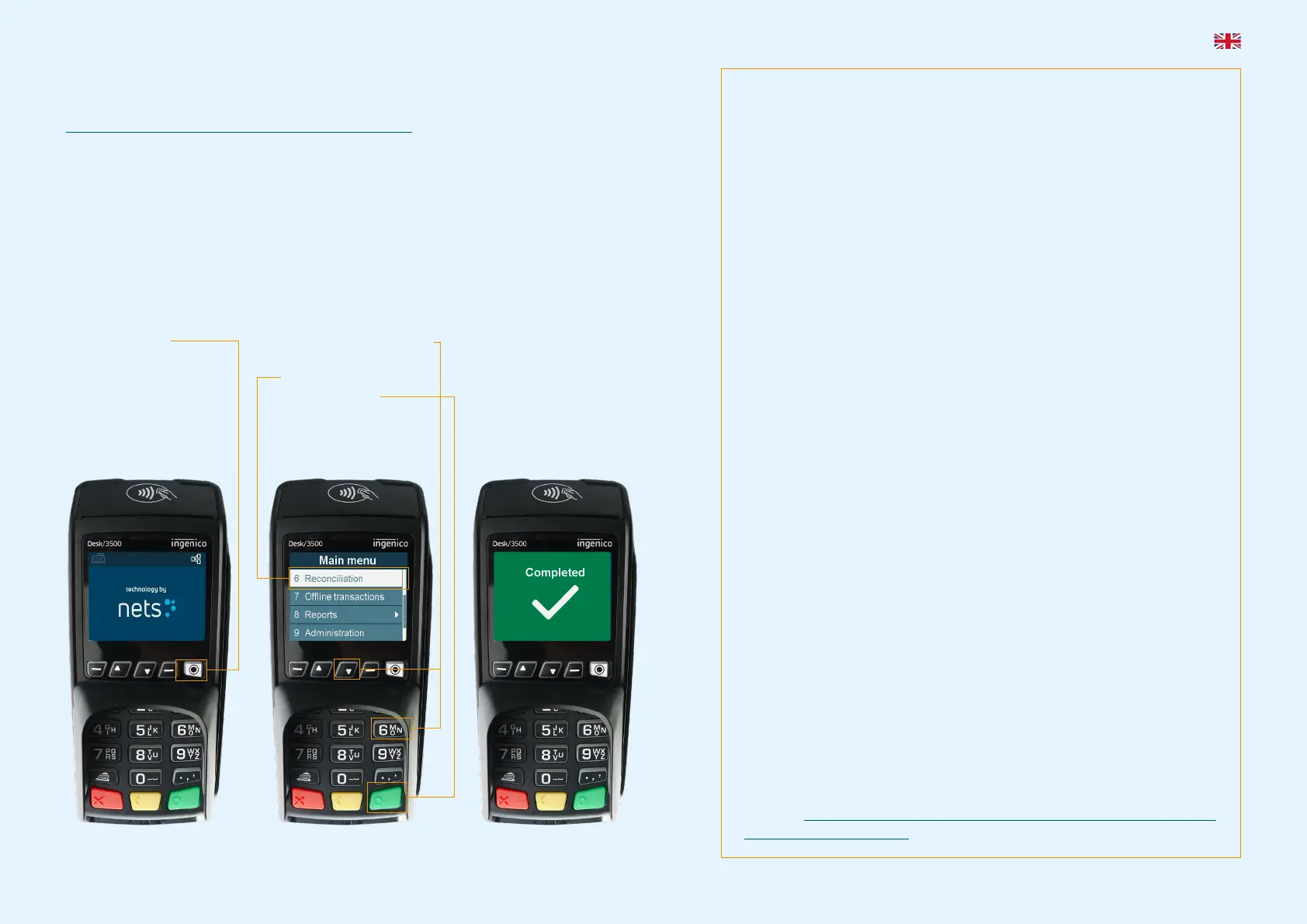Get Started
This is a Quick Guide. A comprehensive User Guide can be found on the Nets website:
https://www.nets.eu/en/payments/customerservice/.
Prior to using the product for the first time, manual reconciliation must be performed on the
terminals.
NB: Reconciliation of one terminal reconciles all the terminals under the same Merchant
Number.
For more information on Reconciliation, please consult the User Guide referenced above.
Coronavirus Outbreak Advice
To avoid damaging the payment terminal, it is important that the
below cleaning advice is followed. Damage caused to a terminal
through an incorrect cleaning method is not covered by warranty.
Please use the following methods to clean the various parts of the
payment terminal:
Keypad: Gently wipe with a soft, dry cloth slightly impregnated
with 70% isopropyl alcohol.
Display screen: Gently wipe with a soft, damp cloth slightly
impregnated with soap.
Casing: Gently wipe with a soft, damp cloth slightly
impregnated with soap.
To avoid damaging electrical components, it is important not to spray
any cleaning agent directly onto the terminal. When cleaning, a
functional problem or tamper alert may be triggered if too much liquid is
used i.e. if liquid seeps inside the terminal.
70% isopropyl alcohol may be used on the keypad only. It should be
applied via a soft cloth. Wiping should be done gently. Excessive wiping
of the keypad may cause cosmetic damage over time.
70% isopropyl alcohol must not be used on the display screen or casing.
These components may only be cleaned with a soft, damp cloth that is
slightly impregnated with soap.
The following products must not be used on any part of the terminal:
solvents, bleach, hydrogen peroxide, thinner, trichloroethylene or
ketone-based solvents, glycol ether or thymol-based agents, detergents
or abrasive products.
Regular cleaning of the terminal will not completely remove the
risk of virus infection. Good hand hygiene following shop visits is
recommended. Contactless payment, whenever possible, is advised.
It is not recommended to use overlays on the terminal e.g. covering
the terminal with clear plastic bags or plastic film. The Payment Card
Industry Security Standards Council (PCI SSC) does not endorse the use
of overlays, as doing so can interfere with the entering of payment card/
PIN data: https://blog.pcisecuritystandards.org/maintaining-pos-device-
security-and-cleanliness
Quick Guide Payment Terminals | 2
Restarting the terminal
If you experience terminal malfunction, try first to restart the terminal. Ingenico
terminals: Press the yellow CLEAR key simultaneously with the dot/comma key for
approx. 3 seconds. Spire terminals: Press the power button approx. 3 seconds,
select Restart with the arrow key and press the green ENTER key.
Offline transactions
If the terminal loses network connection, transactions are carried out offline. Read
more about offline transactions at nets.eu/payments/contact-us
Terminal menu structure Software: One PA 2.3.0
Communication
1 Host
2 Ethernet
3 GPRS
Sound volume
1 Silent
2 Normal
3 Loud
Properties
1 Tipping
2 Receipt printing
8 Reboot time
9 Double charging
Reports
1 X total
2 Z total
3 Transaction list
Refunds
1 Reversal
2 Refund
Receipt copy
1 Latest approved
2 Latest transaction
3 Latest reconciliation
4 Latest X report
5 Latest Z report
Settings
1 Properties
2 Check for updates
4 Communication
5 Sound volume
8 Print terminal
settings
Main menu
1 Purchase
3 Refunds
5 Receipt copy
6 Reconciliation
7 Offline transactions
8 Reports
9 Administration
0 Settings
Transaction list
1 Current session
2 Previous session
Tipping
1 Disable
2 By total amount
3 By tip amount
Receipt printing
1 Paper saving
2 Ask to print
3 Always print
Reboot time
Enter timestamp hh:mm
Double charging
1 Warning on
2 Warning off
Host
1 Host IP
2 Host port
5 Ping TMS
7 Delete blocking trans.
Ethernet
1 DHCP
2 Static IP
GPRS
1 GPRS APN
2 GPRS PIN
1. Press MENU. 2. Press 6 or scroll down
(using the arrow key) to
Reconciliation,
then press OK.
3. The terminal prints out a
receipt showing the number
of trans actions per card type
and amount. If the terminal
is integrated, a reconciliation
receipt is printed out via the
ECR system.
Perform Manual Reconciliation
NB: The above images are for instructional purposes only. Actual products may vary.