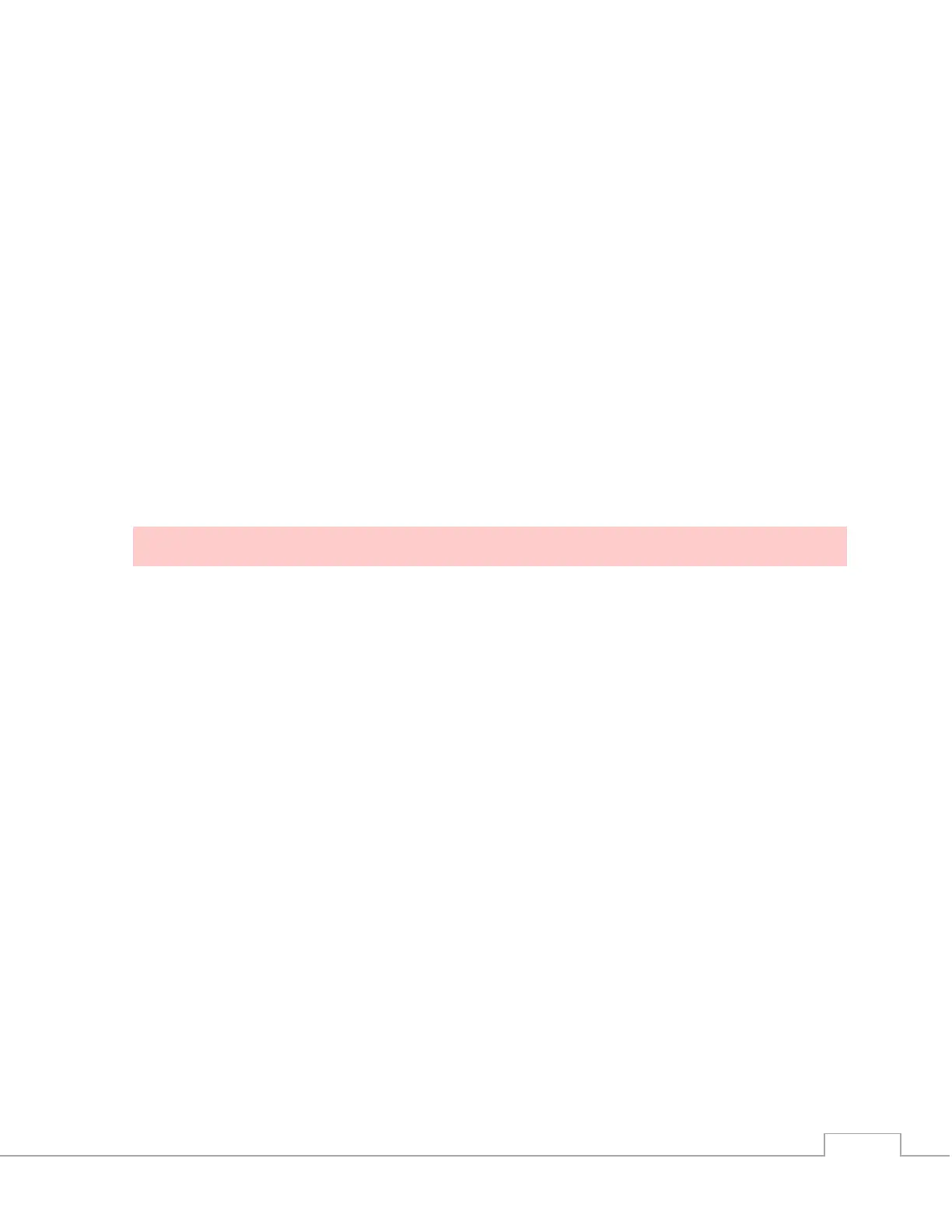8. With one hand holding the Controller boards, unscrew the three Philips
flat head screws.
9. The Controller boards can now be removed.
10. Mount the new Controller boards using the same three Philips flat head
screws.
11. Plug in all cables to the Controller boards being careful to return them to
the same connectors from which they were removed.
12. Apply power to the printer using the power brick switch.
13. The Controller board should boot up to the OP Panel home screen.
14. Power off the printer using the silver power switch after confirming the
Controller boards boot correctly.
15. Unplug AC Power cable and Ethernet cord from the power brick.
16. Replace the enclosure as desribed above in the Bar-in-Box Replacement
section.
RESETTING THE HOST NAME
17. Plug in the AC Power cable and Ethernet cord.
18. Power on the printer with the Power Switch on the power brick.
19. Ensure the printer boots to the Operator Panel with no error messages.
20. From the Operator Panel select Settings|Device
Settings|Networking|Host Name
21. Reset the Host Name to the printer’s serial number found on the back of
the printer
22. Click the Apply button and then OK in the box notifying a restart is
required.
23. Press the silver power button to turn off the printer then press it again to
turn it back on after the blue LED in the button has gone off.
24. Verify the Host Name has been changed by selecting Settings|Device
Settings|Networking|Host Name.
25. Touch the House icon in the upper left to return to the home screen.