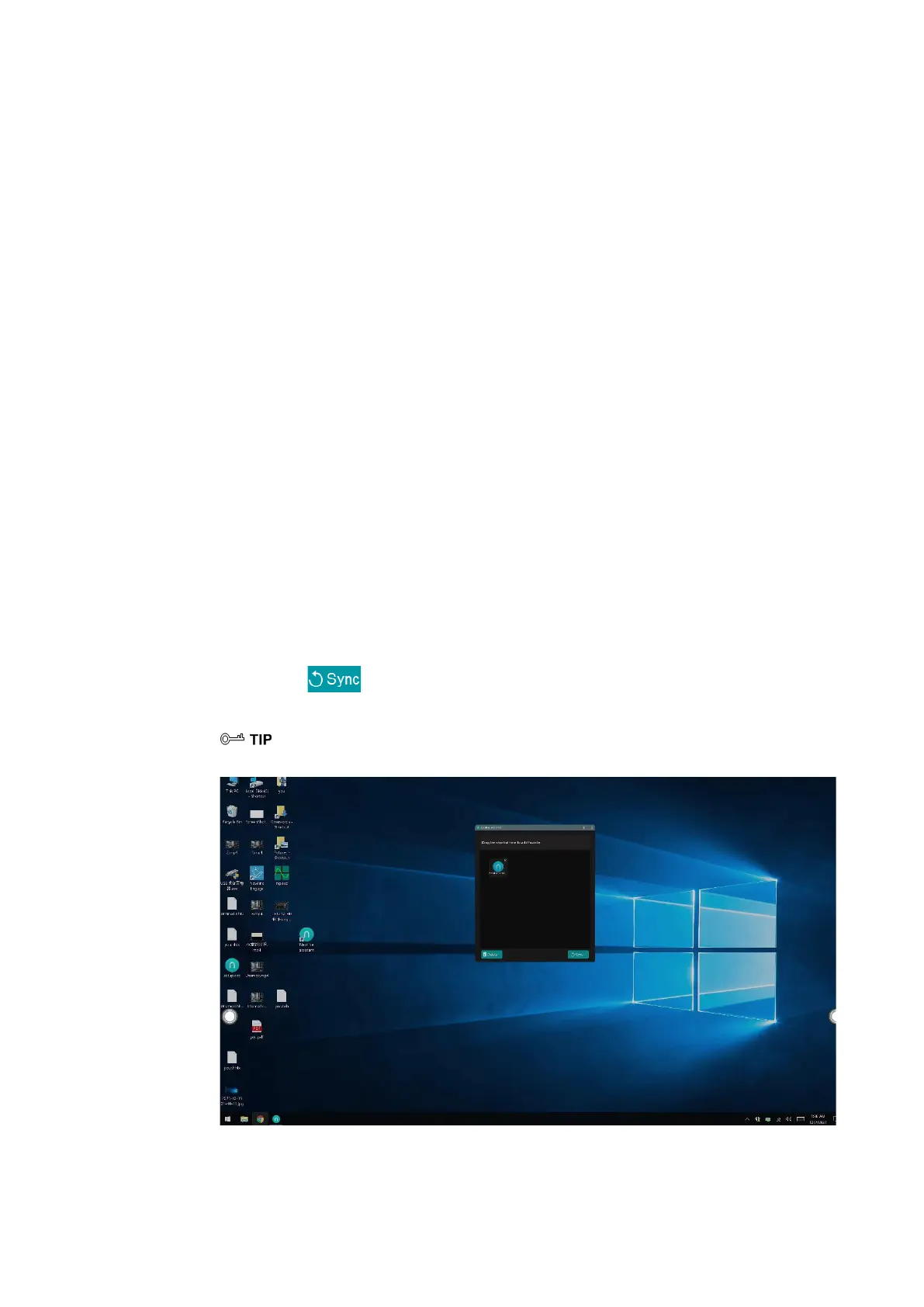86
5.3 Newline Assistant
5.3.1 Introduction
The Newline Assistant agent is a tool used as a bridge between the embedded operating
system and the OPS. It helps add Windows software shortcut to the Home Page, as well as to
protect USB data when switching between sources.
Therefore we strongly recommend users install the Newline Assistant after installing the OPS.
5.3.2 Installation
Step 1 Install select the OPS source (See "¡Error! No se encuentra el origen de la referencia.").
Step 2 On the Home Page, tap OPS and the source will switch to the Windows operating system.
Step 3 Visit our website at www.newline-interactive.com and choose Support > download > Q+
series to download the Newline Assistant installation package.
Step 4 Install the Newline Assistant as instructed.
5.3.3 Add Quick Start Windows Programs in Smart System
Step 1 In Windows, run the Newline Assistant program and drag the software icons or folder
shortcut icons that you want to add from the desktop or menu to the Newline Assistant
window. The applications added or deleted through the Windows system will be
automatically updated when the upload progress reaches 100%. If an application is not
updated, tap icon in the upper right corner to manually update the Newline assistant
window on the embedded operating system.
Only folders and .exe file are supported.
(
绘图要求:增加手势和箭头拖动效果
)
