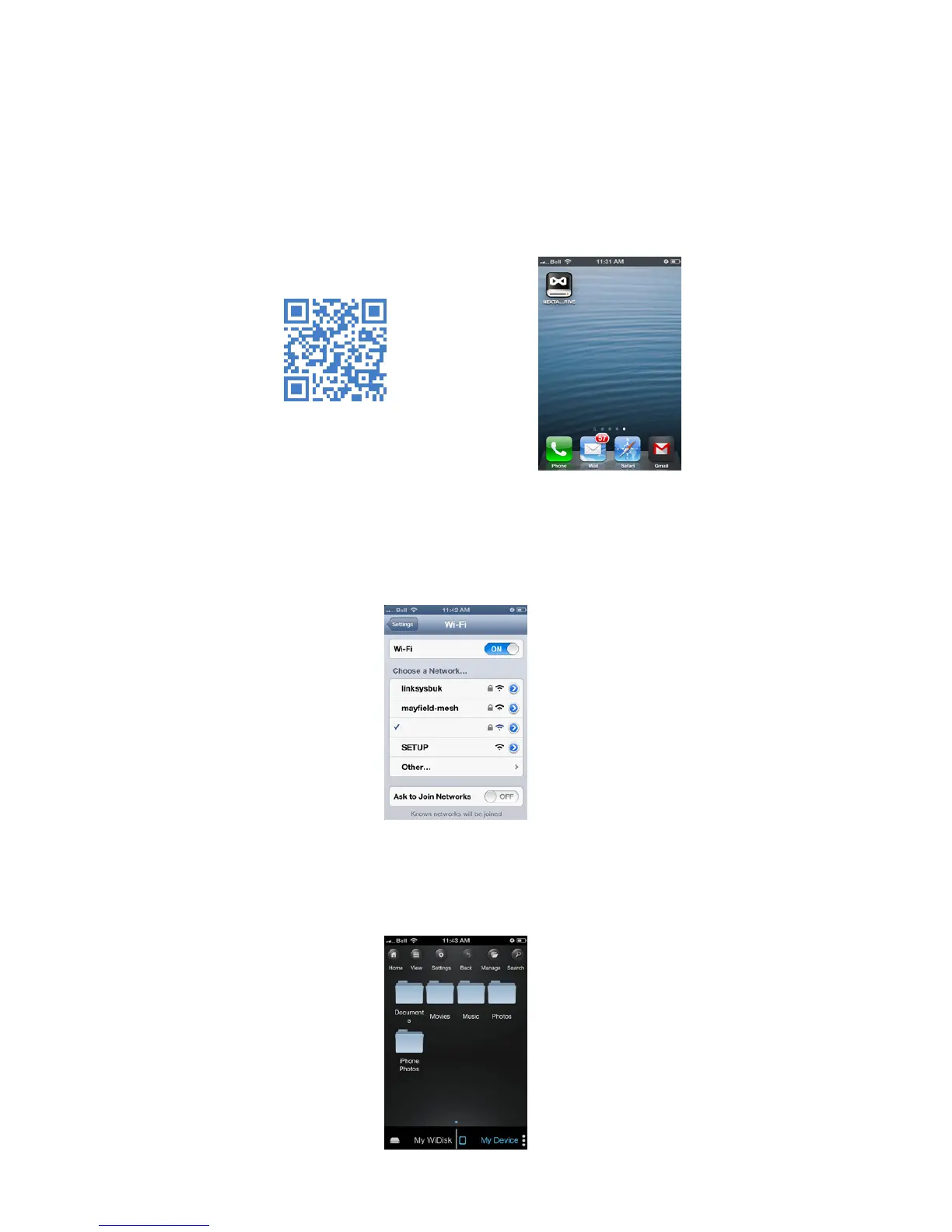NEXTAV
TM
Cloud Hub Quick Set Up
12. iOS Client Utility
Search and locate the free NEXTAV app called “NEXTAV WIFI DRIVE” from the Apple Store. Install the
“NEXTAV WIFI DRIVE” app and follow the on-screen installation instructions.
The “NEXTAV WIFI DRIVE” icon will appear on the desktop once the installation process has been
completed as seen on the screenshot below.
Then, go to the Setting->Wi-Fi option in your iPad/iPhone. Inside the Wi-Fi Networks, the “NEXTAV-
XXXX” should appear on the list. Click on the “NEXTAV-XXXX” as seen on the image below. Choose
the “NEXTAV-XXXX” in the network list, once the connection is successful, the wireless signal icon
will display on the top left corner as show below:
Once the “NEXTAV-XXXX” is selected, a check mark will appear before the SSID and the Wi-Fi logo
will appear after the device name on the top left of the display. Once Wi-Fi is successfully con-
nected, run the applet “NEXTAV” and log into the “My WiDisk” as seen on the screenshot below.
6
NEXTAV-BD6K
Scan with QR reader to
download App