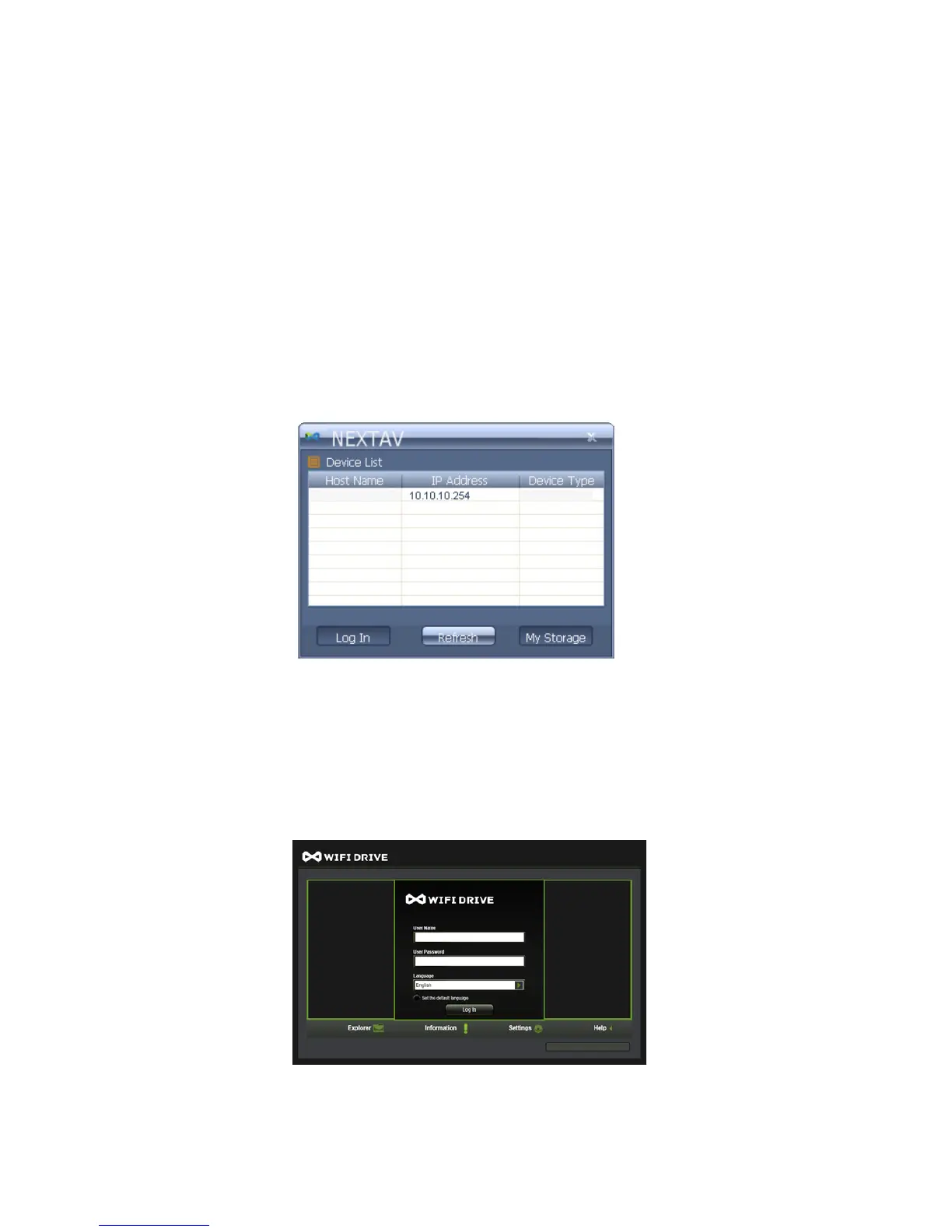10. Connecting to Wi-Fi
The Wi-Fi product can be accessed using PC, MAC, iOS and Android mobile devices using the
NEXTAV Utility. Simply open the Wi-Fi Networks of your mobile device or your Wi-Fi enabled
computer, select, choose and connect to the “NEXTAV-XXXX”. Once connected, enter the 11111111
as the default password.
11. PC Client Login Utility
Using your PC or Mac computer, copy the Client Login Utility called “NEXTAV” and follow the
on-screen instructions. Once the process is completed, double-click on the “NEXTAV” icon on your
desktop to launch the utility and search for the Wi-Fi product as seen on the screenshot below.
Note: If the “NEXTAV” utility did not nd the Host Name “NEXTAV” with an IP Address 10.10.10.254,
click on the “Refresh” button. Select the “NEXTAV” and click on the “Log In” button. As seen on the
screenshot below, the Web-based Management Interface will appear. Enter “admin” inside the User
Name and leave the password as empty or blank.
NEXTAV
TM
Cloud Hub Quick Set Up
5
NEXTAV-XXXX NEXTAV-XXXX