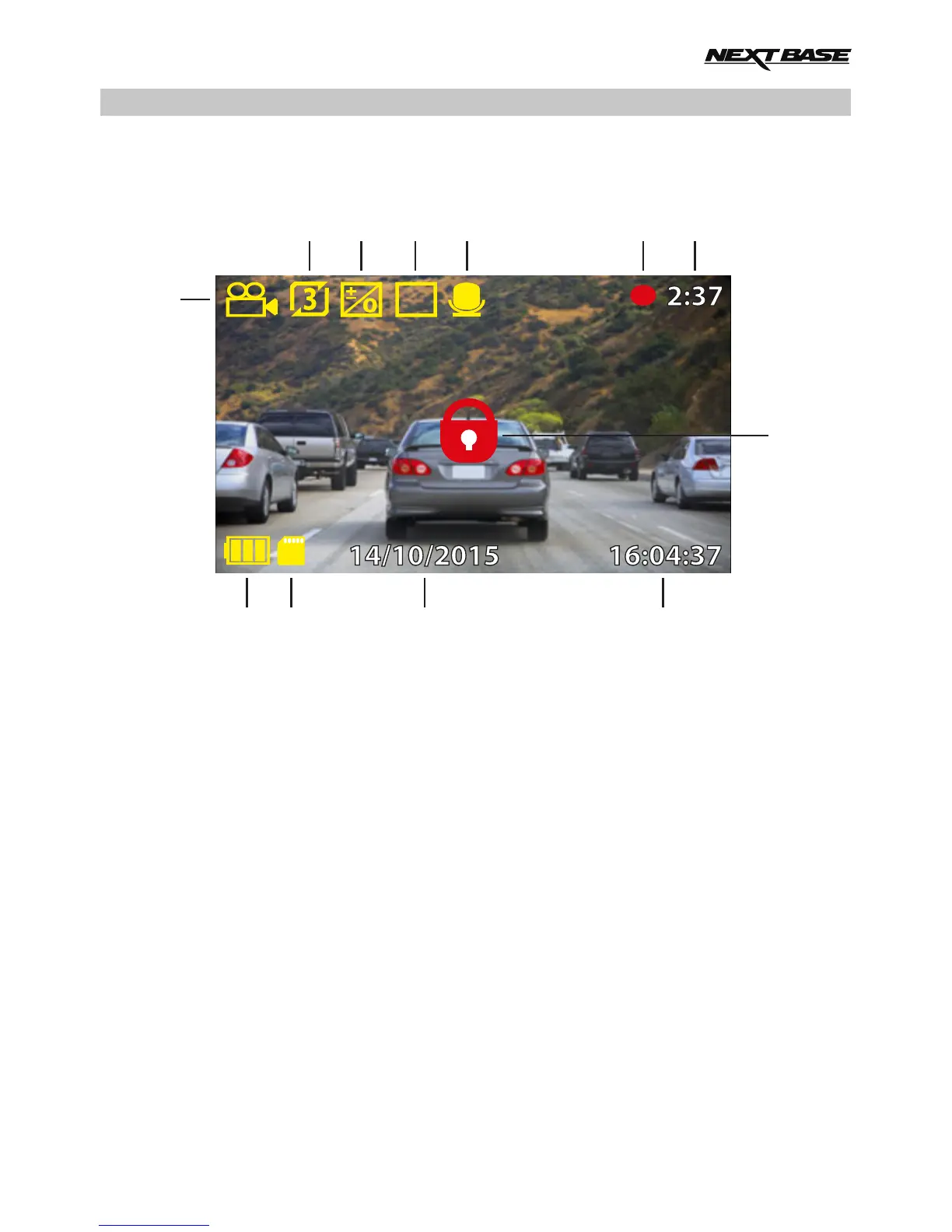P
1
9101112
2 3 4 5 6 7
8
VIDEO MODE
The key below explains the various information displayed on the screen when your iN-CAR CAM is in
Video mode, some icons will only be displayed once the relevant function has been selected within
the Video menu, as described below.
1. Mode: indicates the iN-CAR CAM is in Video mode.
2. Video Length: displays the length of the individual recordings in minutes.
3. Exposure: displays current Exposure level setting.
4. Parking Mode: appears on screen when Parking Mode has been turned on.
5. Microphone: displayed on screen when Audio Recording is active, when the microphone
has been turned off a red line will be seen upon the microphone icon.
6. Recording: Indicates recording is active
7. Recording Duration: displays the length of current recording.
8. Protected: shown on screen when a video file has been protected by activation of the
G Sensor or by the pressing of the file protect button.
9. Time: current time.
10. Date: current date.
11. Memory Card: indicates whether a memory card is present.
12. Battery: indicates whether iN-CAR CAM is running on battery or external power.
The default settings within the iN-CAR CAM have been set to allow you to use the iN-CAR CAM
without the need to change any settings.
See the next page for video menu settings, should you want to make any adjustments however.
17
