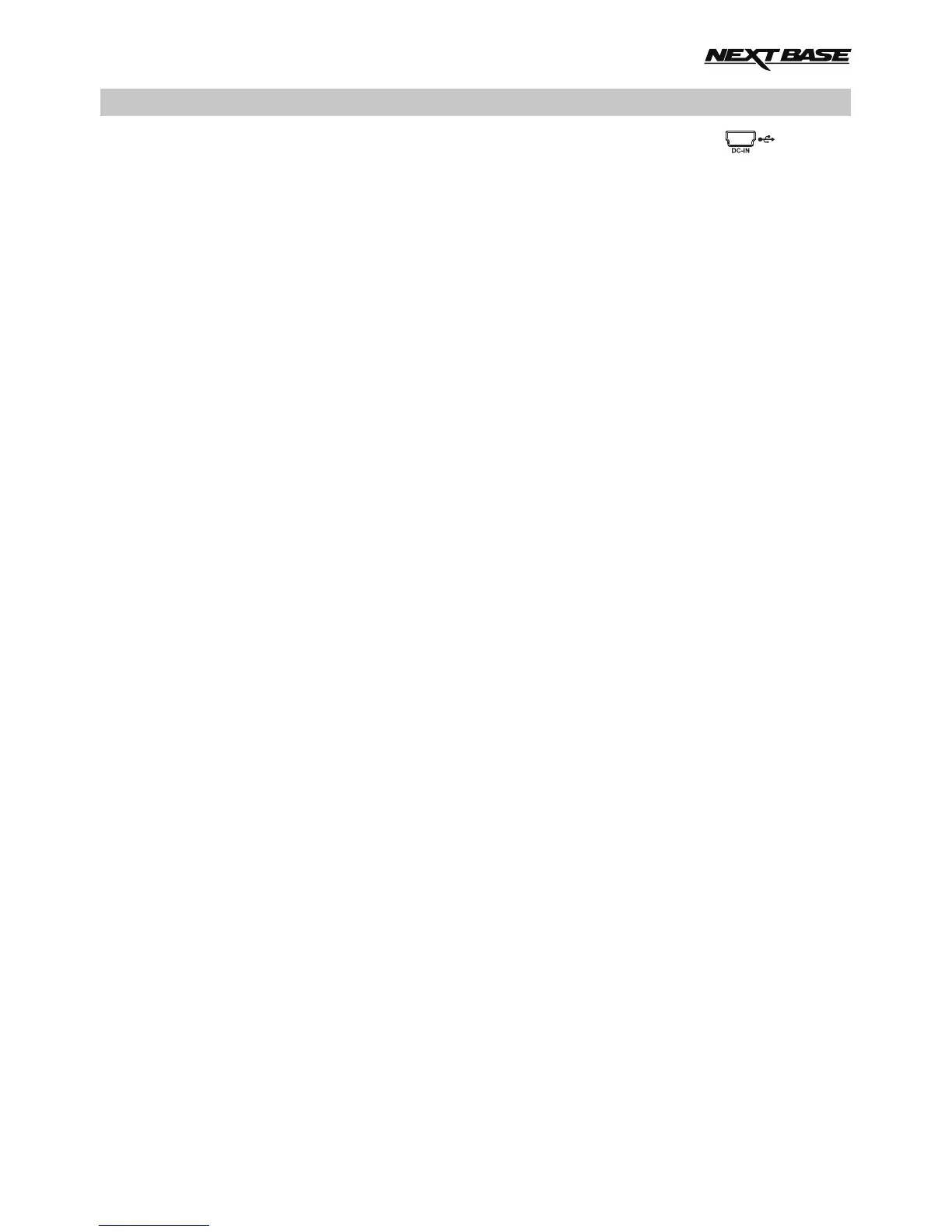Use the supplied USB cable to connect the iN-CAR CAM directly to your PC via the socket,
do NOT connect the USB cable to the Powered Mount.
Once connected the iN-CAR CAM will turn on with three options available, as described below.
Use the UP and DOWN buttons to select required function and press OK to confirm selection.
- Mass Storage
- PC Camera
- Power On
Mass Storage (Windows)
When this option is selected, the iN-CAR CAM will function as a card reader for your PC. An extra
drive will appear, e.g. NEXTBASE (D:) and you will be able to view / manage the stored files upon
the MicroSD card within the iN-CAR CAM.
Note:
- The iN-CAR CAM is a ‘read-only’ device, therefore uploading files to the SD card when
in Mass Storage mode is not possible.
Turn off the camera before disconnecting from your computer.
Mass Storage (Mac)
When this option is selected, the iN-CAR CAM will function as a card reader for your MAC. The
'NEXTBASE' external USB disk icon will appear on your MAC and you will be able to view and/or
manage stored files.
Note:
- The iN-CAR CAM is a ‘read-only’ device, therefore uploading files to the SD card when
in Mass Storage mode is not possible.
Turn off the camera before disconnecting from your computer.
PC Camera (Windows & Mac)
When this option is selected, the iN-CAR CAM will function as a webcam (inc. microphone) for your
PC. Start the normal application upon your PC that uses a webcam (e.g. Skype) and select the
iN-CAR CAM which is entitled 'GENERAL – UVC' (Universal Video Camera).
Power On (Windows & Mac)
When this option is selected, the iN-CAR CAM will power on with all functions available. This
includes charging of the internal battery, a full charge will take approximately 2 hours.
Note:
- ALWAYS turn Off the iN-CAR CAM before disconnecting from your computer.
MASS STORAGE & PC CAMERA
29
