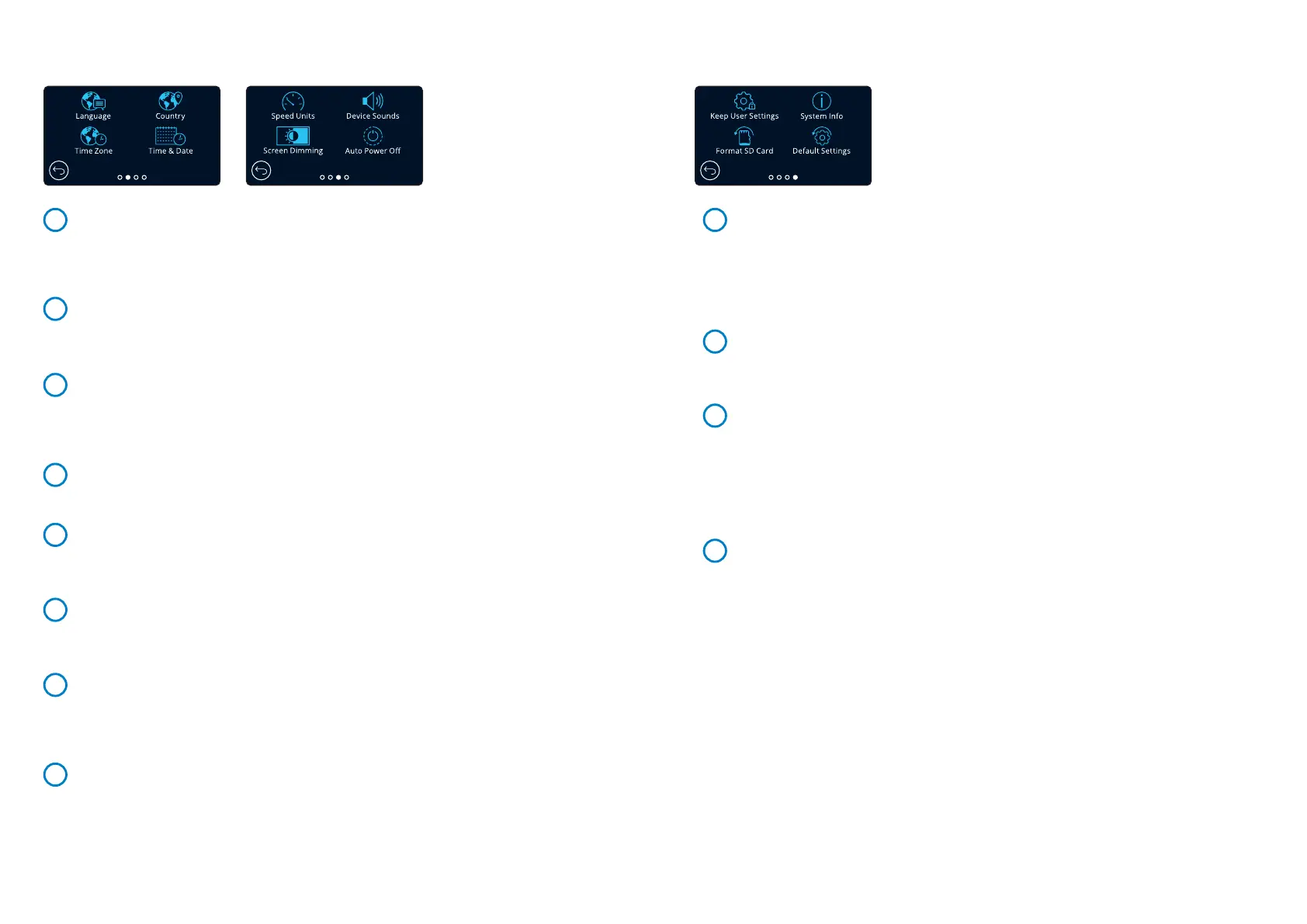21
Setup Settings (cont.)
Language
Select your preferred language.
Options: English (UK), English (US) Danish, German, Spanish, French, Italian, Dutch, Norwegian,
Finnish, Swedish, Hungarian, Czech, Romanian, Slovak, Polish
Default: Follows your First Time Use selection.
Country
Select your country to adjust your Dash Cam’s time display.
Options: EUR, USA, CAN, MEX, Other
Default: Follows your First Time Use selection.
Time Zone/DST
Manually adjust your time zone to adjust your Dash Cam’s time display. Manually changing your time
zone will change your Country setting to Other.
Options: -12 to +12
Default: GMT / UTC
Time & Date
Adjust the time & date as required. Press MENU to exit and return to the Setup Menu.
Time and date settings will be over-written upon satellite connection.Note:
Speed Units
Choose between MPH and KMH.
Options: MPH and KMH
Default: MPH
Device Sounds
Turn On/Off the beep that sounds when the touch panel is pressed. Start up sound is NOT muted.
Options: On and Off
Default: On
Screen Dimming
The Dash Cam automatically adjusts the brightness of the display to match ambient
light levels. This is to ensure that a bright screen is not a distraction while driving at night.
Options: On and Off
Default: Off
Auto Power Off
While recording, if Auto Power Off is turned OFF and the Dash Cam loses power:
the Dash cam will turn off after 10 seconds.
While recording, if Auto Power Off is turned ON and the Dash Cam loses power:
the Dash Cam will turn off after 45 seconds.
Options: On and Off
Default: Off
17
18
19
20
Keep User Settings
Turn this ON in order to keep your preferred individual user settings during the Dash Cam
firmware update process.
Select OFF in order to clear all user settings and return them to defaults during the Dash Cam
update process.
Options: On and Off
Default Setting: On
System Info
Information such as Dash Cam model, Battery status, Firmware version, and SD card information
can be found here. This information covers multiple screens (pages), swipe left or right on the
display to scroll through as required.
Format SD Card
Format the inserted SD card. This will delete all content. If the format is unsuccessful, a message will
appear on the display;
“Format failed, please try another SD Card (Class 10 128GB Max).”
For stable performance, it is recommended that you format the SD card every 2-3 weeks.Note:
You should only do this AFTER you've downloaded any files from the card that you may
want to keep.
Default Settings
Resets the Dash Cam to default settings. Your recordings will not be affected.
21
22
23
24
Setup Settings (cont.)
25
26
27
28
