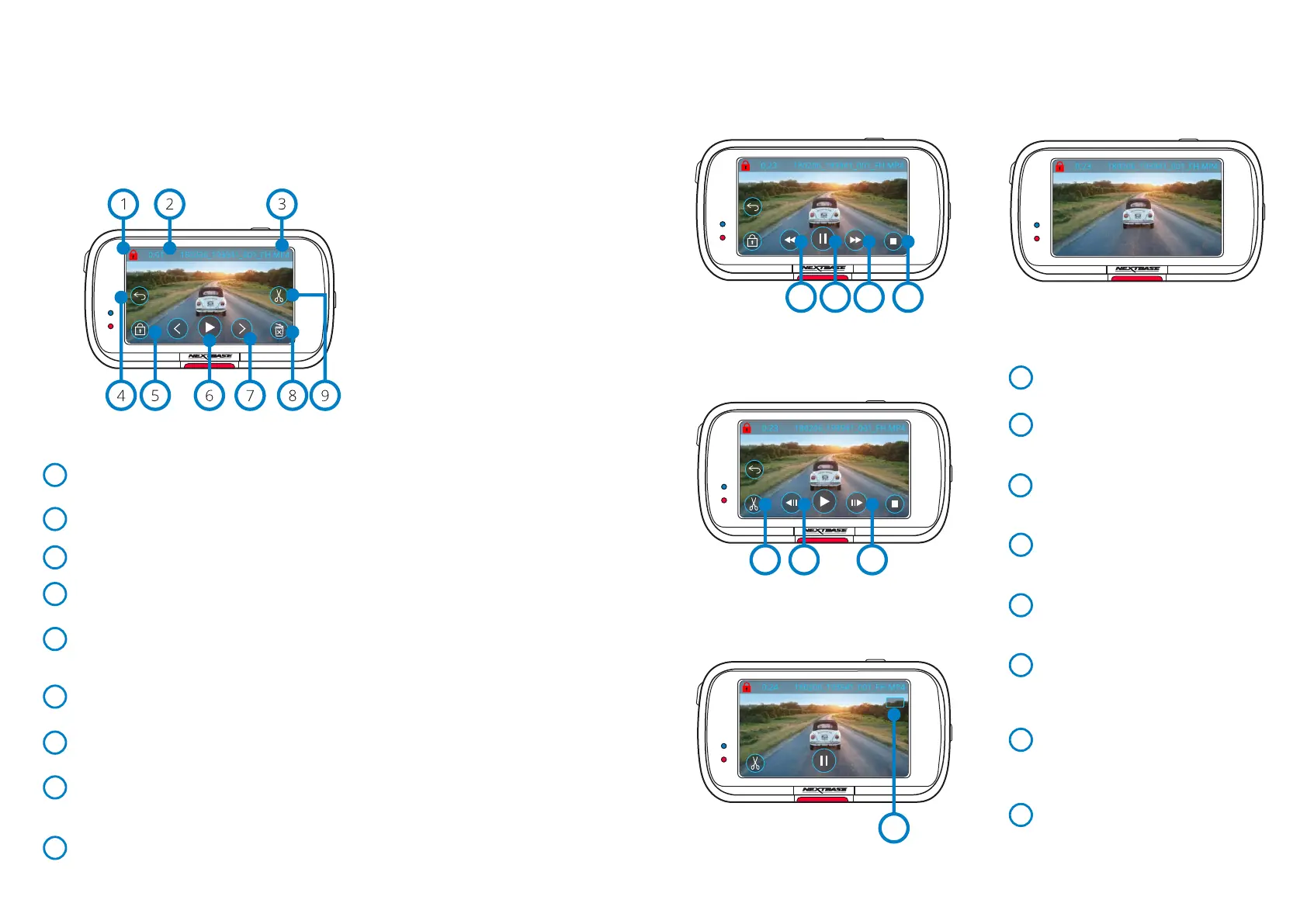28
Playback Mode - Video
The key below explains the various information displayed on the screen when your Dash Cam is in
Playback Mode (Protected/Unprotected Video).
Protect Icon
If present, the file is protected; if not present, the file is unprotected.
Recording Length
Shows the length of the current recording.
File Name
Back Button
Return to the top Playback Menu (Protected Files, Unprotected Files, Photos).
Protect Button
Press this button to protect/unprotect the file you’re viewing. You cannot protect/unprotect files
during playback. Stop the video to protect/unprotect.
Play
Play the current video file.
Navigation
Use the forward and backward arrows to scroll through your videos.
Delete
Delete the current video file. If you try to delete a protected file you will see a pop-up telling
you to unprotect the file first.
Edit
While paused, press to edit the video. See next page for more details.
3
4
5
6
7
8
Preview Mode
Pause
Press to pause the video playback.
Fast Forward
Press during playback to scroll through
x2, x4, x8, and x16 speed.
Rewind
Press during playback to scroll through
x2, x4, x8, and x16 speed.
Stop
During playback/paused, press stop to
return to Preview Screen.
Edit
While paused, press to edit the video.
See next page for more details.
Slow Motion - Forward
While paused, press to play the video
at 1/2 speed. Press pause or fast
forward to return to normal speed.
Slow Motion - Rewind
While paused, press to rewind the video
at 1/2 speed. Press pause or rewind to
eturn to normal speed.
Slow Motion Playback Icon
During playback, this icon will appear
to indicate playback is 1/2 normal speed.
10
11
12
13
14
10 11
13
Video Playback
Video Paused
14 15
Video -
Slow Motion
Video Playback - display timeout
During playback, the on-screen icons will disappear
after 5 seconds.
Tap the screen to bring up the controls.
1
2
Playback Mode - Video (cont.)
12
15
16
17
16
9
17
1/2x
