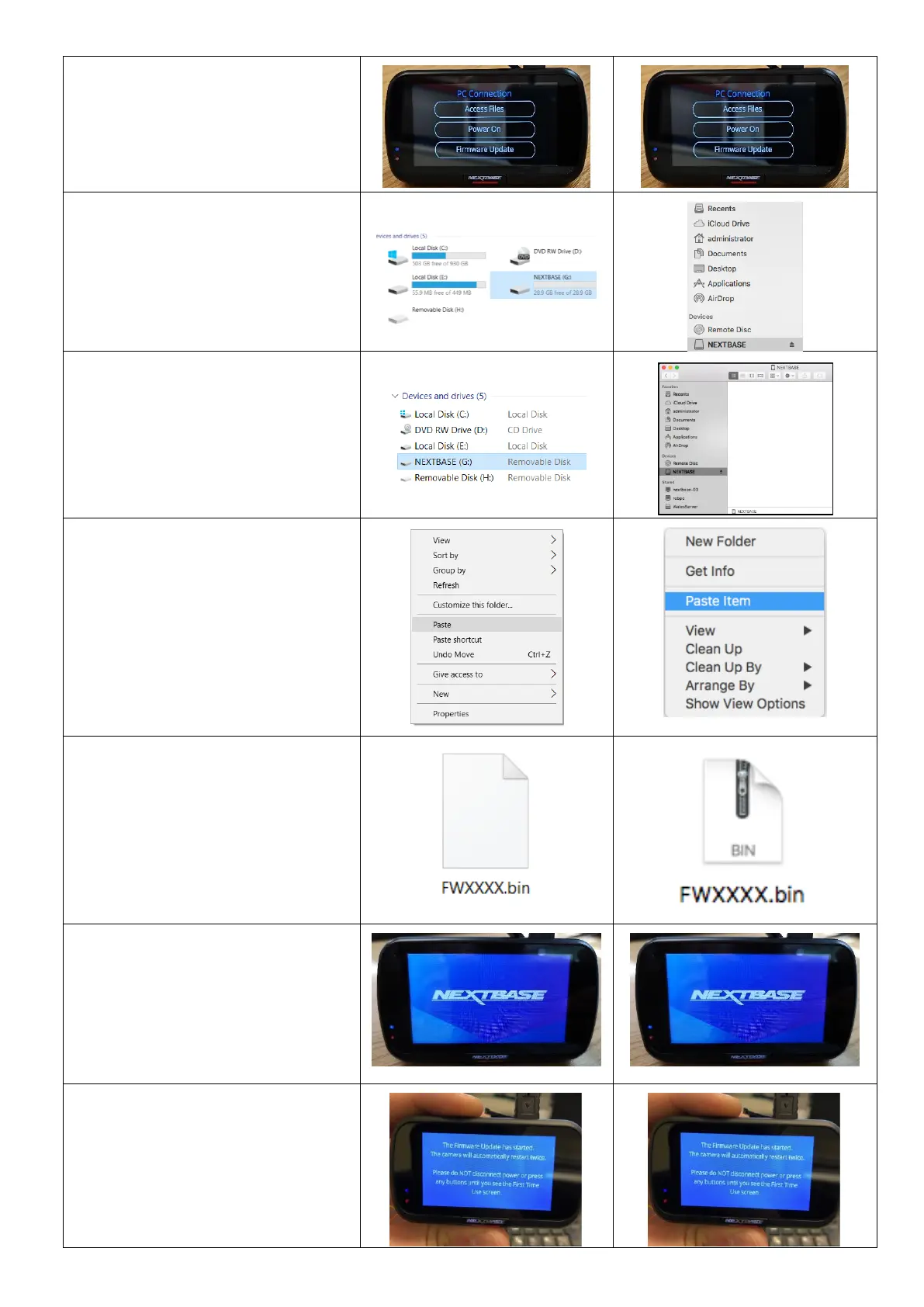6. Plug the Dash Cam into your
PC using the supplied USB
cable and tap the option
‘Firmware Update’.
7. The Dash Cam should then
appear as a storage device
called ‘NEXTBASE’ within File
Explorer (Windows) or Finder
(Mac).
8. Click on your SD card as it
appears within File Explorer/
Finder to view the contents
of the card.
9. Once the contents of the card
are displayed, right click in
the white space and select
the option that says ‘Paste’.
This will copy the files from
your downloaded zip file and
place them onto the SD card
where they can be read by
the Dash Cam.
10. Please ensure that the bin
files are not renamed in
anyway, the update will fail if
the file appears as
FW522GWA(1).bin for
example.
11. Once you have copied
‘FW522GWA.bin’ and
‘LD522GWA.bin’ to the Dash
Cam you can now unplug the
Dash Cam from your PC. It
will shut down and you will
see the Nextbase logo.
12. After the Dash Cam has shut
down completely, plug it back
into your PC and the update
should begin automatically.
