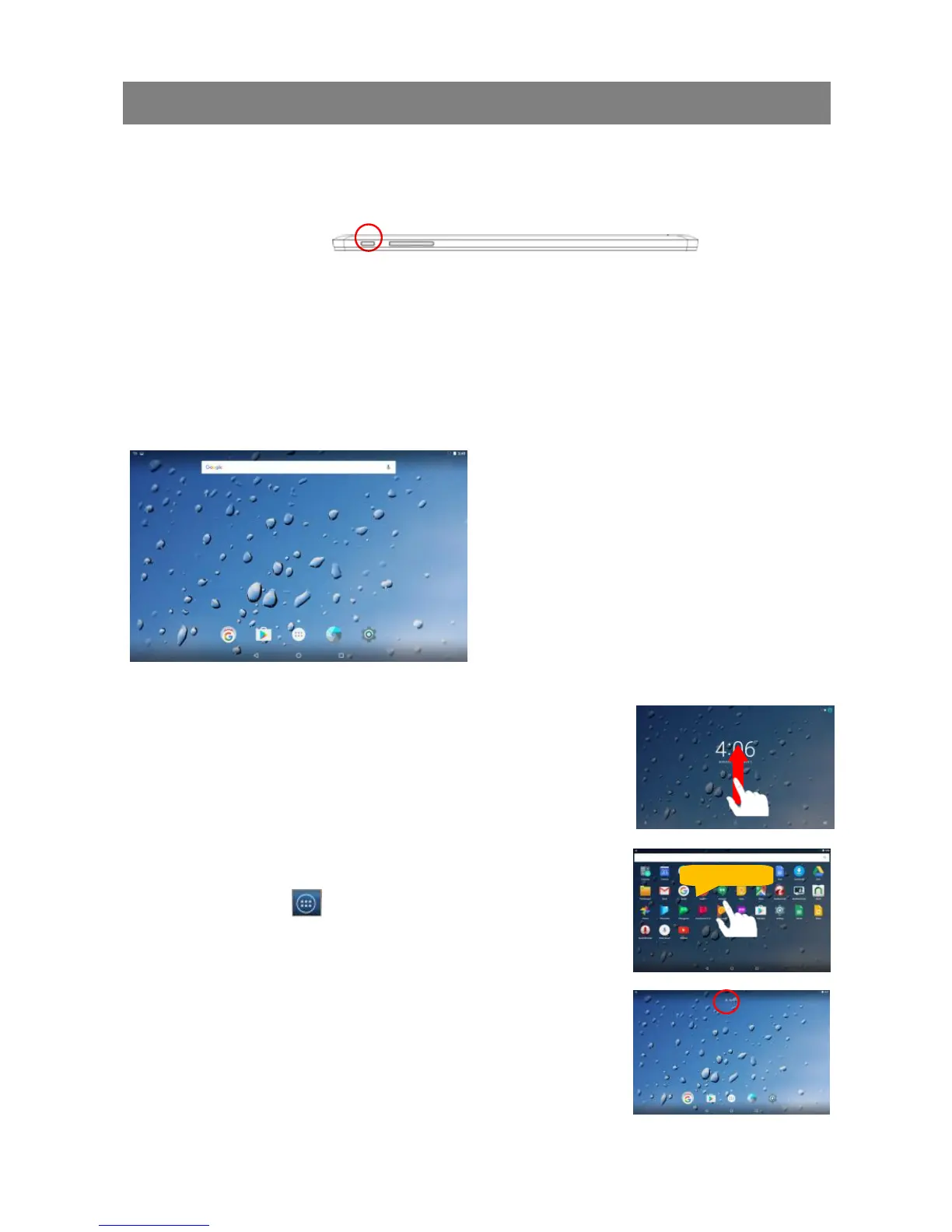7
Basic Operation
Turning On/ Off the Tablet
To turn on the device, press and hold the Power button on the unit until you see the start-up
screen. It may take a short while to start up the system.
To turn off the device, press and hold the Power button until you see the option “Power Off”,
and then tap on “Power Off”.
Tip: The device may fall asleep with the screen display locked when there is no touch action for a while. You can
briefly press the Power button to wake it up.
Home Screen
Note: Google, Google Play and other marks are trademarks of Google Inc.
Unlock the Screen
The screen will be locked after the device is idle for a while. You
need to unlock the screen by swiping your tap upwards.
Customizing Home Screen Items
To add a Home Screen item (shortcut, widget etc.), you can tap
the application icon to display all applications and widgets,
then hold your tap on an item to place it on the home page.
To move a Home Screen item, hold your finger onto it to highlight
it, then drag it to the desired location, and release it.
To remove a Home Screen item, hold your finger onto it to
highlight it, drag it to the recycle bin symbol “X” and then release
your finger.