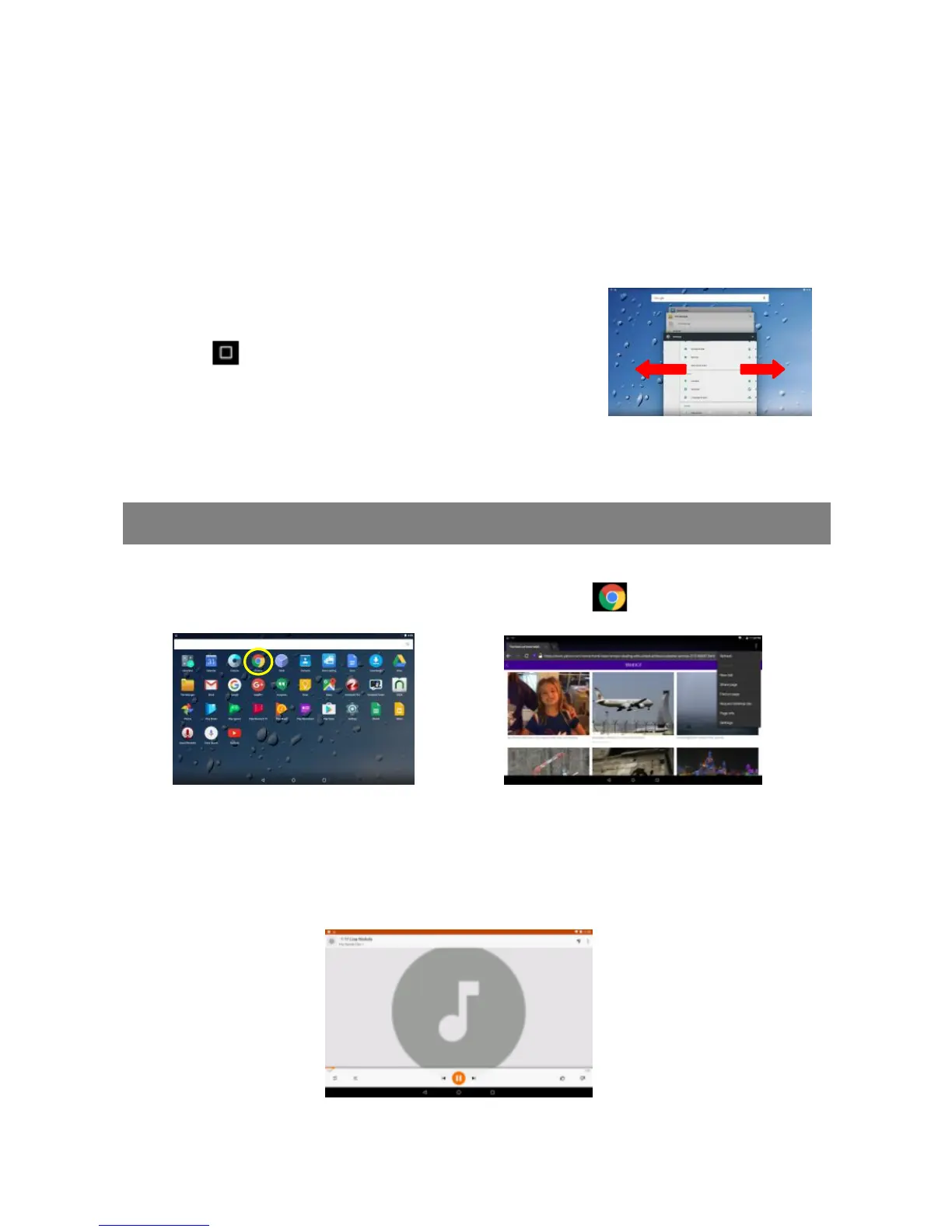9
(4) Choose a network from the list and then tap “Connect” to connect. Some network may
be secured with password, so you will have to enter the password before connecting. If
the connection is successful, the message ‘Connected to…(Wi-Fi Network Name)’ will
appear under the WI-FI Setting.
Close Recent Applications
Your device can remember applications that you used recently. That’s very useful when you
want to go back to the app you have opened. Also, you can
close these applications (except music) to enhance system
performance.
(1) Tap on the Home screen to check applications
that you used recently.
(2) Hold your tap on the application and swipe left / right,
or tap on the “X” button on the top right corner of each app page to remove or close
it.
Major Applications
Launch Web Browser-Chrome
To launch the web browser Chrome, tap on the Chrome icon on the apps screen.
Playing Music
Tap the Play Music icon in the application page to launch the music player.
Enter the music library once you start the music player. All music files will be displayed in the
library in thumbnails.