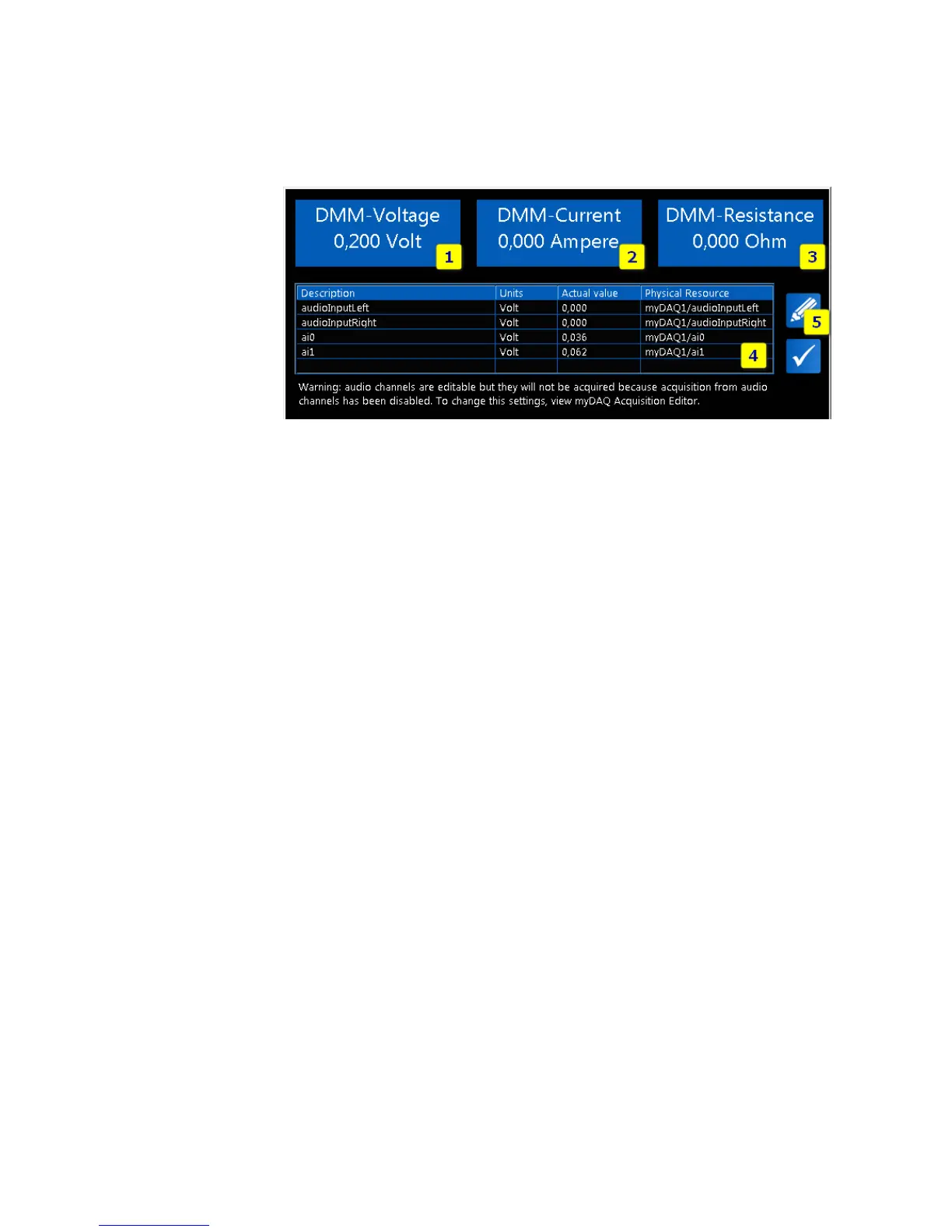TOOLS for SMART MINDS
11
CHANNEL SETTINGS
To edit properties of myDAQ channels, click on Channel Settings button. The following
window will appear.
FIGURE 8 – CHANNEL SETTINGS WINDOW
Channel Settings Window has the following elements:
1. Real-time value of DMM voltage. This indicator shows the real-time voltage value
of the digital multimeter. If the digital multimeter is not set to measure a voltage,
this value will be zero. For more details about the myDAQ DMM, view section
myDAQ Digital Multimeter (DMM).
2. Real-time value of DMM current. This indicator shows the real-time current value
of the digital multimeter. If the digital multimeter is not set to measure a current,
this value will be zero. For more details about the myDAQ DMM, view section
myDAQ Digital Multimeter (DMM).
3. Real-time value of DMM resistance. This indicator shows the real-time resistance
value of the digital multimeter. If the digital multimeter is not set to measure a
resistance, this value will be zero. For more details about the myDAQ DMM, view
section myDAQ Digital Multimeter (DMM).
4. List of analog input channels. It is the list of analog input channels supported by
myDAQ (excluded DMM channels).
5. Edit Channel Settings button. Use this button to edit selected channel properties.
Notice that, although myDAQ has 7 analog input channels (DMM Voltage, DMM
Current, DMM Resistance, Audio Left, Audio Right, Ai0, and Ai1), only 4 channels
are editable (audio channels and generic analog inputs ai0, ai1).
EDITING CHANNEL PROPERTIES
Channel properties window allows users to change channel properties.
