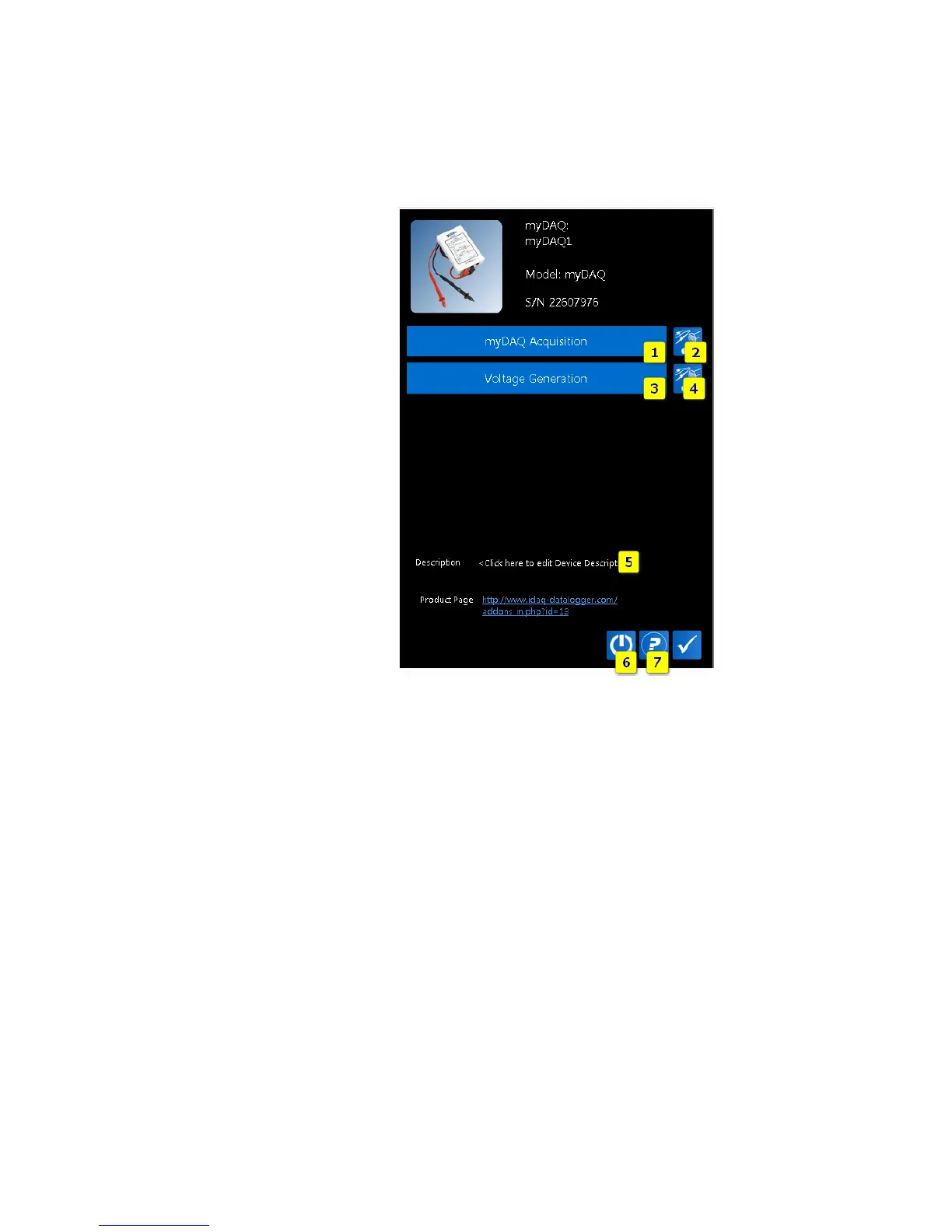TOOLS for SMART MINDS
9
MYDAQ SETTINGS
As shown in the following figure, to define settings of a myDAQ device, click on the myDAQ
device in the active device list.
FIGURE 6 – MYDAQ DEVICE EDITOR
Device editor contains the following settings:
1. myDAQ Acquisition settings. Use this button to configure analog input settings.
2. Analog Input Channel Settings button. Use this button to edit channels properties.
3. Voltage Generation Settings. For more details, view DAQ-mx User Manual.
4. Analog Output Channel Settings. For more details, view DAQ-mx User Manual.
5. Description. Click on this field to edit device description.
6. Reboot button. Use this button to reboot myDAQ device. Reboot is required to be
sure that changes made in settings page take effect.
7. Help button. Use this button to open myDAQ user guide (the document you are
reading now).
