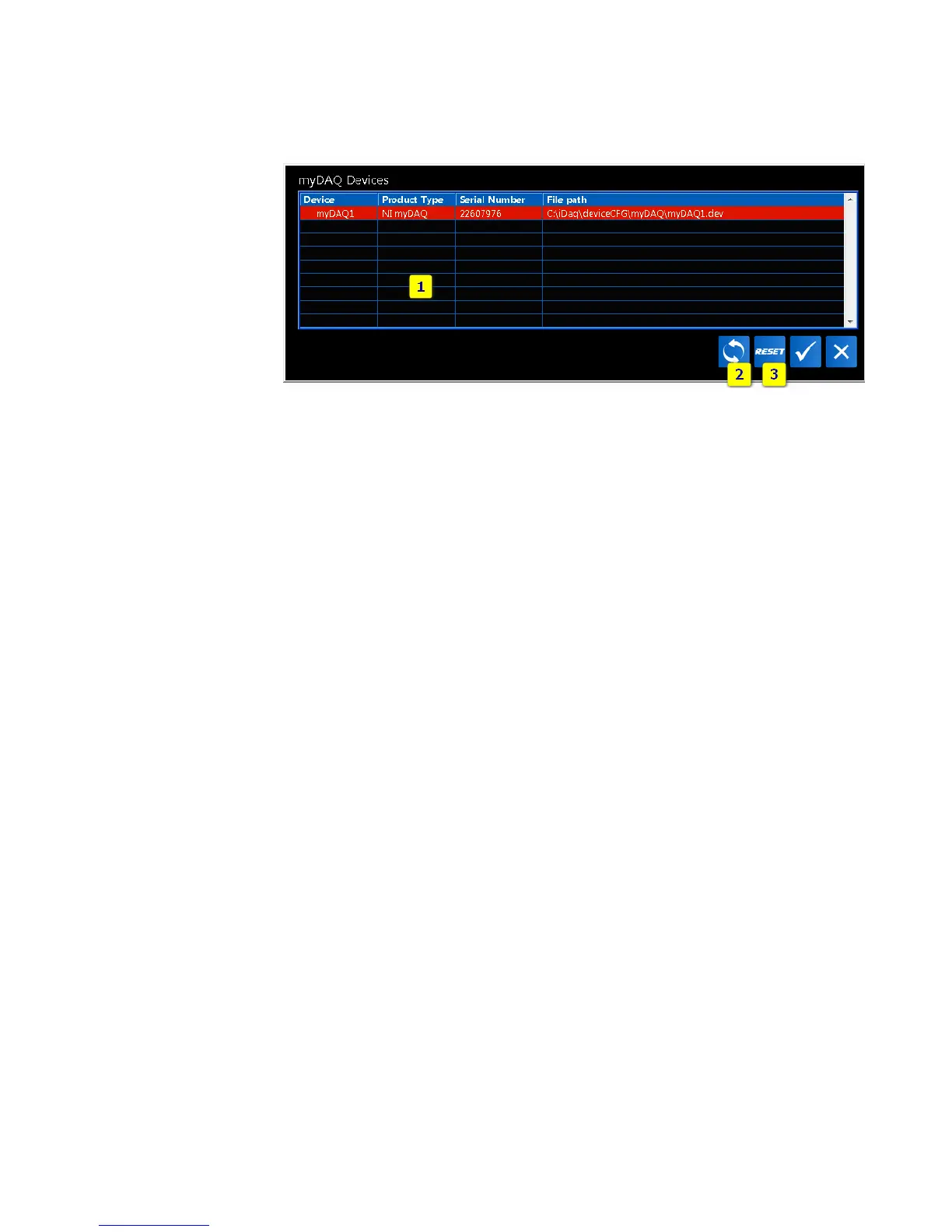myDAQ iDaq Component – User Guide
8
From Device type selection window, click on myDAQ. As shown in the following window,
myDAQ Selection Window will appear.
FIGURE 5 - MYDAQ SELECTION WINDOW
MyDAQ Selection Window contain the following elements:
1. Table of available myDAQ devices. It shows a list of connected myDAQ devices.
2. Refresh button. Use this button to refresh the list of available myDAQ devices.
3. Reset button. Use this button to reset settings of the selected myDAQ device to
default.
To add an existing myDAQ device to the active device list, highlight it and press OK button.
It will be added to the list of active devices and the last-used device settings will be loaded.