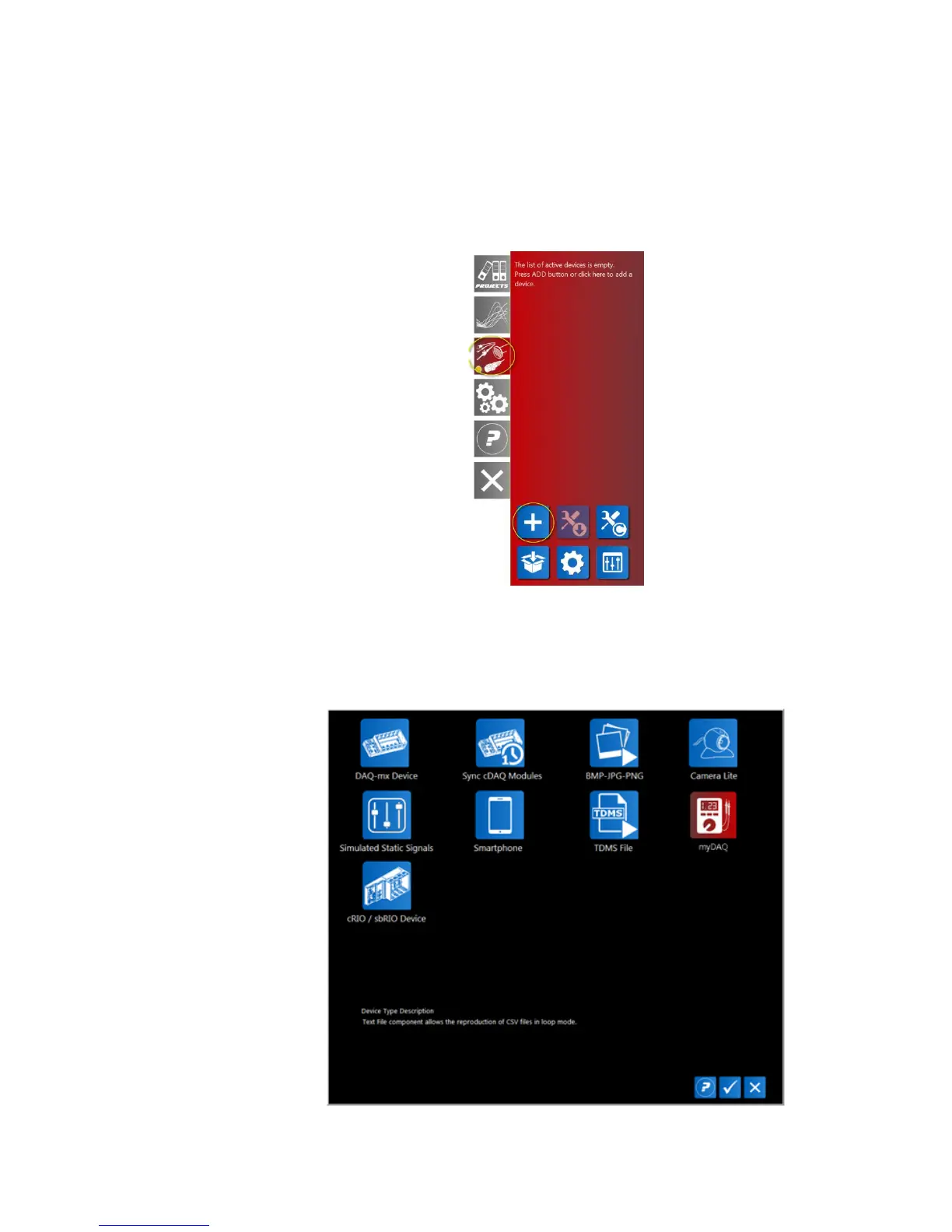TOOLS for SMART MINDS
7
GETTING STARTED WITH MYDAQ DEVICES
This section explains how to add, configure and use myDAQ device with iDaq.
ADDING A MYDAQ DEVICE TO THE LIST OF ACTIVE DEVICES
To add a new myDAQ device to the list of active devices, open Device tab from the iDaq
main window end select Add button, as shown in figure below.
FIGURE 3 – INSTALLING A NEW MYDAQ IN IDAQ
A new dialog window shows the icons of available devices you can use in iDaq to acquire
signals. The list of icon in your iDaq installation may be different from the image below,
according to the number of components you have installed.
FIGURE 4 – DEVICE TYPE SELECTION WINDOW.