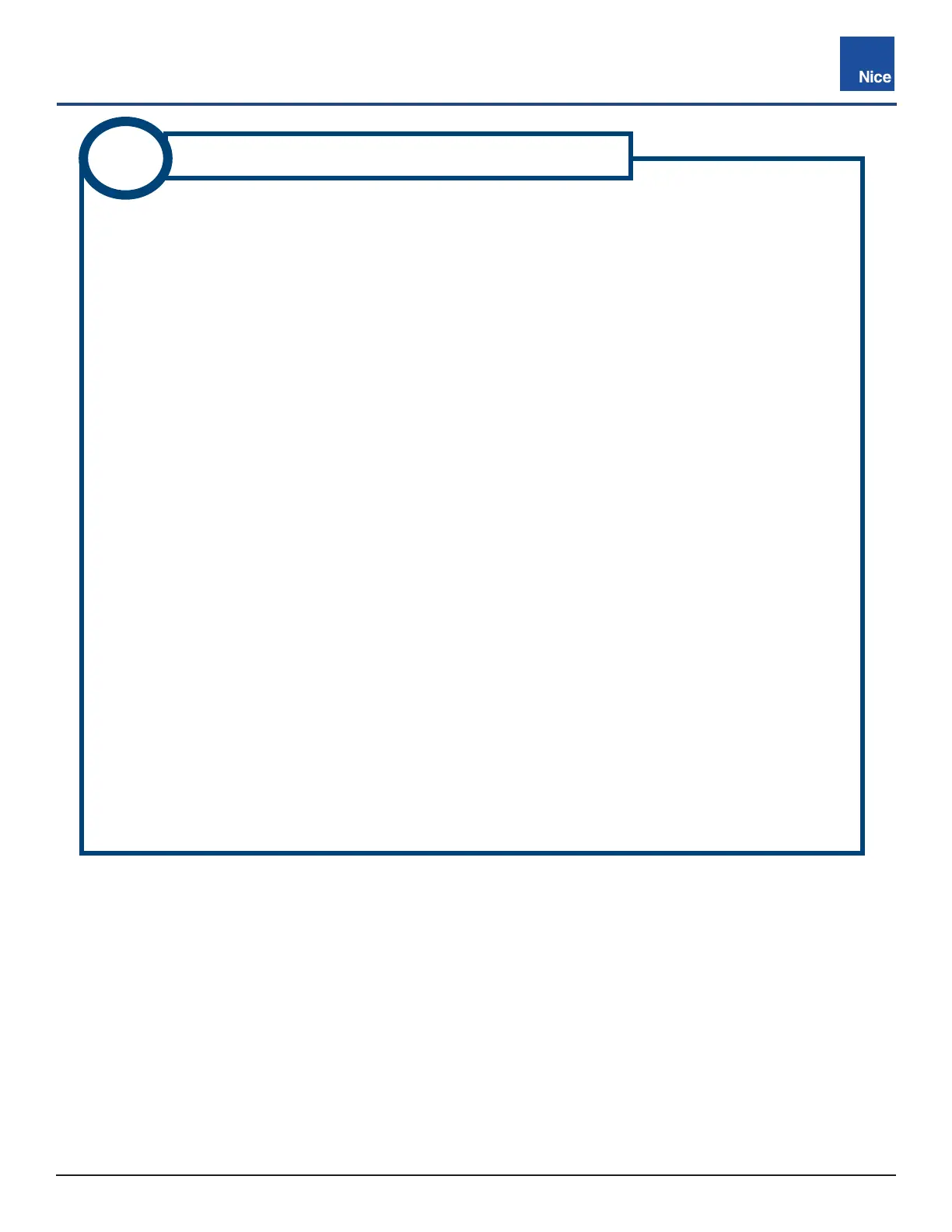CBOX1050
Installation and Programming Manual
2525
MX4682 Rev. D ©2021
After performing all necessary power connections per the instructions, press the power switch to ON
(O) and the control board will power up as follows:
1. The display will show:
a) the company name, followed by...
b) the firmware version, then...
c) “Scanning BlueBUS” as the control board is scanning for compliant safety devices.
2. If safety devices (such as photo eyes) are found and determined to be functional, then display
defaults the current gate status (Open or Close) indicating the board is ready to “Learn” the gate
limits and you may proceed to INSTRUCTION 12.
3. If no safety devices are attached or functioning, display will show “BlueBUS Error”.
4. If using the BlueBUS photo eyes when error is displayed, check for BlueBUS wiring errors and/
or observe diagnostic LEDs per INSTRUCTION 14 to determine problem. If using the reective
photo eye with reector, refer to the separate instructions included in the kit for troubleshooting
instructions.
5. To reset the board after a scanning error (BlueBUS Error), remove power from the board (unplug
battery connector) then after a few seconds reapply power (plug in battery connector).
6. Board will display “Scanning BlueBUS” while it scans for monitored safety devices.
7. If safety devices (such as photo eyes) are found and determined to be functional, then display
defaults to the current gate status (Open or Close) indicating the board is ready to ‘learn” the
gate limits, and you may proceed to INSTRUCTION 12.
8. If safety devices provided in the kit are determined to be defective, contact Nice technical support.
11
POWER UP CONTROL BOARD