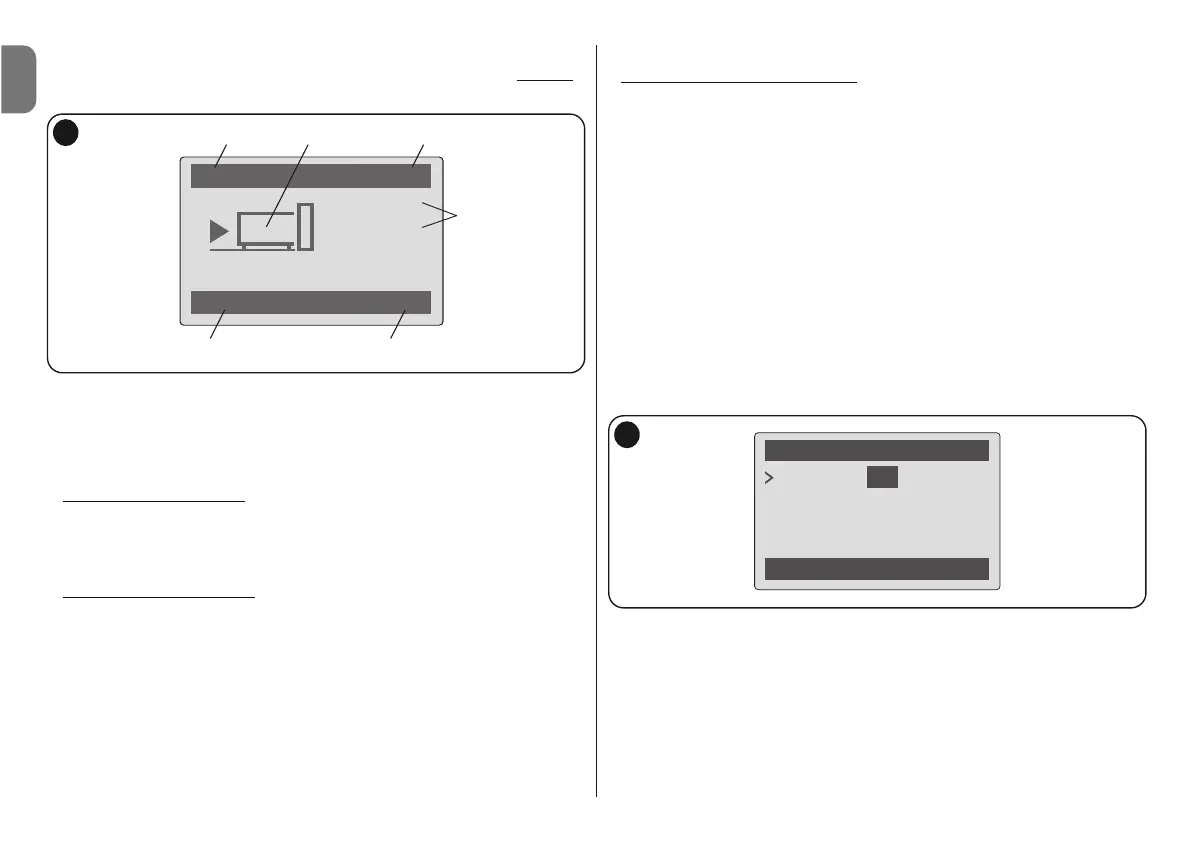13 – English
EN
one or more devices.
F –“menu”: this enables the user to access all functions available to program
a
device.
USING OVIEW AS A CONTROL DEVICE
There are two ways to control an automation. After selecting the series to which the
automation to control belongs, send the command required in one of the following
ways:
1) to send a direct command
, use one of the following keys:
– OPEN = key # (3 – fig. A)
– STOP = key tasto ! (6 – fig. A)
– CLOSE = key $ (5 – fig. A)
2) to send a special command
available on the automation, in the home page (fig.
B) select “commands ” by means of key " (7 – fig. A) and then select “run com-
mand”.Then select the required command from the list displayed.
At this point, to confirm the selected command, select “run” by means of the key "
(8 – fig. A)or return to the previous window by selecting“back” by means of the key
" (7 – fig. A).
Note – The type and number of commands present in this list change according to
the type of automation selected.
B
OVIEW FUNCTIONS
•Programming timed commands
Oview is equipped with an internal clock which can be used to program automatic
delivery of commands to an automation. Note – In the event of a power failure, the
clock in Oview continues to operate as normal, but if delivery of a command was
programmed during the black-out, this will not be performed.
To program automat ic execution o f commands o n specific da y s and times a s
required, proceed as follows:
a) select the series to which the automation to be programmed belongs;
b) in the home page (fig. B) select “commands” by means of key " (7 – fig. A) and
then select “
“timed command””;
c) in the window displayed (fig. C) enter the required days and times in the relative
fields. Note – Up to 8 different settings are available for each automation;
d) confirm the settings by selec ting “OK” by means of the key " (8 – fig. A).
Important – Ensure that the clock is set precisely at the local time.
Caution – The timed commands are only enabled if the “timed command activa-
tion” is activated (under the heading “settings”)
• Setting the Oview operating parameters
To set the Ovi ew ope rati ng para met ers, en ter the h ome pag e (fig. B) select “menu ”
by means of key " (8 – fig. A) and then select “settings”.
The window displays the list of parameters available: “name” - “date/time” -“timed
command activation” - “display brightness”- “key brightness” - “installer pass-
word ” - “user password ” - “information” - “language” - “network options” -
“communication”. WARNING – Some of these parameters may require entry of a
password. For further information, contact the installer.
To disp lay and modi fy individual parameters, select an d proce ed in the window di s-