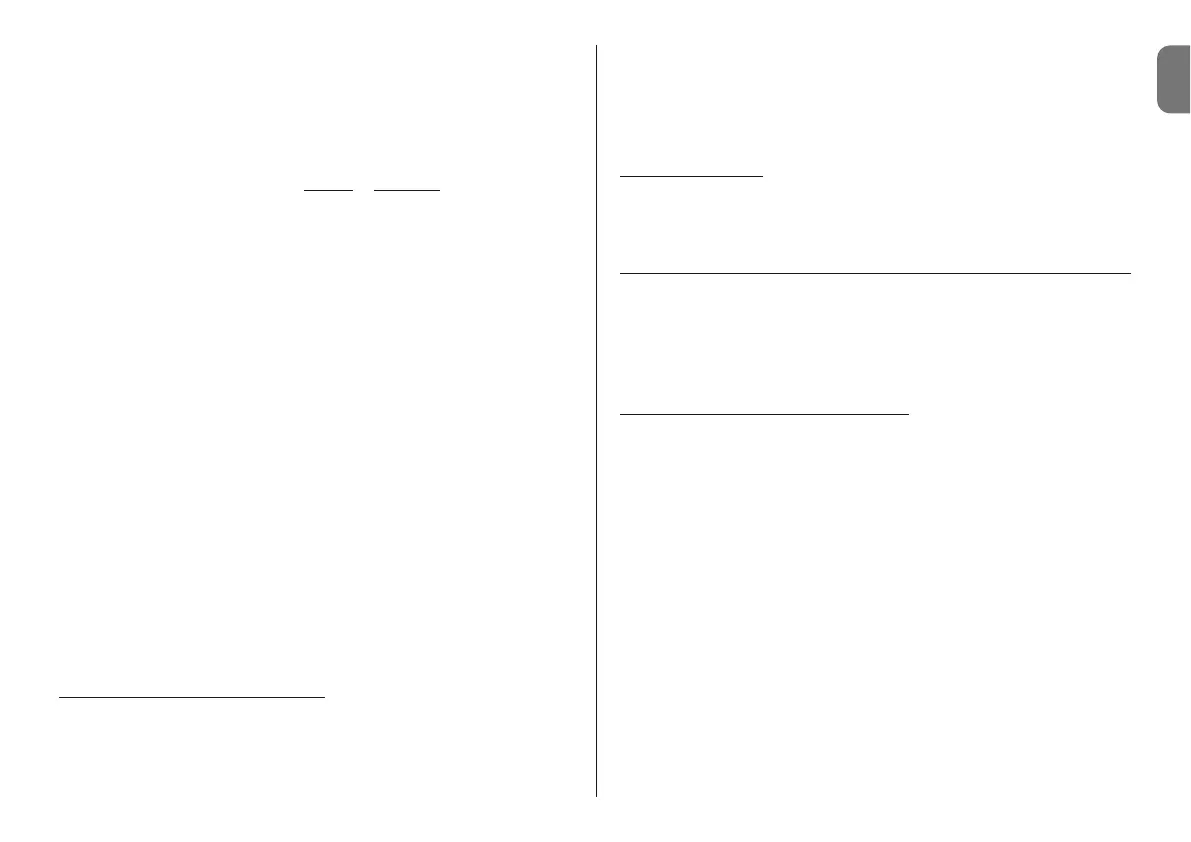EN
English – 14
played. CAUTION! – Access to some of these parameters may have been restricted
by the installer and are therefore not modifiable.
– name: used to assign a personal name to Oview , for easy identification in a de-
vice network;
– date/time: used to set the local date and time. The arrow keys ! and " (2 and 4
– fig. A)enable the user to move between the date and time fields, while keys #
and $ (3 and 5 – fig. A) enable modification of the relative values;
– timed command activation used to activate
or deactivate the timed commands.
ON / OFF type command; the factory setting is “ON” .
– display brightness: used to ad just the display brightness. This can be set with a
value from minimum 0% to maximum 100%. Note – After 30 seconds of inactivity,
the display is reduced to the minimum set value;
– key brightness: used to adjust the key brightness. This can be set with a value
from minimum 0% to maximum 100%. Note – After 30 seconds of inactivity, the
brightness is reduced to the minimum set value;
– installer password: refer to paragraph “Working with passwords”;
– user password: refer to paragraph “Working with passwords”;
– information: used to display the Oview technical data without the option for mod-
ification;
– language: used to set the required language;
– network options: this item contains the parameters “series” and “address” These
are used to modify the series to which Oview belongs and the personal address of
the latter;
–
communication: this item contains the settings of the bluetooth
®
communi-
cation modules.
The “Bluetooth” item contains two functions: “Bluetooth Passkey” and “Pairing
list”.
• “Bluetooth Passkey ”: used to personalise the “Passkey” (password) of Oview.
We recommend personalising the Passkey (the factory setting is 0000) to avoid
unauthorised access to Oview, during connections via Bluetooth® between Oview
and PC or palmtop. Caution! – Do not forget the new Passkey, or it will no longer
be possible to access Oview.
• “Pairing list” used to delete Bluetooth® devices that have been memorised in
Oview following connection of the latter with a PC or palmtop.
• Programming automation functions
To ac ce ss the pro gram mabl e functions of an aut omat ion, in the ho me page (fig. B)
select “menu” by means of key " (8 – fig. A) followed by “settings”and then
“automations”.
In the window displayed, selection of the automation to be programmed may require
entry of a password: this means that functions are not available for programming.
Otherwise, proceed and select the modifiable functions available.
• Working with the “user password”
To restrict access to a number of program mable functions (for example timed set-
tings) by unauthorised personnel, e.g. strangers and children, Oview offers the
option of programming a user password.
– To set the password:
in the home page (fig. B) select “menu” by means of key "
(8 – fig. A) and then select “settings”. Then select the function “user password” and
enter the password as necessary.
Note – When password is enabled, the Oview functions and parameters can still be
displayed, but remain read-only (not modifiable).
– To perform the “Log
In” or “Log Out” procedure on request of a password: if
Oview is password-protected, perform the “Log In” procedure as follows to enable
subsequent programming operations: in the home page (fig. B) select “menu” by
means of key " (8 – fig. A) and then select “log in”. After this enter the correct pass-
word.
After entering the required settings, to close the work session and re-enable the
existing password, repeat the same procedure as above but selecting “log out” in
the “menu” section.
– To modify or delete an existing password:
after performing the “log out” proce-
dure and the password setting procedure (described above), proceed as follows in
the last window:
– program a new password and save modifications, or,
–delete the existing password leaving the dedicated space blank and save the
changes.