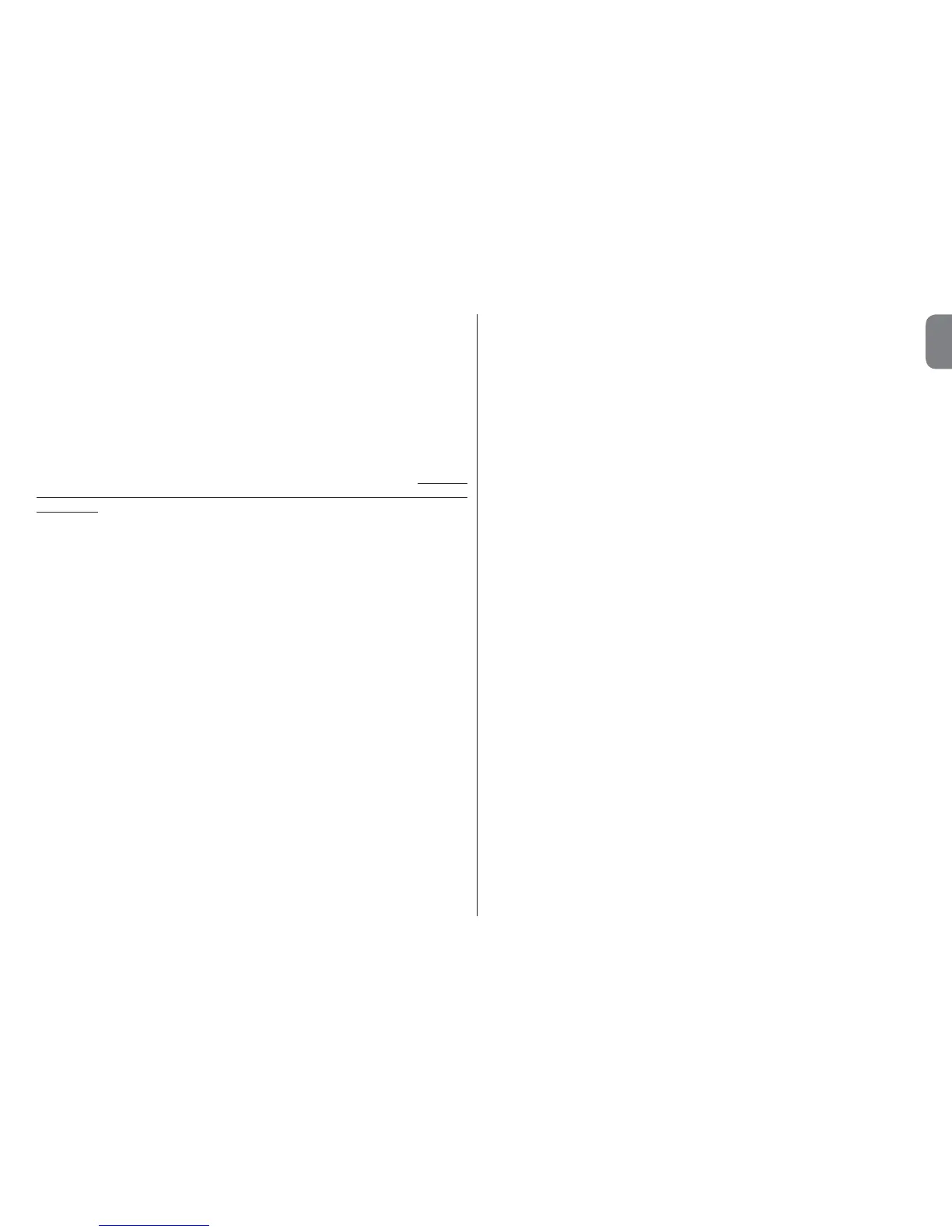connect Oview to the Pc or to the palmtop in which the software is installed,
then in the main screen select “Oview”, followed by “O-View Functions” →
“Settings” → “Events log”. A list is displayed, with the events log of all devic-
es on the network to which Oview was last connected and, to view the events
of a single device, use the field “Device filter”, selecting the required device
from the list displayed.
The maximum number of the events that can be saved is 300.
The acquired events log remains in the Oview memory until it is connected to
a different network.
Control unit update
This function enables the user to update the firmware of a control unit using the
internal memory of the additional module OVBT (or OVBTGSM) in conjunction
with Oview. The procedure involves two steps, which can also be performed
at different times and locations: 1) loading of new firmware in the additional
module of Oview only using Bluetooth; 2) downloading of the firmware onto
the control unit.
1. Loading the new firmware onto the additional module of Oview. To
load the firmware onto the additional module OVBT (or OVBTGSM), install
the module on Oview, open the software “Oview Software Suite” (version
1.3 or later), start up the search for devices and select the device Oview;
then select the item “Advanced functions” followed by “Load control
unit firmware”. At this point select the file with the new firmware and con-
firm. The file will be memorised automatically onto the additional module.
This operation may only be done by connecting Oview using Bluetooth and
not through the remote GPRS connection
2. Downloading the new firmware onto the control unit. To download the
firmware onto the control unit, connect the latter to Oview equipped with the
additional module with the memorised new firmware and proceed with the
update as follows: remove any passwords; then select the item “Menu” on
Oview, followed by “Control unit functions” → “Advanced functions”
→ “Update firmware”. At this point Oview checks whether the new firm-
ware is compatible with the control unit: if compatible, the item “Start” is
displayed; otherwise the update process cannot be started. After starting
the process, if the update fails the control unit remains blocked pending
completion of the procedure. To unblock, select the item “Options” →
“Devices in boot phase” and restart the firmware loading process.
English – 10
EN
