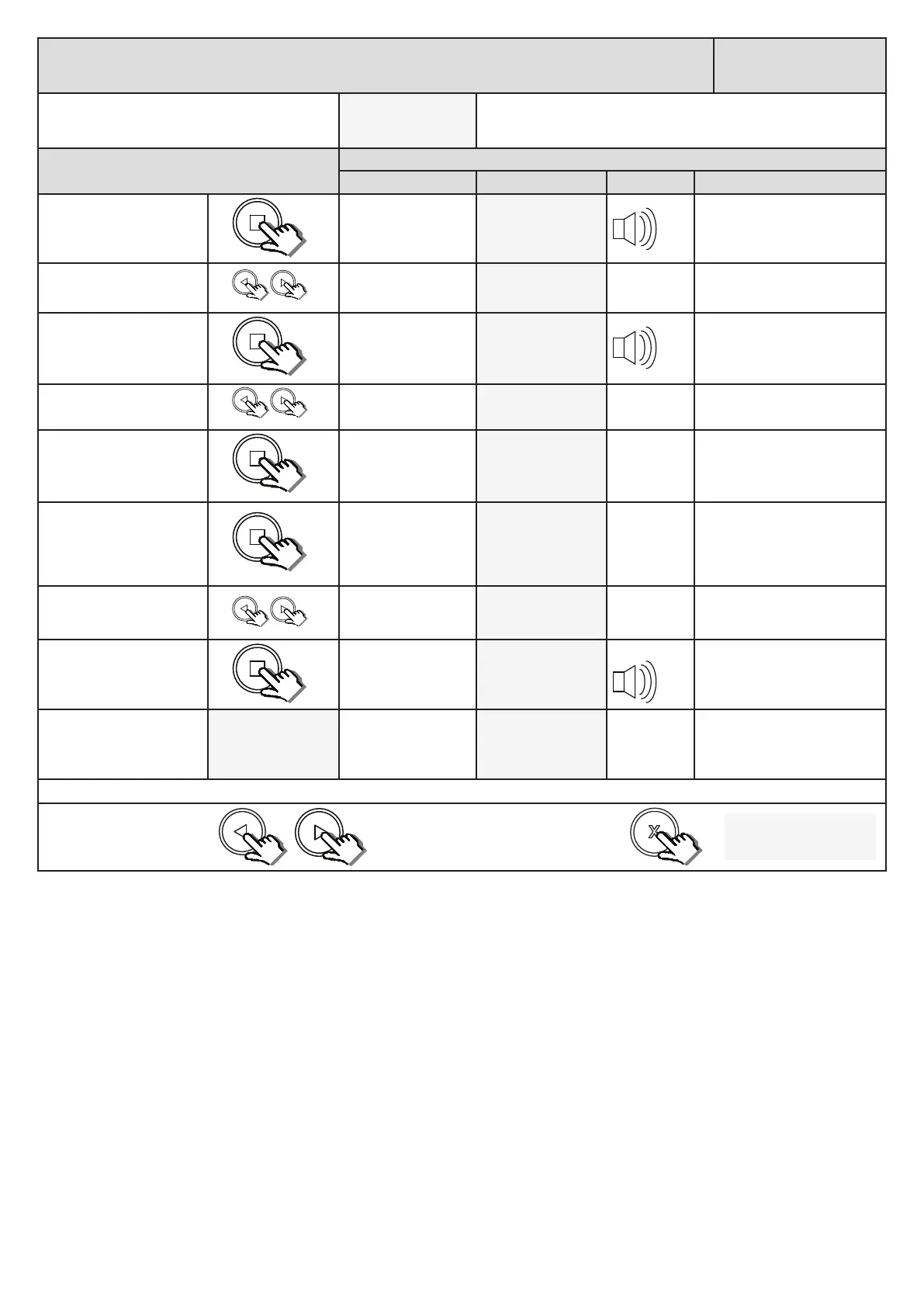22
Receiver programming and setup.
Erasing a single user from the memory.
Receiver Setup
From Standby status
- “Selected” mode -
- Standby
The barrier can be in any posion when performing this roune.
Acon
Response
Descripon Display Buzzer Barrier
To enter the program
menu. Press and hold the
buon unl buzzer
beeps.
Display and buzzer
conrms.
Programming menu
<or> for opons
Scroll < or > to select the
receiver setup opon.
Display scrolls
through opons.
Receiver Setup
< = change >
With “Receiver Setup”
on the display, press and
release .
Display shows current
opon status.
Receiver Setup
Quick learn
Scroll < or > to select the
Erase remotes opon.
Display scrolls
through opons.
Receiver Setup
Erase remotes
With “Erase remotes”
on the display, press and
release .
Display shows rst
erase opon.
Erase Remotes
Select Address
With “Select Address”
on the display, press and
release .
Processor scans the
memory and then
displays the rst
available user address
that can be erased.
Erase Address
< 1 >
Scroll < or > to the user
address that you would like
to erase.
Display scrolls
through available
user addresses.
Erase Address
< 5 >
With the correct user
address displayed, press
and release .
Display conrms the
user address has
been erased.
Erase Remotes
Erase done
Aer the display conrms
the erasing of the address
is done.
Erase Remotes
Erase done
Display reverts to
main erase remotes
opons.
Erase Remotes
Select Address
Repeat the last 4 steps here to erase addional users or exit back one level in the receiver setup menu for other receiver setup opons.
x2
x1
Scroll le or right to next
program opon.
OR
“Selected” mode
- Standby
EXIT back to standby
status
x2