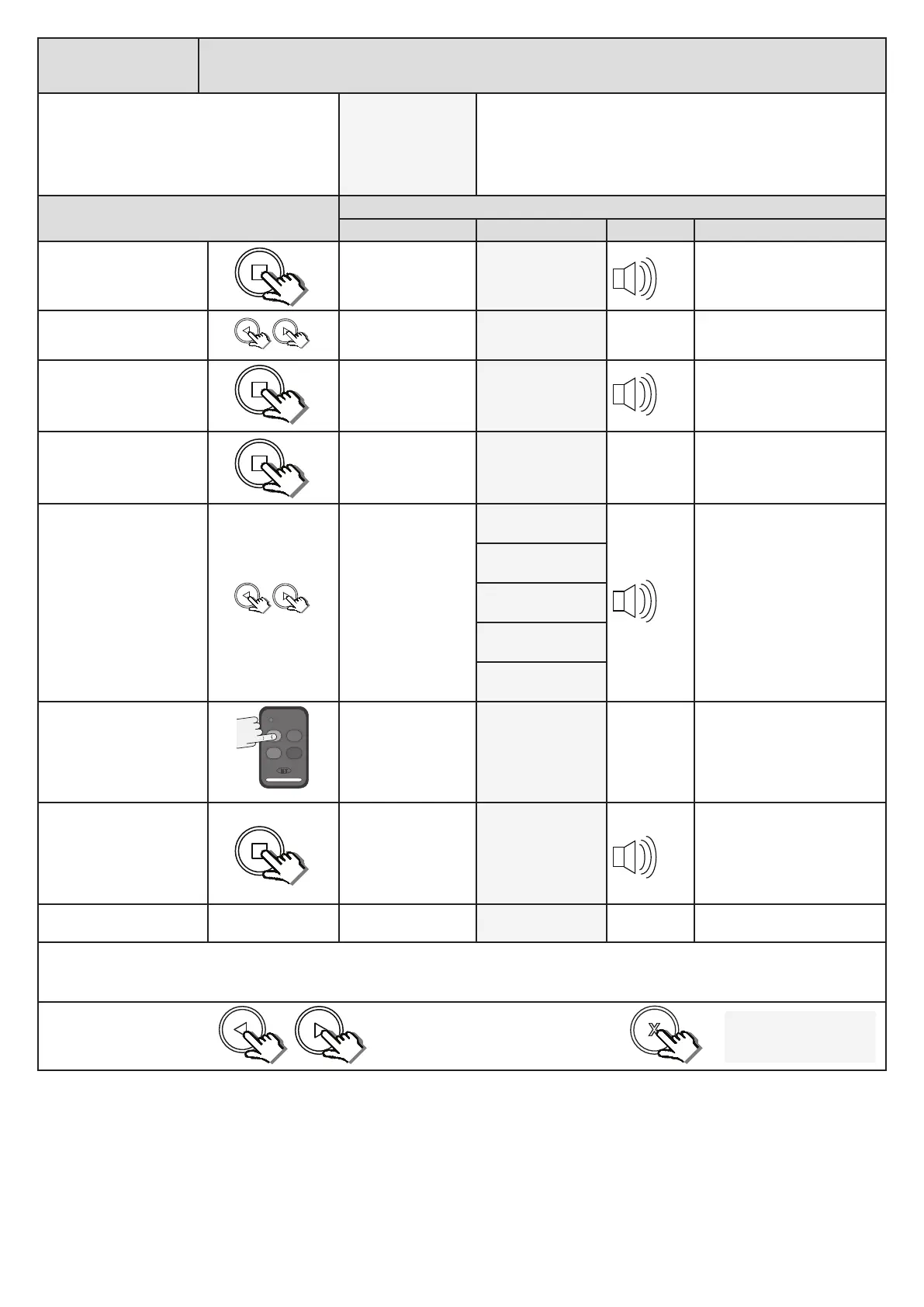19
Receiver Setup
Receiver programming and setup.
Seng up a new user: - Quick learn method.
From Standby status
- “Selected” mode -
- Standby
The barrier can be in any posion when performing this roune.
Please note that if an ET BLU MIX © transmier is being used and
not all of the buons have been set to the same format, then the
receiver will allocate 2 user addresses for the various buons. 1 for
the buons set to ET BLU MIX© and 1 for the buons set to ET BLUE.
Acon
Response
Descripon Display Buzzer Barrier
To enter the program
menu. Press and hold the
buon unl buzzer
beeps.
Display and buzzer
conrms.
Programming menu
<or> for opons
Scroll < or > to select the
receiver setup opon.
Display scrolls
through opons.
Receiver Setup
< = change >
With “Receiver Setup”
on the display, press and
release .
Display shows current
opon status.
Receiver Setup
Quick learn
With “Quick learn” on the
display, press and release
.
Display prompts you
to select a funcon.
Select funcon
BT, Full opening
Scroll < or > to the required
receiver funcon/channel
opon.
NB! Corresponding 4
funcon learn opon
is explained in the next
instrucon table on the
next page.
Display changes
respecvely.
Select funcon
BT, Full opening
Select funcon
Pedestrian opening
Select funcon
Auxiliary relay
Select funcon
Holiday lockout
Select funcon
Corresponding
Press and hold required
buon on the remote
transmier.
While sll transming with
the remote buon, press
and release .
Aer the buon
has been released,
the user address
for that transmier
displays and the
buzzer beeps once.
Release the buon on the
remote transmier.
Repeat the last 4 steps here for addional users or funcons, or exit back one level in the receiver setup menu for other receiver setup opons.
x2
x1
x1
Scroll le or right to next
program opon.
OR
“Selected” mode
- Standby
EXIT back to standby
status
x1