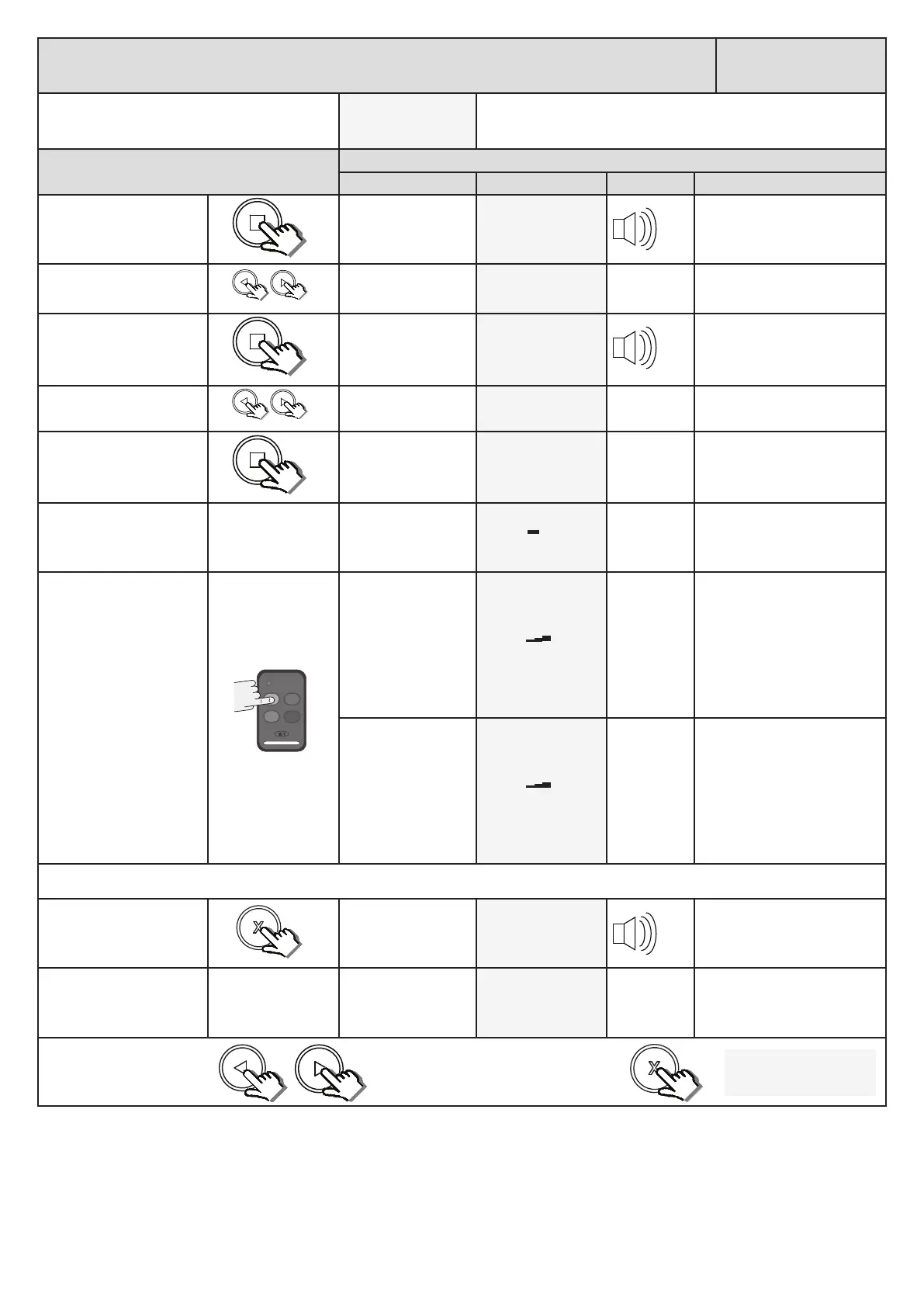24
Receiver programming and setup.
Diagnose remotes.
Receiver Setup
From Standby status
- “Selected” mode -
- Standby
The barrier can be in any posion when performing this roune.
This feature can be used to determine if there is 433.92MHz radio
interference. Use this feature to check previously learnt remotes.
Acon
Response
Descripon Display Buzzer Barrier
To enter the program
menu. Press and hold the
buon unl buzzer
beeps.
Display and buzzer
conrms.
Programming menu
<or> for opons
Scroll < or > to select the
receiver setup opon.
Display scrolls
through opons.
Receiver Setup
< = change >
With “Receiver Setup”
on the display, press and
release .
Display shows current
opon status.
Receiver Setup
Quick learn
Scroll < or > to select the
Diagnose Remotes opon.
Display scrolls
through opons.
Receiver Setup
Diagnose Remotes
With “Diagnose Remotes”
on the display, press and
release .
Display prompts you
to press and release a
remote buon.
Diagnose Remotes
Press Remote
Aer prompt.
Display shows a signal
strength graph and
waits for a remote
transmission.
Signal:
Not recognised
Press and release remote
that you are tesng.
If the remote buon
is in the memory the
display will conrm
the signal strength,
user address and
funcon of that
buon. The higher
the graph goes, the
stronger the signal.
Signal:
Adr: 1 Func: BT
If the remote buon
is not in the memory
the display will
conrm the signal
strength and conrm
the remote is not
recognised.The higher
the graph goes, the
stronger the signal.
Signal:
Not recognised
Mulple remote buons can be tested by repeang the last step above here.
Press and hold the X buon
when nished tesng.
Display Diagnose
Remotes oponhas
been exited and
buzzer beeps.
Diagnose Remote
Exited
Release X buon.
Display reverts to
Receiver Setup
opons.
Receiver Setup
Diagnose Remote
x2
x1
Scroll le or right to next
program opon.
OR
“Selected” mode
- Standby
EXIT back to standby
status
x1