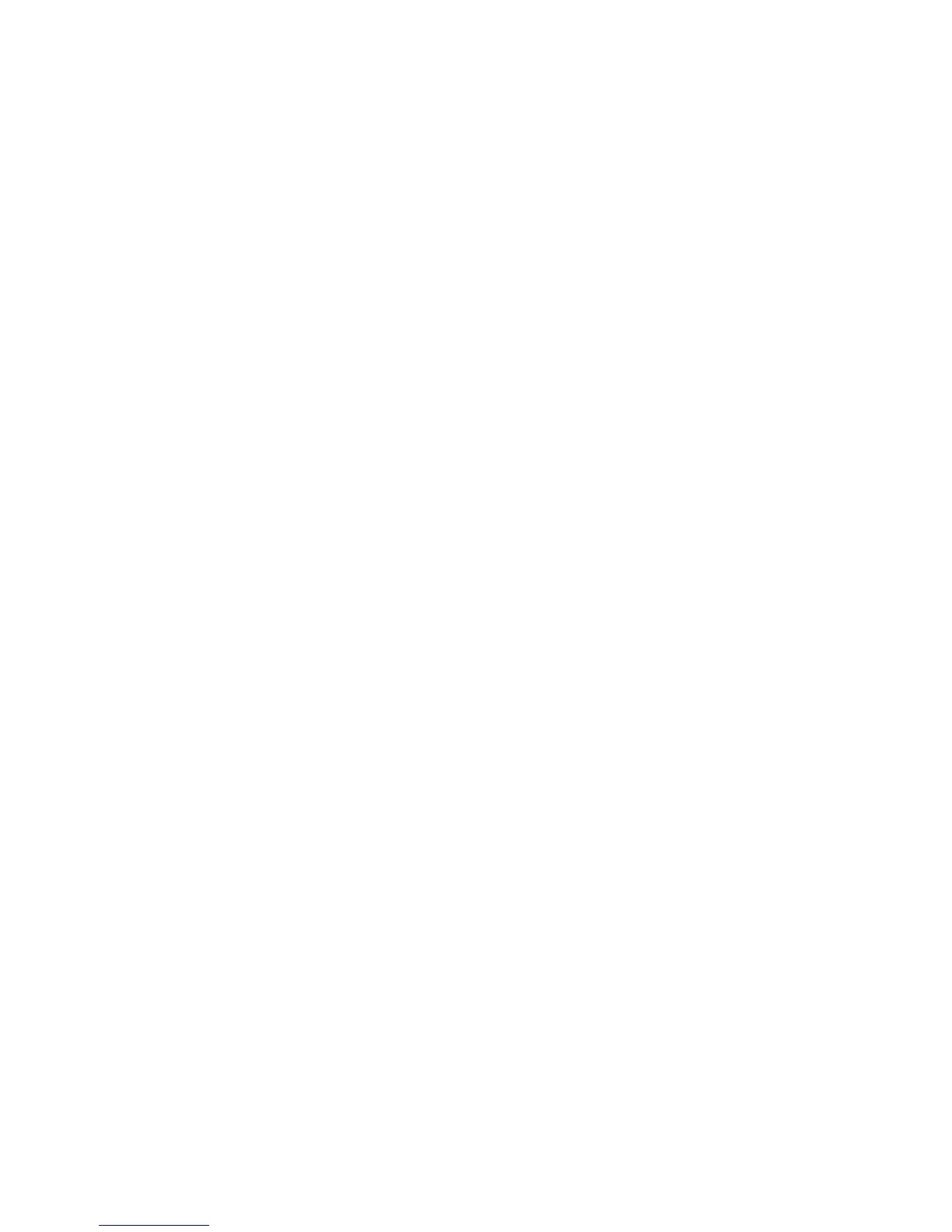26
■ Edit contact details
1. Find the contact you want to edit, select Details; and scroll to the desired
name, number, text item, or image.
2. To edit a name, number, or text item, or to change the image, select Options >
Edit.
You cannot edit an ID when it is on the subscribed names list.
■
Delete contacts or details
To delete all the contacts and the details attached to them from the phone or SIM
card memory, select Menu > Contacts > Del. all contacts > From phone memory or
From SIM card. Confirm with the security code.
To delete a contact, find the desired contact, and select Options > Delete contact.
To delete a number, text item, or an image attached to the contact, find the
contact, and select Details. Scroll to the desired detail, and select Options >
Delete > Delete number, Delete detail, or Delete image. If you delete an image
from your contacts list, it does not delete it from the Gallery folder.
■
Business cards
You can send and receive a person’s contact information from a compatible device
that supports the vCard standard as a business card.
To send a business card, find the contact whose information you want to send,
and select Details > Options > Send business card > Via multimedia, Via text
message, or Via Bluetooth.
When you have received a business card, select Show > Save to save the business
card in the phone memory. To discard the business card, select Exit > Yes.
■
Settings
Select Menu > Contacts > Settings and from the following:
Memory in use — to select the SIM card or phone memory for your contacts. Select
Phone and SIM to recall names and number from both memories. In that case,
when you save names and numbers, they are saved in the phone memory.
Contacts view — to select how the names and numbers in Contacts list are displayed
Name display — to select whether the contact’s first or last name is displayed first
Font size — to set the font size for the list of contacts
Memory status — to view the free and used memory capacity
